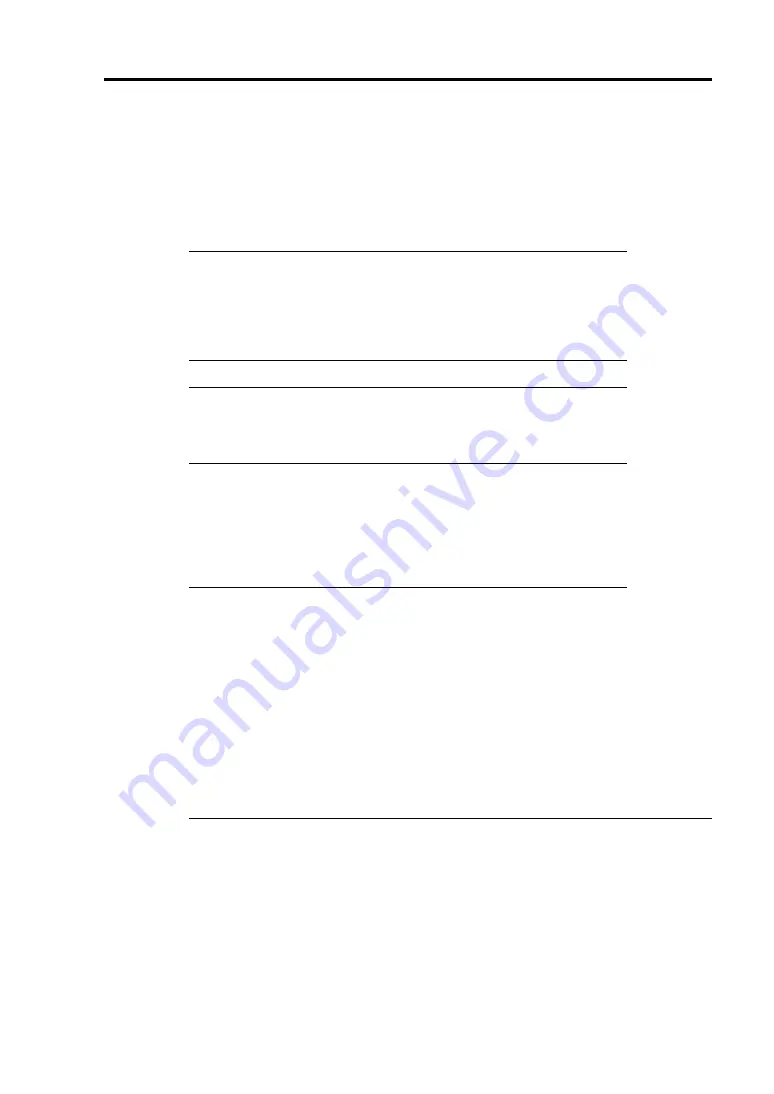
Upgrading Your Server 9-73
Optional RAID Controller (N8103-129/130)
Your server can include the optional RAID controller (N8103-129/130). The optional RAID
controller can control the internal hard disk drives as the RAID System. To use the hard disk drives
in a RAID System, reconnect the hard disk drive interface cable on the motherboard.
At the factory, the interface cable is connected to the SATA HDD connector on the motherboard.
Refer to the manual coming with optional RAID controller (N8103-129/130) for details.
IMPORTANT:
The RAID controller board is extremely sensitive to
static electricity. Make sure to touch the metal frame of the Server to
discharge static electricity from your body before handling the RAID
controller. Do not touch the RAID controller terminals or on-board
parts by a bare hand or place the RAID controller directly on the desk.
For static notes, see page 9-3.
NOTE:
Before installing an optional RAID controller, run the SETUP
utility, select [Advanced]
→
[PCI Configuration], and confirm that
[Enabled] is set for the parameter [PCI Slot xx ROM] (xx: PCI slot
number).
Installation
See "PCI Card" in this chapter and manual that comes with the optional RAID controller for the
installation of a RAID controller (N8103-129/130).
IMPORTANT:
A riser card for low-profile PCI card differs from the one for full-height PCI card.
Before installing a PCI card, make sure of the board specification.
Some RAID controller has LED cable connector to be used for indication of disk
access. However, this server is not equipped with LED cable connector.
To use internal hard disk drives in RAID System by connecting the RAID
controller to the full-height riser card, first connect the cable, and then connect the
riser card with motherboard.
When the RAID controller is connected, the boot priority specified in BIOS
SETUP utility must be eighth or younger. If specified ninth or later, the
configuration menu of RAID controller will fail to start.
Removal
To remove the optional RAID controller (N8103-129/130), perform the above procedure in reverse.
Summary of Contents for Express5800/R120b-1
Page 20: ...Notes on Using Your Server 1 3 3 5 inch disk model...
Page 87: ...3 24 Setting Up Your Server This page is intentionally left blank...
Page 268: ...6 14 Installing and Using Utilities Windows Server 2003...
Page 296: ...7 14 Maintenance This page is intentionally left blank...
Page 350: ...8 54 Troubleshooting When you use a remote console 6 Each tool is selected and it starts...
Page 438: ...9 82 Upgrading Your Server This page is intentionally left blank...
Page 450: ...C 2 IRQ This page is intentionally left blank...
Page 474: ...D 24 Installing Windows Server 2008 R2 4 Activate Windows The Windows activation is complete...
Page 504: ...E 28 Installing Windows Server 2008 4 Activate Windows The Windows activation is complete...
Page 564: ......
Page 566: ...H 2 Using a Client Computer Which Has a CD Drive This page is intentionally left blank...
Page 576: ...I 10 Accessing Power and Performance Data This page is intentionally left blank...
Page 580: ...J 4 Product Configuration Record Table This page is intentionally left blank...
















































