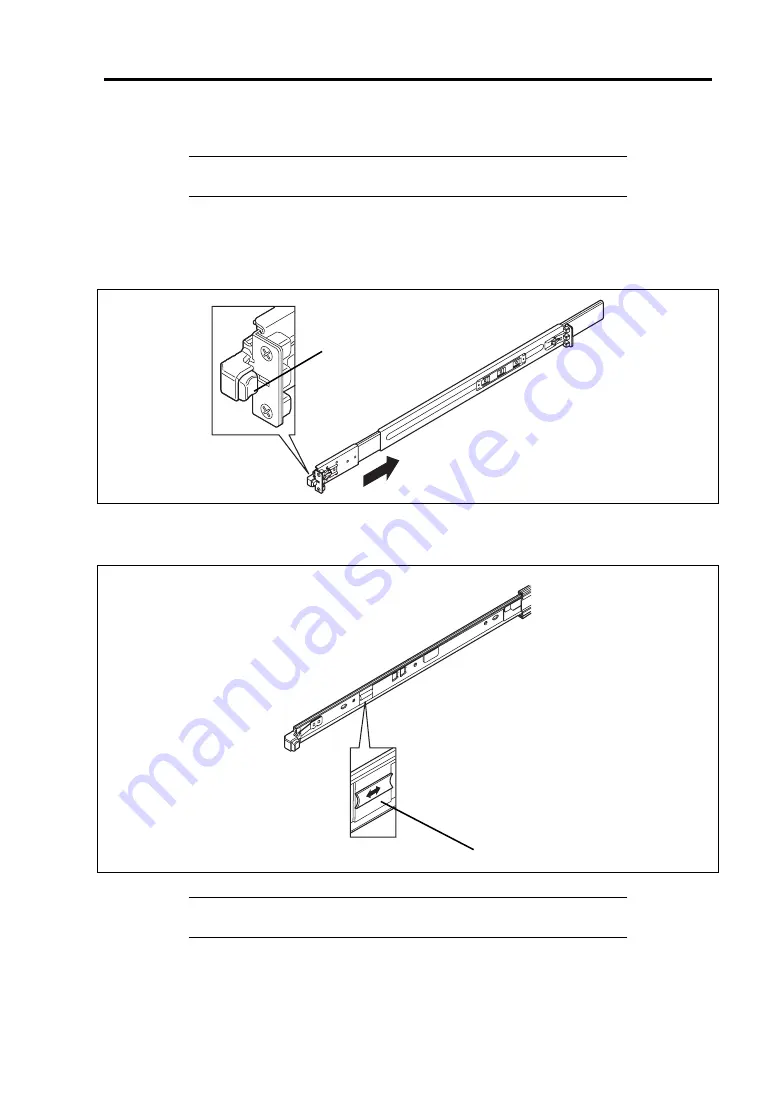
Upgrading Your Server 9-5
1.
See page 9-4 to prepare.
NOTE:
To confirm the device you are going to maintain, use the UID
switch and the UID LED that goes on when the switch is pressed.
2.
Press the unlock buttons at the right and left sides of the front panel, and slowly pull out
the server from the rack.
The server is locked while you are pulling it. Stop pulling when it is locked.
To place the server in the rack, push it back into the rack while pushing the right and left release
levers (blue) forward or rearward.
IMPORTANT:
Be very careful not to get your finger caught in the
levers or rails.
Press this button to
unlock the server
Release lever (blue)
Summary of Contents for Express5800/R120b-1
Page 20: ...Notes on Using Your Server 1 3 3 5 inch disk model...
Page 87: ...3 24 Setting Up Your Server This page is intentionally left blank...
Page 268: ...6 14 Installing and Using Utilities Windows Server 2003...
Page 296: ...7 14 Maintenance This page is intentionally left blank...
Page 350: ...8 54 Troubleshooting When you use a remote console 6 Each tool is selected and it starts...
Page 438: ...9 82 Upgrading Your Server This page is intentionally left blank...
Page 450: ...C 2 IRQ This page is intentionally left blank...
Page 474: ...D 24 Installing Windows Server 2008 R2 4 Activate Windows The Windows activation is complete...
Page 504: ...E 28 Installing Windows Server 2008 4 Activate Windows The Windows activation is complete...
Page 564: ......
Page 566: ...H 2 Using a Client Computer Which Has a CD Drive This page is intentionally left blank...
Page 576: ...I 10 Accessing Power and Performance Data This page is intentionally left blank...
Page 580: ...J 4 Product Configuration Record Table This page is intentionally left blank...






























