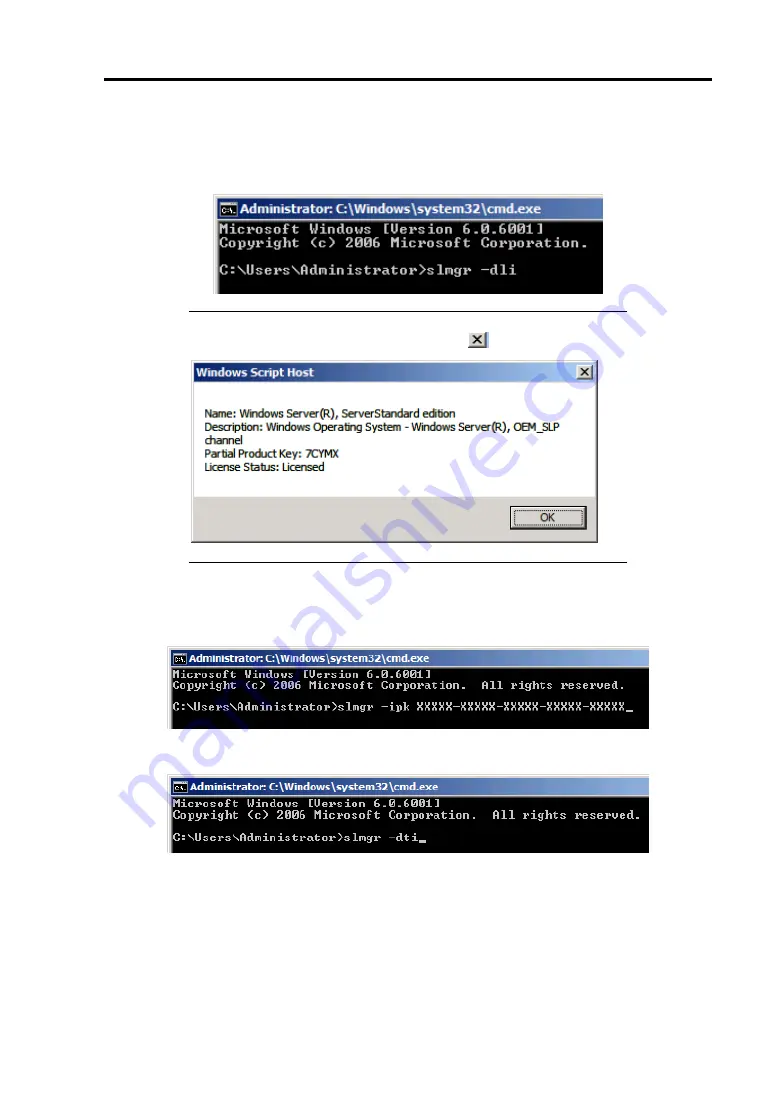
Installing Windows Server 2008 E-29
For a server running a Server Core installation
1.
At the command prompt, type
slmgr –dli
, and press
Enter
.
IMPORTANT:
If the following message appears, Windows has
already been activated on your system. Click
to exit.
2.
Type
slmgr –ipk <PID>
, and press
Enter
.
* PID is your product key on the COA label.
3.
Type
slmgr –dti
to obtain an installation ID for Windows activation, and press
Enter
.
4.
See "%systemroot%\system32\slui\phone.inf" for the phone number of the Microsoft
customer service.
5.
Call the above number, inform the representative of the installation ID which you
obtained in step 3, and receive a confirmation ID.
Summary of Contents for Express5800/R120b-1
Page 20: ...Notes on Using Your Server 1 3 3 5 inch disk model...
Page 87: ...3 24 Setting Up Your Server This page is intentionally left blank...
Page 268: ...6 14 Installing and Using Utilities Windows Server 2003...
Page 296: ...7 14 Maintenance This page is intentionally left blank...
Page 350: ...8 54 Troubleshooting When you use a remote console 6 Each tool is selected and it starts...
Page 438: ...9 82 Upgrading Your Server This page is intentionally left blank...
Page 450: ...C 2 IRQ This page is intentionally left blank...
Page 474: ...D 24 Installing Windows Server 2008 R2 4 Activate Windows The Windows activation is complete...
Page 504: ...E 28 Installing Windows Server 2008 4 Activate Windows The Windows activation is complete...
Page 564: ......
Page 566: ...H 2 Using a Client Computer Which Has a CD Drive This page is intentionally left blank...
Page 576: ...I 10 Accessing Power and Performance Data This page is intentionally left blank...
Page 580: ...J 4 Product Configuration Record Table This page is intentionally left blank...






























