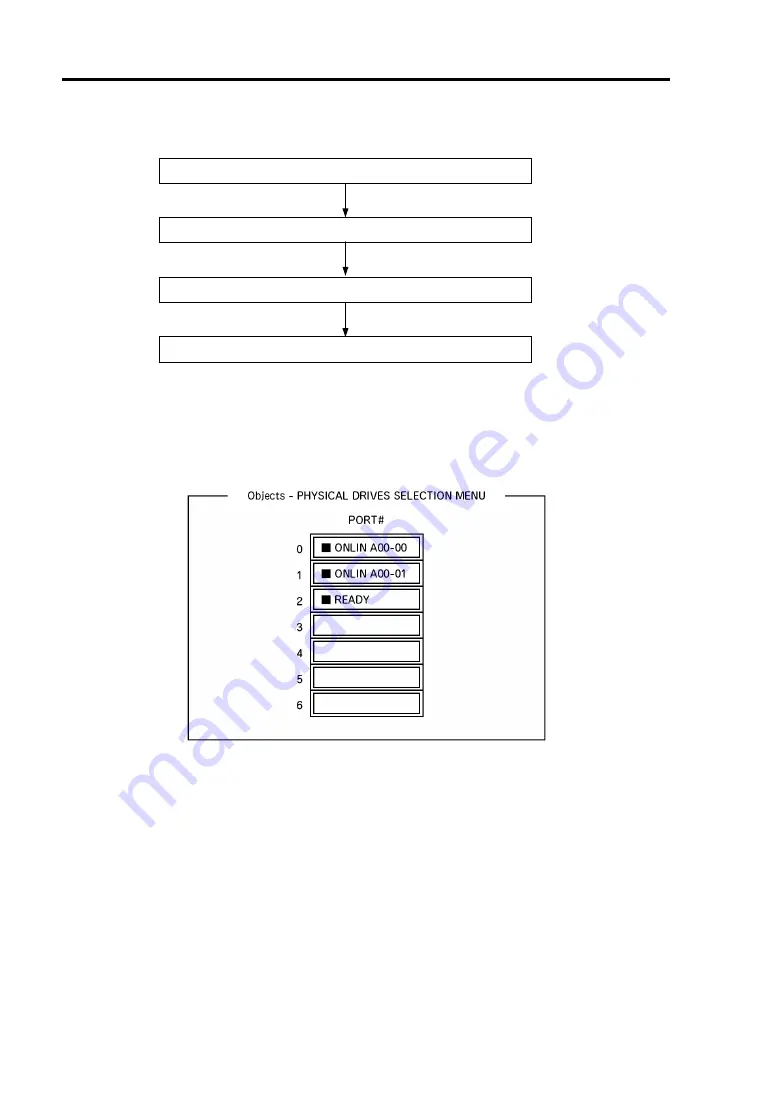
4-54 Configuring Your Server
Setting Hot Spare
Install a hard disk drive
Run LSI Software RAID Configuration Utility
Set for hot spare.
Exit LSI Software RAID Configuration Utility
1.
Install a hard disk drive to be used as hot spare, and then turn on the server.
2.
Run LSI Software RAID Configuration Utility.
3.
Select "Objects"
→
"Physical Drive" from the TOP menu.
The "Objects - PHYSICAL DRIVES SELECTION MENU" screen appears.
4.
Move the cursor onto the hard disk drive to be used as hot spare and press
Enter
.
5.
The "Port #X" screen appears. Select "Make HotSpare."
6.
A confirmation screen appears. Select "Yes."
The hard disk drive indication is changed to "HOTSP."
Summary of Contents for Express5800/R120b-1
Page 20: ...Notes on Using Your Server 1 3 3 5 inch disk model...
Page 87: ...3 24 Setting Up Your Server This page is intentionally left blank...
Page 268: ...6 14 Installing and Using Utilities Windows Server 2003...
Page 296: ...7 14 Maintenance This page is intentionally left blank...
Page 350: ...8 54 Troubleshooting When you use a remote console 6 Each tool is selected and it starts...
Page 438: ...9 82 Upgrading Your Server This page is intentionally left blank...
Page 450: ...C 2 IRQ This page is intentionally left blank...
Page 474: ...D 24 Installing Windows Server 2008 R2 4 Activate Windows The Windows activation is complete...
Page 504: ...E 28 Installing Windows Server 2008 4 Activate Windows The Windows activation is complete...
Page 564: ......
Page 566: ...H 2 Using a Client Computer Which Has a CD Drive This page is intentionally left blank...
Page 576: ...I 10 Accessing Power and Performance Data This page is intentionally left blank...
Page 580: ...J 4 Product Configuration Record Table This page is intentionally left blank...
















































