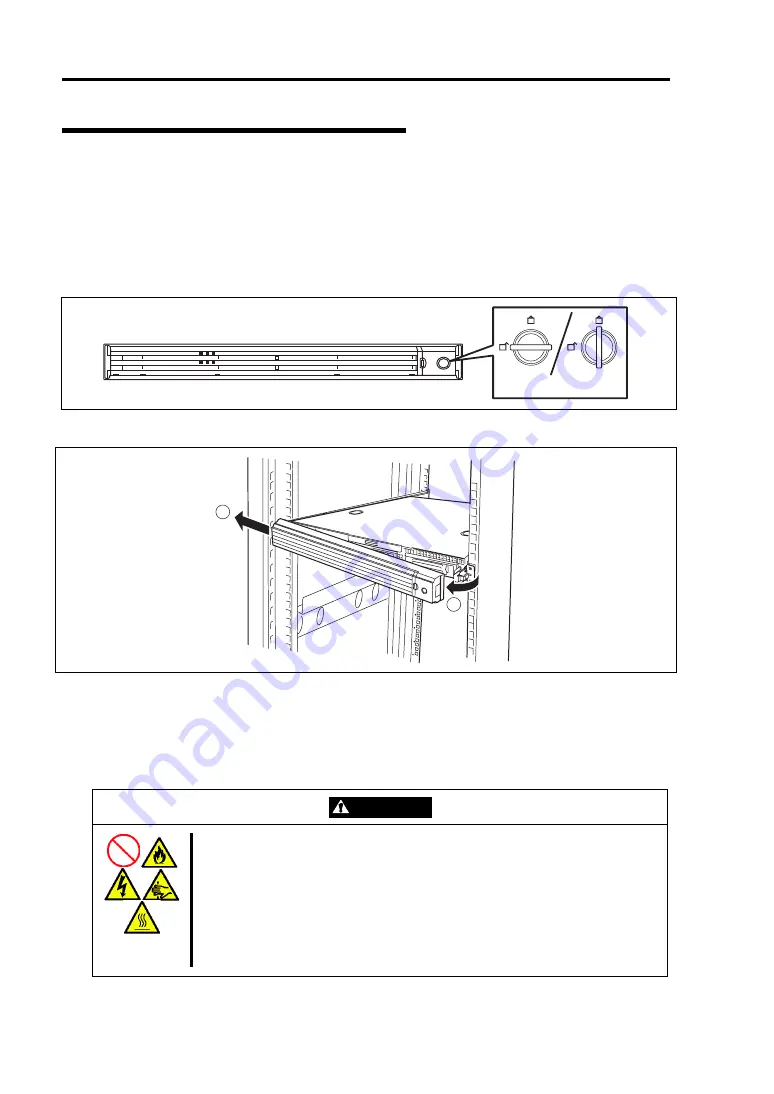
9-4 Upgrading Your Server
Preparing for Installation and Removal
Follow the procedure below to prepare for installing or removing components.
1.
Shutdown the OS.
Shutdown process is not required if the hard disk drives and the additional power supply
units are hot-swappable.
2.
Unlock the front bezel with the security key.
3.
Remove the front bezel from the chassis.
1
2
4.
Press the POWER switch to power off the server (the POWER LED goes off).
5.
Remove all cables and power cords from the server.
Prepare a Phillips screwdriver to install or remove the component.
The server needs to be pulled out from the rack for installing/removing any internal
components other than the hard disk drives and power supply units.
CAUTION
Observe the following instructions to use the server safely. Failure to follow
these instructions might cause a fire, personal injury, or property damage.
See pages 1-4 to 1-11 for details.
Do not install the server on a rack with leaving covers removed.
Do not pinch your finger with mechanical components.
Note high temperature.
Do not pull out a device from the rack if the rack is unstable.
Do not leave more than one device being pulled out from the rack.
Unlocked
Locked
Summary of Contents for Express5800/R120b-1
Page 20: ...Notes on Using Your Server 1 3 3 5 inch disk model...
Page 87: ...3 24 Setting Up Your Server This page is intentionally left blank...
Page 268: ...6 14 Installing and Using Utilities Windows Server 2003...
Page 296: ...7 14 Maintenance This page is intentionally left blank...
Page 350: ...8 54 Troubleshooting When you use a remote console 6 Each tool is selected and it starts...
Page 438: ...9 82 Upgrading Your Server This page is intentionally left blank...
Page 450: ...C 2 IRQ This page is intentionally left blank...
Page 474: ...D 24 Installing Windows Server 2008 R2 4 Activate Windows The Windows activation is complete...
Page 504: ...E 28 Installing Windows Server 2008 4 Activate Windows The Windows activation is complete...
Page 564: ......
Page 566: ...H 2 Using a Client Computer Which Has a CD Drive This page is intentionally left blank...
Page 576: ...I 10 Accessing Power and Performance Data This page is intentionally left blank...
Page 580: ...J 4 Product Configuration Record Table This page is intentionally left blank...
















































