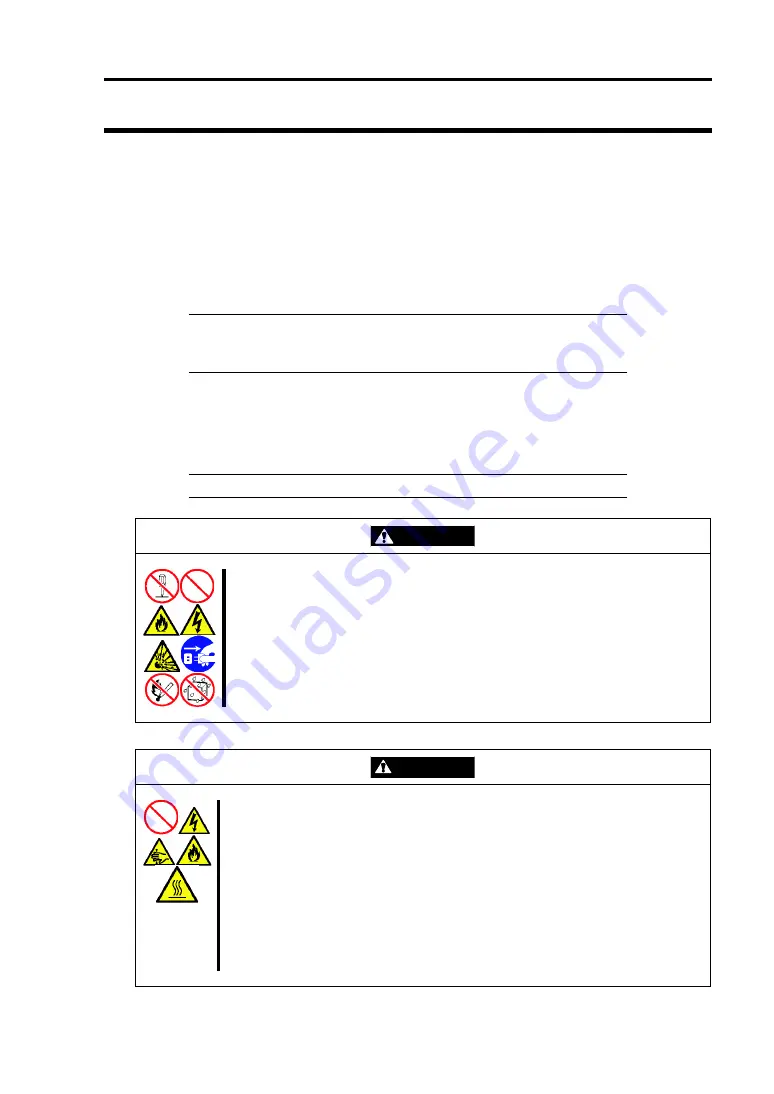
Configuring Your Server 4-43
Configuration by Onboard RAID Controller
This section describes how to use the internal hard disk drives as a RAID system by using the
onboard RAID controller (LSI Embedded MegaRAID
TM
).
Installing the Hard Disk Drives
Install the two or more SAS hard disk drives to your server. See "Hard Disk Drive" (on page 9-7)
for details.
IMPORTANT:
Use two hard disk drives that have the same rotation
speed. In addition, use two hard disk drives of the same capacity if you
are going to configure RAID1.
Enabling RAID Feature
To configure a hard disk drive as a RAID system, change the BIOS setting or the RAID system
configuration jumper switch on the motherboard.
NOTE:
The RAID system is factory-set to "Disabled".
WARNING
Observe the following instructions to use the server safely. Failure to follow
these instructions may result in death or serious personal injury. See pages
1-4 to 1-11 for details.
Do not disassemble, repair, or alter the server.
Do not remove the lithium battery.
Do not handle the server while it is plugged in.
CAUTION
Observe the following instructions to use the server safely. Failure to follow
these instructions may result in death or serious personal injury. See pages 1-4
to 1-11 for details.
Do not lift the server by yourself.
Make sure to complete board installation.
Do not leave the covers off.
Be careful not to get your fingers pinched.
Note that the server and components get hot.
Do not pull a server out of the rack if the rack is unstable.
Do not leave more than one server pulled out of the rack.
Summary of Contents for Express5800/R120b-1
Page 20: ...Notes on Using Your Server 1 3 3 5 inch disk model...
Page 87: ...3 24 Setting Up Your Server This page is intentionally left blank...
Page 268: ...6 14 Installing and Using Utilities Windows Server 2003...
Page 296: ...7 14 Maintenance This page is intentionally left blank...
Page 350: ...8 54 Troubleshooting When you use a remote console 6 Each tool is selected and it starts...
Page 438: ...9 82 Upgrading Your Server This page is intentionally left blank...
Page 450: ...C 2 IRQ This page is intentionally left blank...
Page 474: ...D 24 Installing Windows Server 2008 R2 4 Activate Windows The Windows activation is complete...
Page 504: ...E 28 Installing Windows Server 2008 4 Activate Windows The Windows activation is complete...
Page 564: ......
Page 566: ...H 2 Using a Client Computer Which Has a CD Drive This page is intentionally left blank...
Page 576: ...I 10 Accessing Power and Performance Data This page is intentionally left blank...
Page 580: ...J 4 Product Configuration Record Table This page is intentionally left blank...
















































