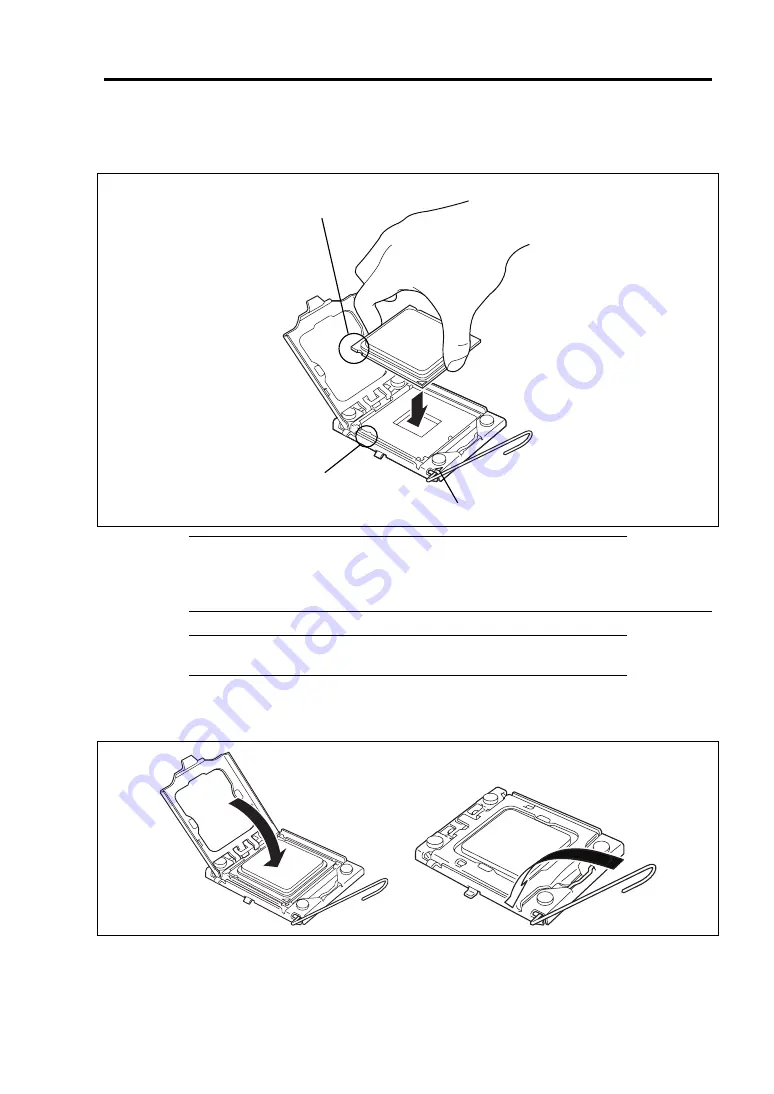
Upgrading Your Server 9-43
10.
Hold a new processor with your thumb and index fingers and place it on the socket
carefully as shown in the figure below.
NOTES:
Align notches with the socket.
Lower the processor straight down without tilting or sliding it in the socket.
IMPORTANT:
Hold the processor only at the edges, being careful not
to touch the bottom of the processor.
11.
Slightly press the processor on the load plate, close the load plate, and then engage the
socket lever.
Notch
Pin Marker
Pin Marker
Key
Summary of Contents for Express5800/R120b-1
Page 20: ...Notes on Using Your Server 1 3 3 5 inch disk model...
Page 87: ...3 24 Setting Up Your Server This page is intentionally left blank...
Page 268: ...6 14 Installing and Using Utilities Windows Server 2003...
Page 296: ...7 14 Maintenance This page is intentionally left blank...
Page 350: ...8 54 Troubleshooting When you use a remote console 6 Each tool is selected and it starts...
Page 438: ...9 82 Upgrading Your Server This page is intentionally left blank...
Page 450: ...C 2 IRQ This page is intentionally left blank...
Page 474: ...D 24 Installing Windows Server 2008 R2 4 Activate Windows The Windows activation is complete...
Page 504: ...E 28 Installing Windows Server 2008 4 Activate Windows The Windows activation is complete...
Page 564: ......
Page 566: ...H 2 Using a Client Computer Which Has a CD Drive This page is intentionally left blank...
Page 576: ...I 10 Accessing Power and Performance Data This page is intentionally left blank...
Page 580: ...J 4 Product Configuration Record Table This page is intentionally left blank...
















































