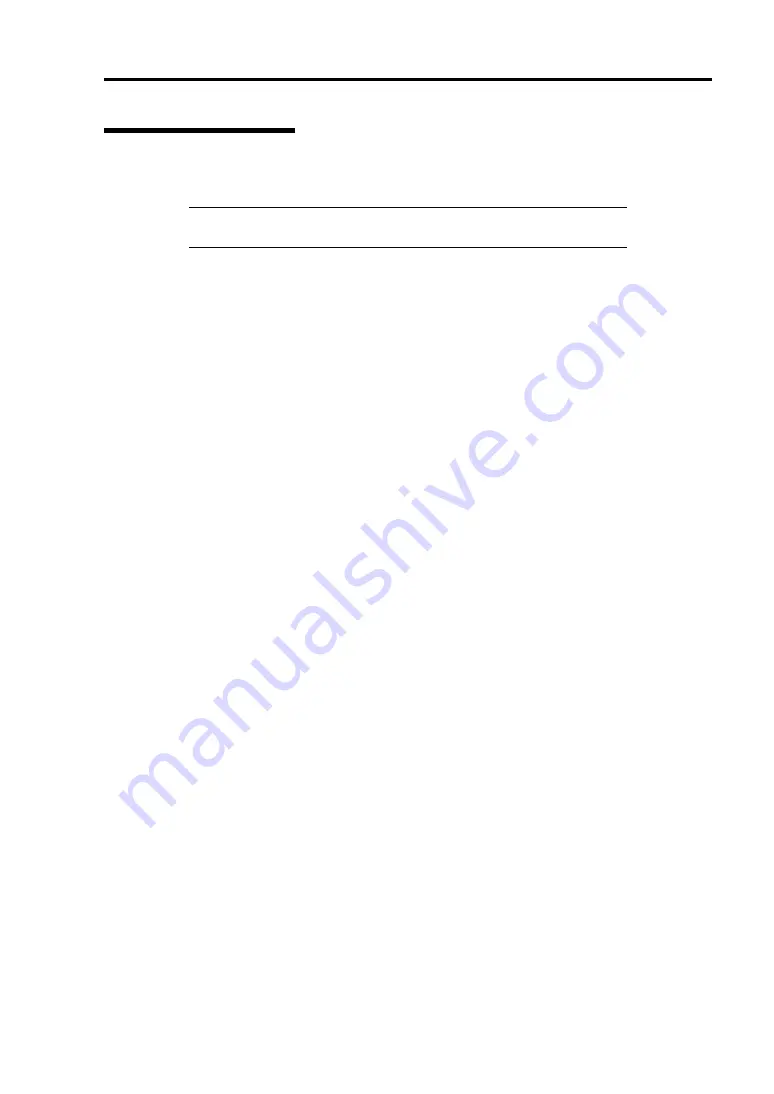
Troubleshooting 8-49
Collecting Event Log
This section describes on how to collect the log of various events that occurred on the server.
IMPORTANT:
If STOP error, system error, or stall occurred, follow
the procedure below after restarting the system.
1.
Click [Management Tool]
→
[EventViewer] from the Control Panel.
2.
Select the type of the log to collect.
On [Application Log], the events related to the running application is archived. On
[Security Log], the events related to the security is archived. On [System Log], the events
occurred at the item which configures Windows system is archived.
3.
Click [Save as...] in the [Run] menu.
4.
Input the file name of archived log in the [File Name] box.
5.
Select the type of the log file you want to save in the [File Type] list box and click [OK].
For more information, refer to Windows Online Help.
Summary of Contents for Express5800/R120b-1
Page 20: ...Notes on Using Your Server 1 3 3 5 inch disk model...
Page 87: ...3 24 Setting Up Your Server This page is intentionally left blank...
Page 268: ...6 14 Installing and Using Utilities Windows Server 2003...
Page 296: ...7 14 Maintenance This page is intentionally left blank...
Page 350: ...8 54 Troubleshooting When you use a remote console 6 Each tool is selected and it starts...
Page 438: ...9 82 Upgrading Your Server This page is intentionally left blank...
Page 450: ...C 2 IRQ This page is intentionally left blank...
Page 474: ...D 24 Installing Windows Server 2008 R2 4 Activate Windows The Windows activation is complete...
Page 504: ...E 28 Installing Windows Server 2008 4 Activate Windows The Windows activation is complete...
Page 564: ......
Page 566: ...H 2 Using a Client Computer Which Has a CD Drive This page is intentionally left blank...
Page 576: ...I 10 Accessing Power and Performance Data This page is intentionally left blank...
Page 580: ...J 4 Product Configuration Record Table This page is intentionally left blank...
















































