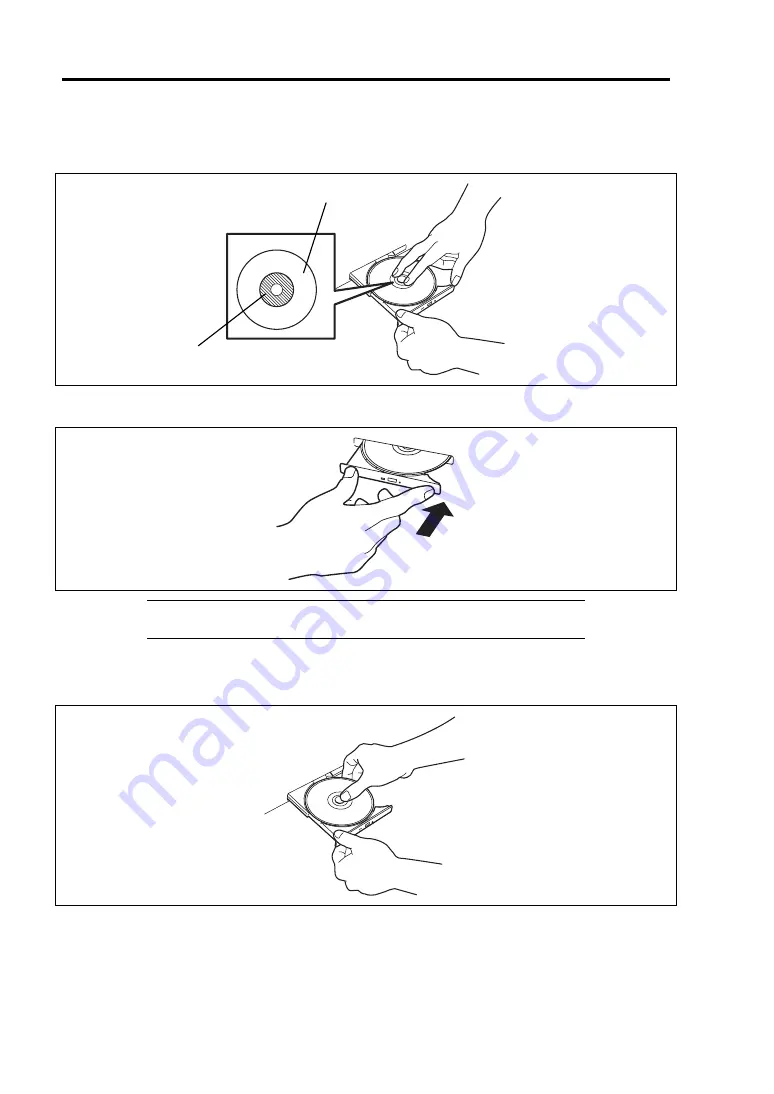
2-26 Standard Features
5.
As shown in the figure below, hold the tray with a hand and press the disc with fingers of
another hand to make the hole of the disc fit to the rotor at the center of the tray.
6.
Push the front of the tray lightly to return it into the drive.
IMPORTANT:
If a noisy sound in driving the optical disk drive occurs
after inserting a disc, insert it again correctly.
To take out the disc from the optical disk drive, press the Eject button in the same way as when
inserting the disc to make the tray come out.
If the access LED is lit, the disc is being accessed. Confirm that the access LED is not lit before
pressing the Eject button.
As shown in the figure below, hold the tray with one hand and hold the edges of the disc lightly with
the fingers of the other hand while the pushing down on the rotor at the center of the tray to remove
the disc from the tray.
Rotor
Press this part of disc.
Summary of Contents for Express5800/R120b-1
Page 20: ...Notes on Using Your Server 1 3 3 5 inch disk model...
Page 87: ...3 24 Setting Up Your Server This page is intentionally left blank...
Page 268: ...6 14 Installing and Using Utilities Windows Server 2003...
Page 296: ...7 14 Maintenance This page is intentionally left blank...
Page 350: ...8 54 Troubleshooting When you use a remote console 6 Each tool is selected and it starts...
Page 438: ...9 82 Upgrading Your Server This page is intentionally left blank...
Page 450: ...C 2 IRQ This page is intentionally left blank...
Page 474: ...D 24 Installing Windows Server 2008 R2 4 Activate Windows The Windows activation is complete...
Page 504: ...E 28 Installing Windows Server 2008 4 Activate Windows The Windows activation is complete...
Page 564: ......
Page 566: ...H 2 Using a Client Computer Which Has a CD Drive This page is intentionally left blank...
Page 576: ...I 10 Accessing Power and Performance Data This page is intentionally left blank...
Page 580: ...J 4 Product Configuration Record Table This page is intentionally left blank...
















































