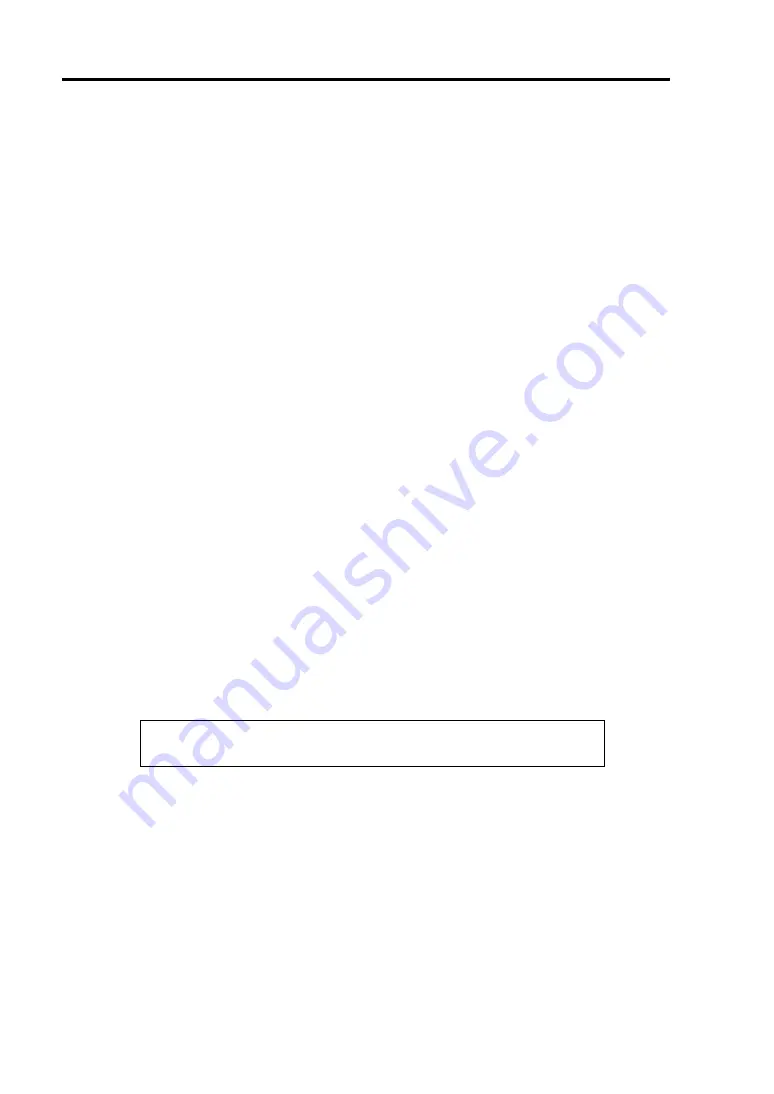
8-28 Troubleshooting
The keyboard or mouse fails to operate:
Is the cable properly connected?
→
Make sure that the cable is connected to the correct connector on the rear of the
server.
→
The keyboard or mouse does not operate if it is connected when the server is
powered (not applicable to USB devices). Power of the server first and connect it
properly.
Are the server drivers installed?
→
Refer to the manual that comes with your OS to check that the keyboard and
mouse drivers are installed. (These drivers are installed along with the OS.) Some
OS's allow you to change the keyboard and mouse settings. Refer to manual that
comes with your OS to check that the keyboard and mouse settings are correct.
Fail to access to the DVD/CD-ROM:
Is the DVD/CD-ROM properly set in the optical disk drive tray?
→
The tray is provided with a holder to secure the DVD/CD-ROM. Make sure that
the DVD/CD-ROM is placed properly in the holder.
Is the DVD/CD-ROM applicable to the server?
→
The DVD/CD-ROM for Macintosh is not available for use.
→
For the disk which does not conform to the CD standard, the playback of such a
disk with the optical disk drive is not guaranteed.
The POWER/SLEEP lamp goes on when the power cord is connected:
→
When the server receives an AC power after the power cord is connected, the
POWER/SLEEP lamp goes on. This is a normal operation of the server, not a fault.
The lamp will go off when DC power is turned on, and then off.
Inserted the correct DVD/CD-ROM but the message like the following is displayed:
The DVD/CD-ROM is not inserted or the wrong DVD/CD-ROM is inserted.
Please insert the correct DVD/CD-ROM.
OK
Is the data side of the DVD/CD-ROM dirty or injured?
→
Take the DVD/CD-ROM out of the optical disk drive, confirm that it is not dirty
or injured, reset and click [OK].
Summary of Contents for Express5800/R120b-1
Page 20: ...Notes on Using Your Server 1 3 3 5 inch disk model...
Page 87: ...3 24 Setting Up Your Server This page is intentionally left blank...
Page 268: ...6 14 Installing and Using Utilities Windows Server 2003...
Page 296: ...7 14 Maintenance This page is intentionally left blank...
Page 350: ...8 54 Troubleshooting When you use a remote console 6 Each tool is selected and it starts...
Page 438: ...9 82 Upgrading Your Server This page is intentionally left blank...
Page 450: ...C 2 IRQ This page is intentionally left blank...
Page 474: ...D 24 Installing Windows Server 2008 R2 4 Activate Windows The Windows activation is complete...
Page 504: ...E 28 Installing Windows Server 2008 4 Activate Windows The Windows activation is complete...
Page 564: ......
Page 566: ...H 2 Using a Client Computer Which Has a CD Drive This page is intentionally left blank...
Page 576: ...I 10 Accessing Power and Performance Data This page is intentionally left blank...
Page 580: ...J 4 Product Configuration Record Table This page is intentionally left blank...
















































