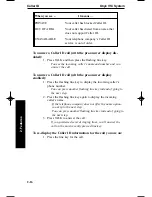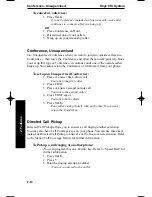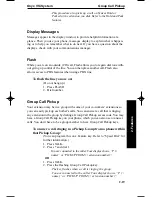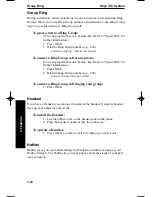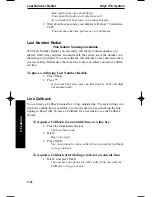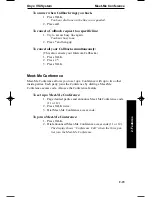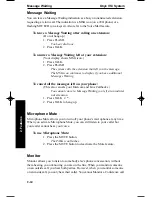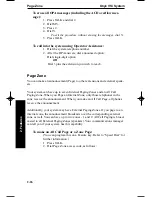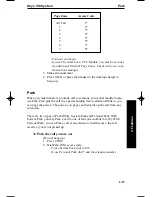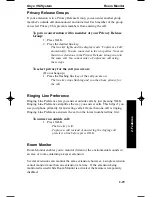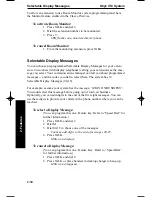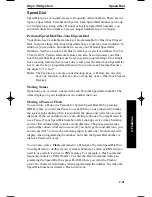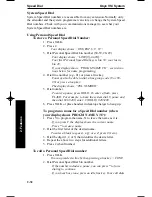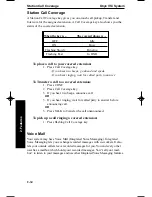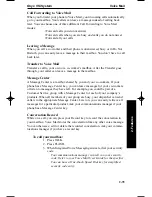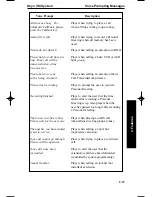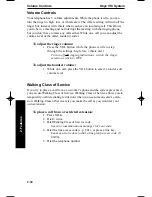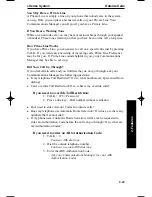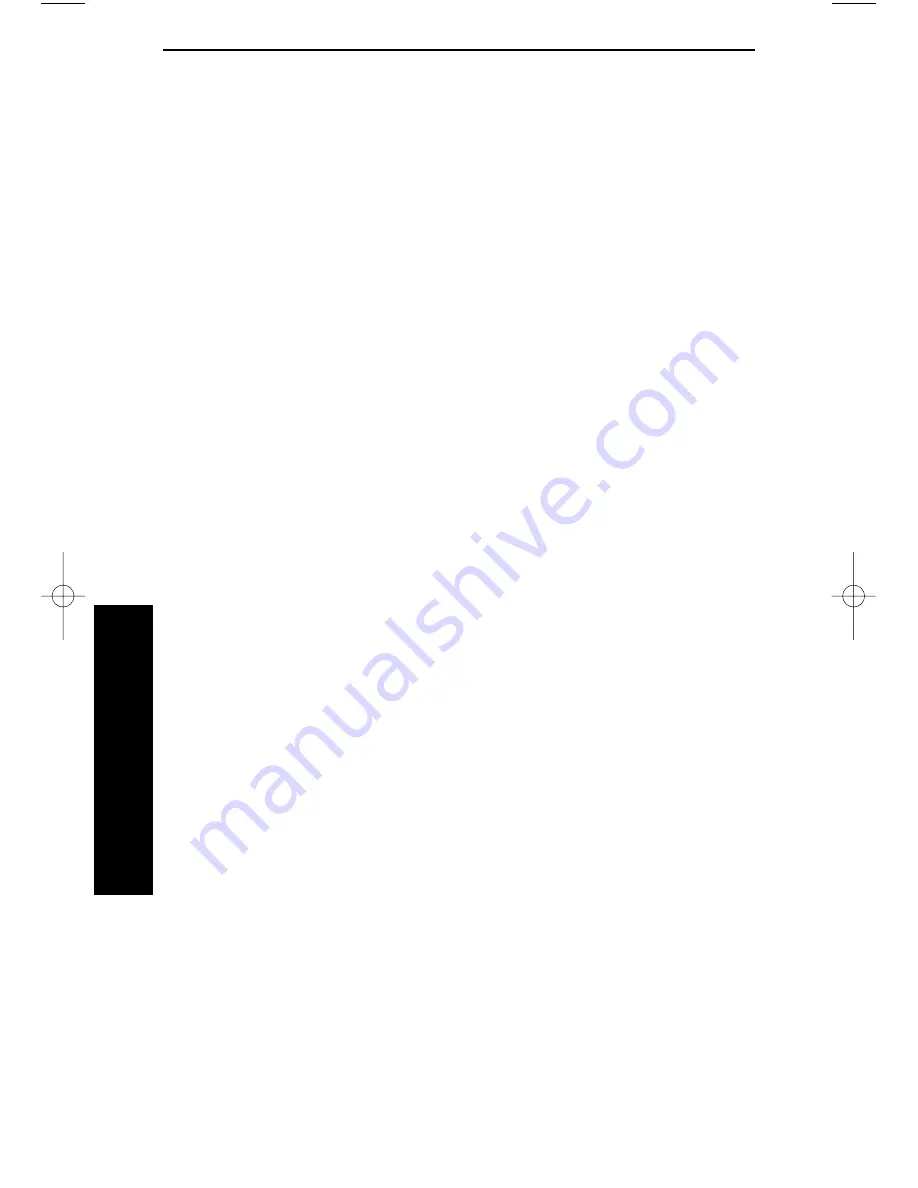
Selectable Display Messages
Onyx VSi System
2-30
2. Features
To allow an extension to use Room Monitor, system programming must have
the Monitor feature enabled in the Class of Service.
To activate Room Monitor:
1. Press TALK and dial #.
2. Dial the extension number to be monitored.
3. Press 7.
SPK flashes on a monitored keyset phone.
To cancel Room Monitor:
1. From the monitoring extension, press TALK.
Selectable Display Messages
You can choose preprogrammed Selectable Display Messages for your exten-
sion. Co-workers (with display telephones) calling your extension see the mes-
sage you select. Your communications manager can tell you about programmed
messages -- and the codes you dial to select them. The system has 16
Selectable Display Messages (00-15).
For example, assume your system has the message, “AWAY ON BUSINESS”.
You could select this message before going out of town on business.
Optionally, you can add digits to the end of the first eight messages. You can
use these digits to provide your callers with a phone number where you can be
reached.
To select a Display Message:
(You can program this on a Feature key. Refer to “Speed Dial” for
further information.)
1. Press TALK and dial #.
2. Dial M.
3. Dial 00-15 to choose one of the messages.
You may add digits to the end of messages 00-07.
4. Press TALK.
MSG icon displays.
To cancel a Display Message:
(You can program this on a Feature Key. Refer to “Speed Dial”
for further information.)
1. Press TALK and dial #.
2. Press TALK or place handset in desktop charger to hang up.
MSG icon disappears.
900ib.qxd 3/26/01 8:52 AM Page 30
Summary of Contents for 900i
Page 1: ...Cordless Phone Installation and User Guide 85456DINS02 900i ...
Page 25: ...2 7 2 Features Onyx VSi Features ...
Page 26: ...2 8 2 Features For Your Notes ...
Page 57: ...2 39 2 Features i Series Features ...
Page 58: ...2 40 2 Features For Your Notes ...
Page 68: ...i Series System 2 50 2 Features For Your Notes ...
Page 112: ...2 94 2 Features For Your Notes ...
Page 116: ...2 98 2 Features For Your Notes ...
Page 118: ...2 100 2 Features For Your Notes ...
Page 120: ...3 2 SPECIFICATIONS 3 Specifications Parts List ...
Page 125: ...Section 4 Index In this section Page Index 4 1 4 Index 4 1 ...
Page 126: ...4 2 SPECIFICATIONS 4 Index ...