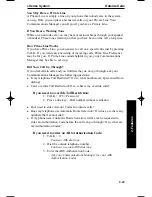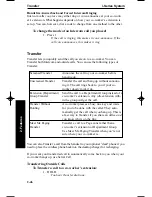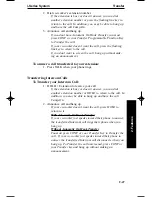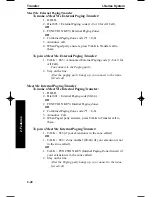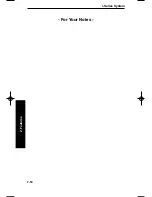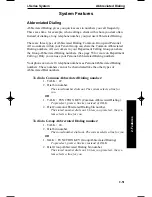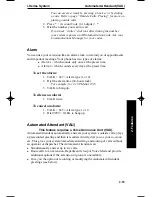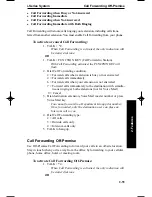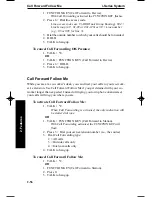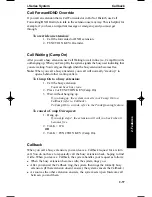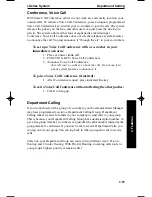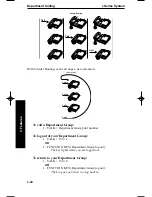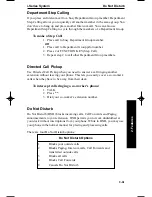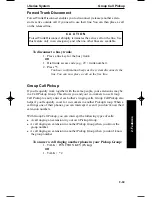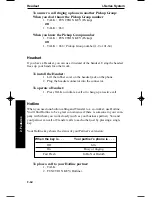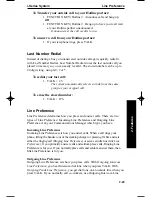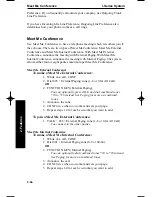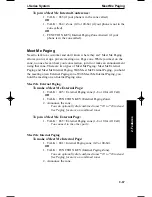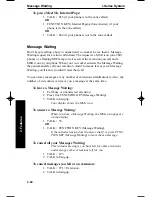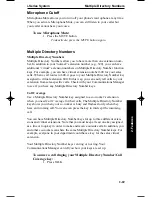Barge In
i-Series System
2-54
2. Features
To record, listen to or erase an Automated Attendant greeting:
1. TALK + 116.
2. To record, dial 7.
OR
To listen, dial 5.
OR
To erase, dial 3.
3. Dial the VAU message number (01-16) for the Automated
Attendant greeting you want to record, listen to or erase.
Your Communications Manager can tell you which mes-
sage to enter.
If recording, begin when you hear the announcement,
“Please start recording.” When done, press # to check what
you recorded.
When listening to a message, press # to hear the mes-
sage again.
If erasing, you can cancel erasing by pressing HOLD
before hanging up.
4. TALK to hang up.
Barge In
Barge In permits you to break into a co-worker’s established call. Use Barge In
when you have to get a message through right away (such as in an emergency).
Barge In sets up a three-way call between you, your co-worker and their caller.
Your system provides two Barge In modes: Monitor Mode and Speech Mode.
With Monitor Mode, you can listen in on another user’s conversation but you
cannot participate. With Speech Mode, you can listen and join into the conversa-
tion. Check with your Communications Manager to see which type of Barge In
you have.
CAUTION: Unauthorized intrusion on calls using the Barge In feature may
be interpreted as an invasion of privacy.
To Barge In on a conversation in progress:
1. Call busy extension.
2. FUNCTION KEY (Barge In).
Call Forwarding
Use Call Forwarding to redirect your calls to another extension. With Call
Forwarding, you’re sure your calls are covered when you are away from your
work area. There are four types of Call Forwarding:
900ib.qxd 3/26/01 8:52 AM Page 54
Summary of Contents for 900i
Page 1: ...Cordless Phone Installation and User Guide 85456DINS02 900i ...
Page 25: ...2 7 2 Features Onyx VSi Features ...
Page 26: ...2 8 2 Features For Your Notes ...
Page 57: ...2 39 2 Features i Series Features ...
Page 58: ...2 40 2 Features For Your Notes ...
Page 68: ...i Series System 2 50 2 Features For Your Notes ...
Page 112: ...2 94 2 Features For Your Notes ...
Page 116: ...2 98 2 Features For Your Notes ...
Page 118: ...2 100 2 Features For Your Notes ...
Page 120: ...3 2 SPECIFICATIONS 3 Specifications Parts List ...
Page 125: ...Section 4 Index In this section Page Index 4 1 4 Index 4 1 ...
Page 126: ...4 2 SPECIFICATIONS 4 Index ...