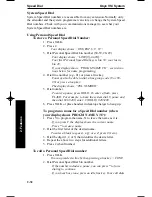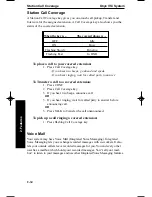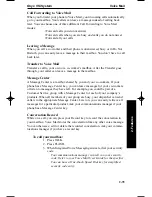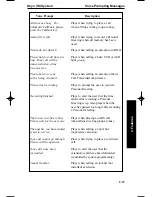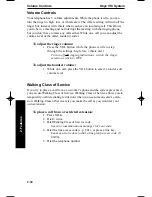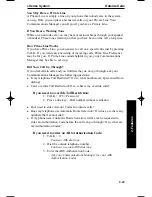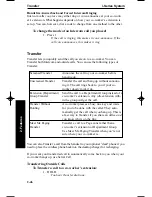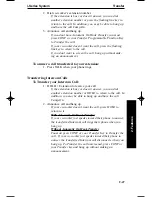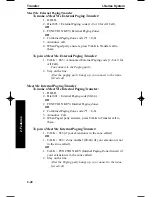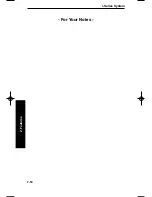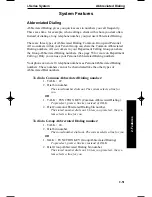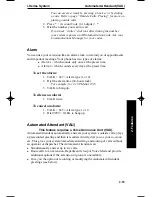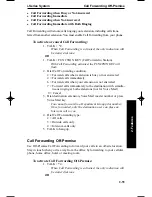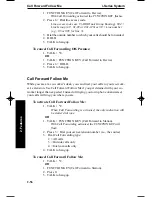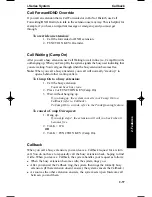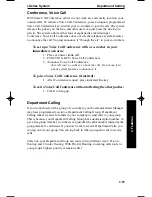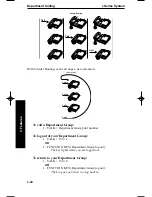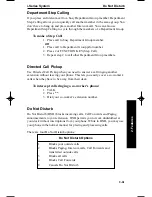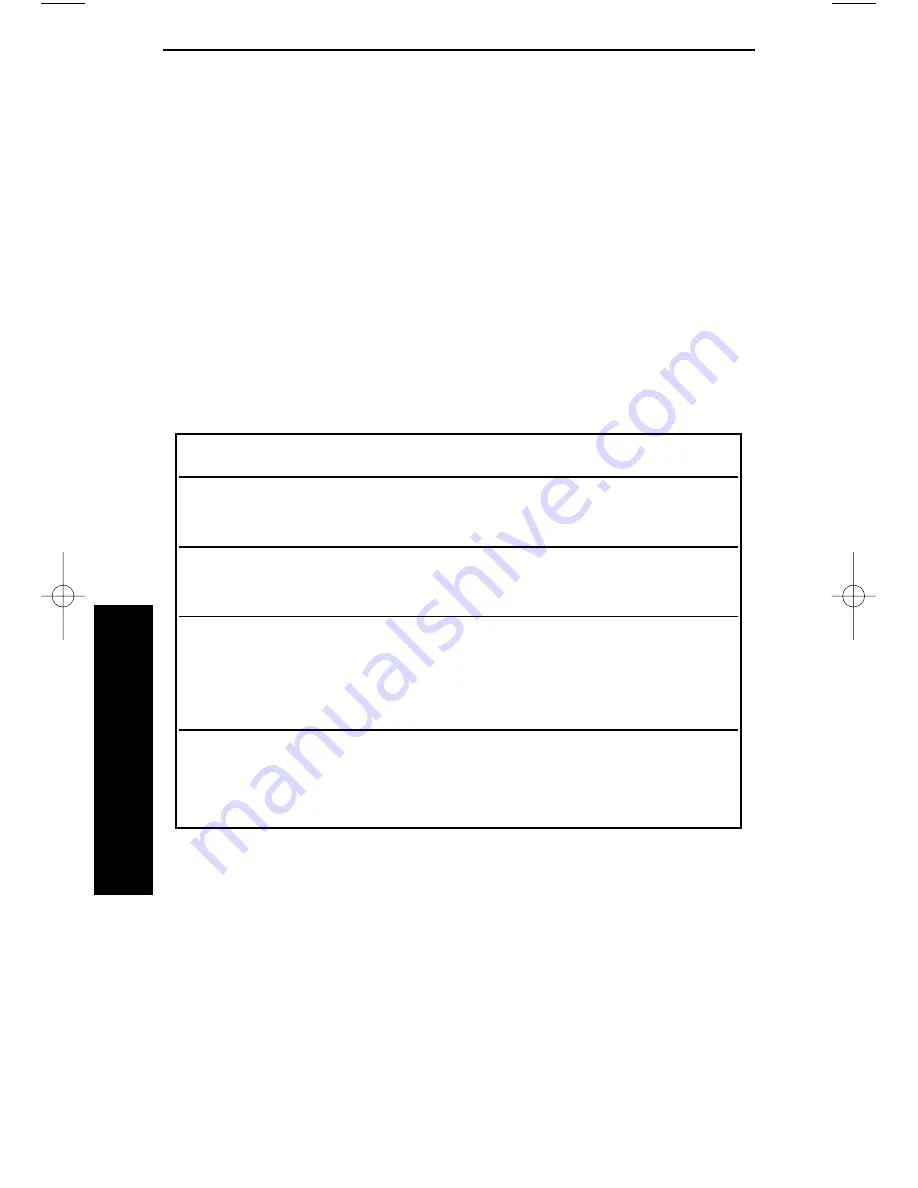
Transfer
i-Series System
2-46
2. Features
Handsfree Answerback and Forced Intercom Ringing
Intercom calls you place may either ring or voice-announce at your co-work-
er’s extension. What happens depends on how your co-worker’s extension is
set up. You can, however, dial a code to change from one method to the other.
To change the mode of an Intercom call you placed:
1. Press 1.
If the call is ringing, this makes it voice-announce. If the
call voice-announces, this makes it ring.
Transfer
Transfer lets you quickly send the call you are on to a co-worker. You can
Transfer both Intercom and outside calls. You can use the following types of
Transfer:
You can also Transfer a call from the handset to your optional “desk” phone if you
need to place the cordless phone back into the desktop charger for recharging.
If you want your transferred call to automatically come back to you when your
co-worker hangs up, use Serial Call.
Transferring Outside Calls
To Transfer a call to a co-worker’s extension:
1. HOLD.
You hear Transfer dial tone.
Screened Transfer
Announce the call to your co-worker before
hanging up.
Unscreened Transfer
Transfer the call and hang up without announc-
ing it. The call rings back to you if your co-
worker doesn’t pick it up.
Extension (Department)
Send the call to a Department Group instead of a
Group Transfer
co-worker’s extension. Any idle extension with-
in the group will get the call.
Transfer Without
A co-worker presses a busy line key and waits
Holding
for you to be done with the caller. They auto-
matically get the call when you hang up. This is
a fast way to Transfer if you share an office and
you know who’s on the line.
Meet Me Paging
Transfer a call to a Page zone rather than a
Transfer
co-worker’s extension or Department Group.
Use Meet Me Paging Transfer when you’re not
sure where your co-worker is.
900ib.qxd 3/26/01 8:52 AM Page 46
Summary of Contents for 900i
Page 1: ...Cordless Phone Installation and User Guide 85456DINS02 900i ...
Page 25: ...2 7 2 Features Onyx VSi Features ...
Page 26: ...2 8 2 Features For Your Notes ...
Page 57: ...2 39 2 Features i Series Features ...
Page 58: ...2 40 2 Features For Your Notes ...
Page 68: ...i Series System 2 50 2 Features For Your Notes ...
Page 112: ...2 94 2 Features For Your Notes ...
Page 116: ...2 98 2 Features For Your Notes ...
Page 118: ...2 100 2 Features For Your Notes ...
Page 120: ...3 2 SPECIFICATIONS 3 Specifications Parts List ...
Page 125: ...Section 4 Index In this section Page Index 4 1 4 Index 4 1 ...
Page 126: ...4 2 SPECIFICATIONS 4 Index ...