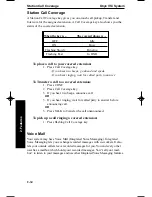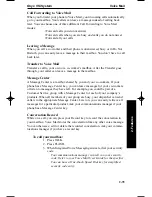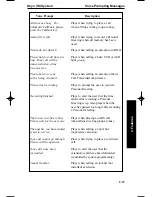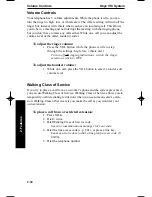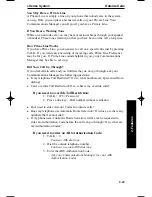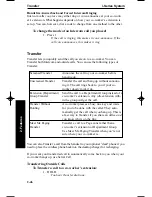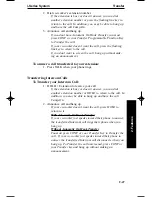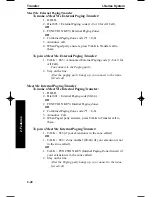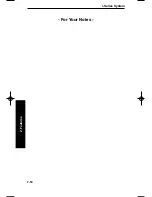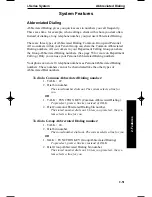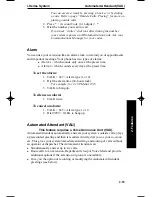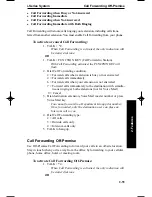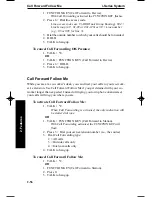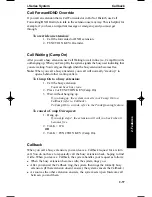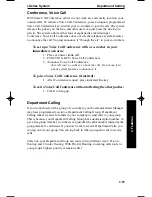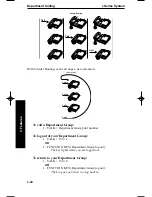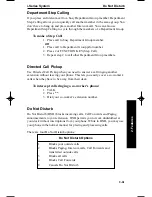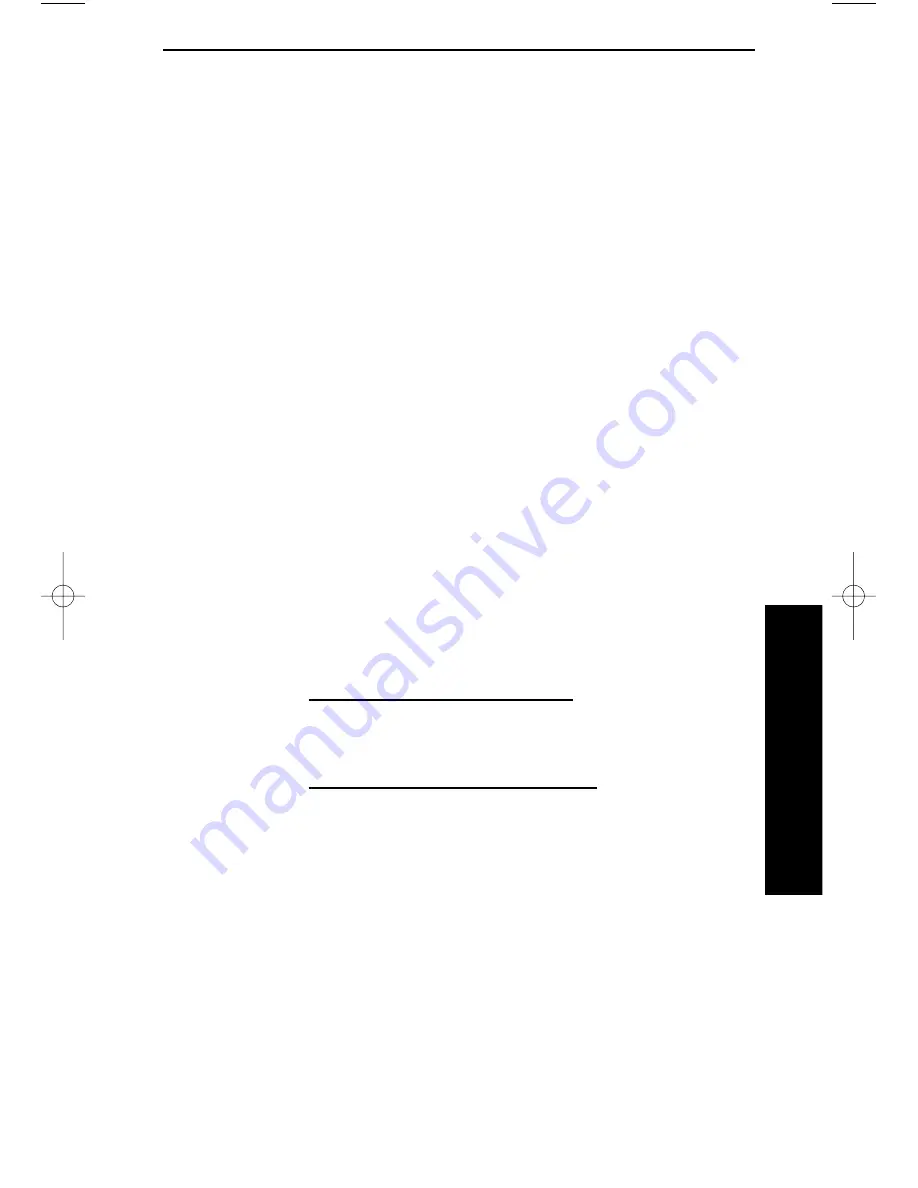
i-Series System
Transfer
2-47
2. Features
2. Dial co-worker’s extension number.
If the extension is busy or doesn’t answer, you can dial
another extension number or press the flashing line key to
return to the call. In addition, you may be able to hang up
and have the call Camp-On.
3. Announce call and hang up.
If you don’t have Automatic On Hook Transfer, you must
press CONF or your Transfer Programmable Function Key
to Transfer the call.
If your co-worker doesn’t want the call, press the flashing
line key to return to the call.
If you don’t want to screen the call, hang up without mak-
ing an announcement.
To answer a call transferred to your extension:
1. Press TALK when your phone rings.
Transferring Intercom Calls
To Transfer your Intercom Call:
1. HOLD + Extension to receive your call.
If the extension is busy or doesn’t answer, you can dial
another extension number or HOLD to return to the call. In
addition, you may be able to hang up and have the call
Camp-On.
2. Announce call and hang up.
If your co-worker doesn’t want the call, press HOLD to
return to it.
With Automatic On Hook Transfer
If your co-worker just speaks toward their phone to answer,
the transferred Intercom call rings their phone when you
hang up.
Without Automatic On Hook Transfer
You must press CONF or your Transfer Key to Transfer the
call. If your co-worker just speaks toward their phone to
answer, the transferred Intercom call disconnects when you
hang up. To Transfer the call unscreened, press CONF or
your Transfer key and hang up without making an
announcement.
900ib.qxd 3/26/01 8:52 AM Page 47
Summary of Contents for 900i
Page 1: ...Cordless Phone Installation and User Guide 85456DINS02 900i ...
Page 25: ...2 7 2 Features Onyx VSi Features ...
Page 26: ...2 8 2 Features For Your Notes ...
Page 57: ...2 39 2 Features i Series Features ...
Page 58: ...2 40 2 Features For Your Notes ...
Page 68: ...i Series System 2 50 2 Features For Your Notes ...
Page 112: ...2 94 2 Features For Your Notes ...
Page 116: ...2 98 2 Features For Your Notes ...
Page 118: ...2 100 2 Features For Your Notes ...
Page 120: ...3 2 SPECIFICATIONS 3 Specifications Parts List ...
Page 125: ...Section 4 Index In this section Page Index 4 1 4 Index 4 1 ...
Page 126: ...4 2 SPECIFICATIONS 4 Index ...