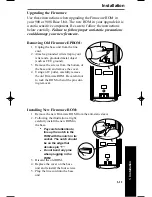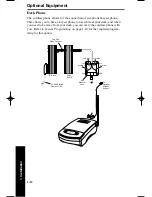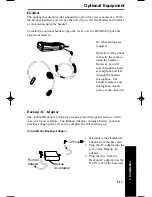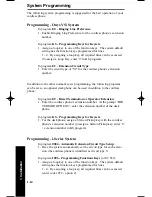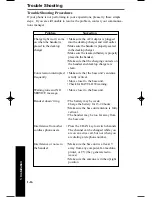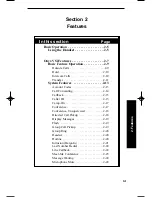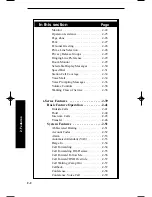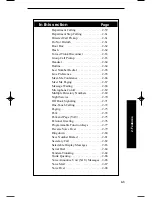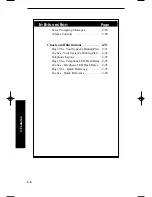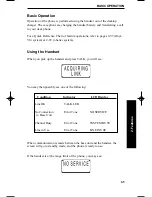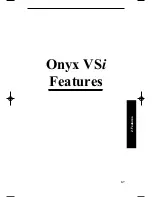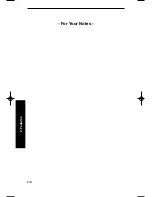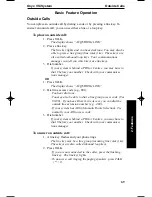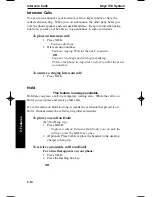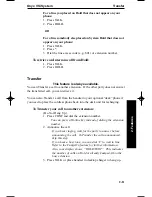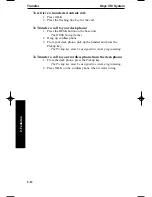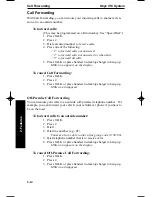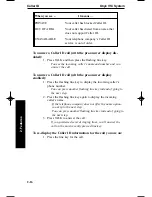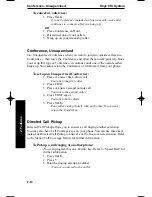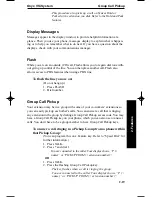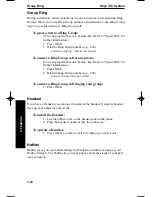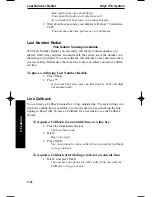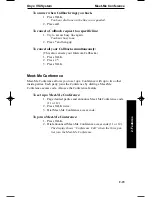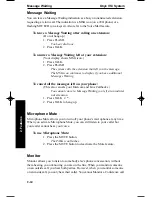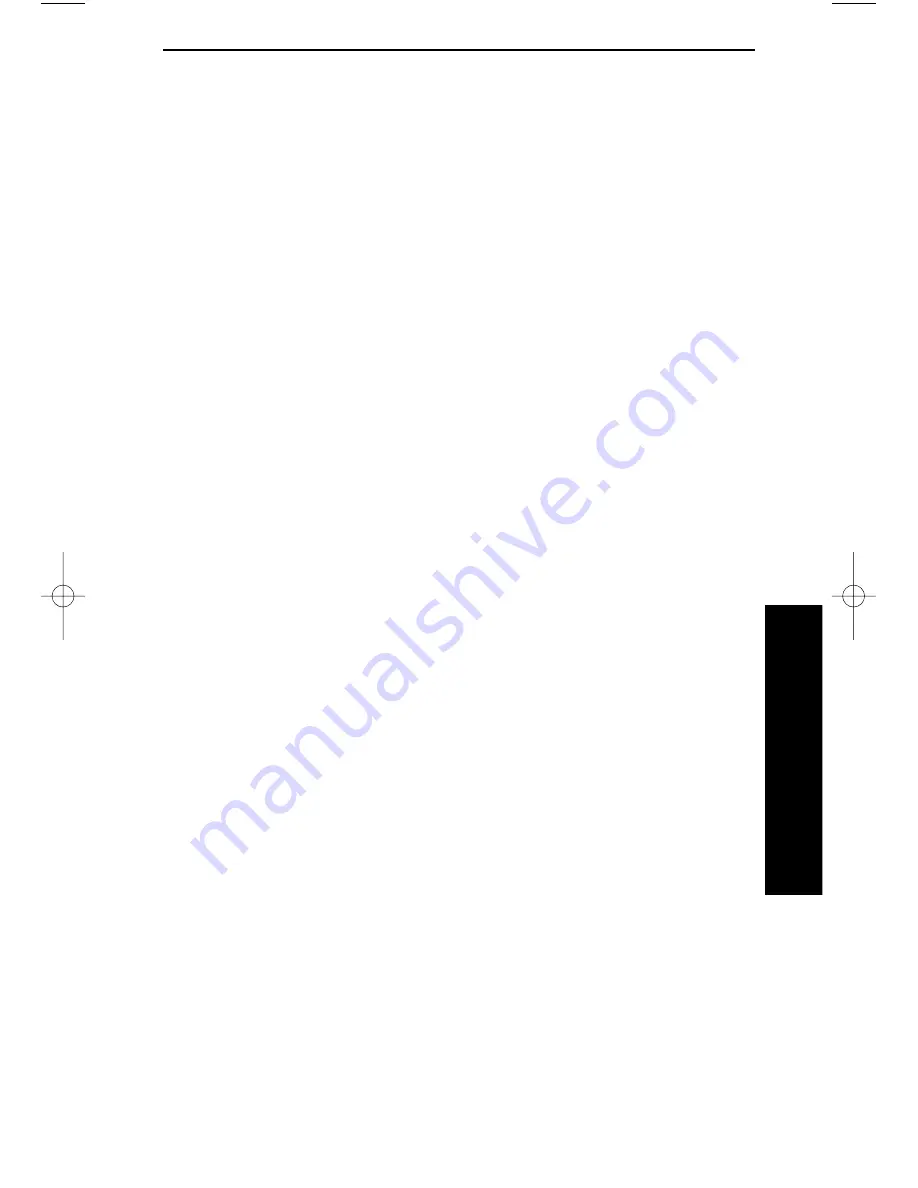
Onyx VSi System
Outside Calls
2-9
2. Features
Basic Feature Operation
Outside Calls
You can place an outside call by dialing a code or by pressing a line key. To
answer an outside call, you can use either a line or a loop key.
To place an outside call:
1. Press TALK.
The display shows “ACQUIRING LINK”.
2. Press a line key.
The line key lights and you hear dial tone. You may also be
able to press a line group (line rotary) key. These keys are
also called outbound loop keys. Your communications
manager can tell you which keys are line keys.
3. Dial number.
If your system is behind a PBX or Centrex, you may have to
dial 9 before your number. Check with your communica-
tions manager.
OR
1. Press TALK.
The display shows “ACQUIRING LINK”.
2. Dial line access code (e.g., 801).
-You hear dial tone.
-You may also be able to dial a line group access code (9 or
90-98). If you have Direct Line Access, you can dial the
outside line extension number (e.g., 480).
-If your system has ARS (Automatic Route Selection), 9 is
normally your ARS access code.
3. Dial number.
If your system is behind a PBX or Centrex, you may have to
dial 9 before your number. Check with your communica-
tions manager.
To answer an outside call:
1. A line key flashes and your phone rings.
The line key may be a line group (incoming line rotary) key.
These keys are also called inbound loop keys.
2. Press TALK.
-If you are not connected to the caller, press the flashing
line key. The line key lights.
-To answer a call ringing the paging speakers, press TALK
+ * + 0.
900ib.qxd 3/26/01 8:52 AM Page 9
Summary of Contents for 900i
Page 1: ...Cordless Phone Installation and User Guide 85456DINS02 900i ...
Page 25: ...2 7 2 Features Onyx VSi Features ...
Page 26: ...2 8 2 Features For Your Notes ...
Page 57: ...2 39 2 Features i Series Features ...
Page 58: ...2 40 2 Features For Your Notes ...
Page 68: ...i Series System 2 50 2 Features For Your Notes ...
Page 112: ...2 94 2 Features For Your Notes ...
Page 116: ...2 98 2 Features For Your Notes ...
Page 118: ...2 100 2 Features For Your Notes ...
Page 120: ...3 2 SPECIFICATIONS 3 Specifications Parts List ...
Page 125: ...Section 4 Index In this section Page Index 4 1 4 Index 4 1 ...
Page 126: ...4 2 SPECIFICATIONS 4 Index ...