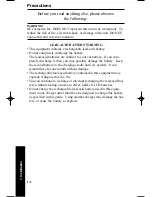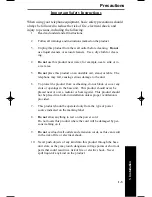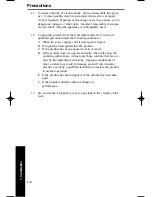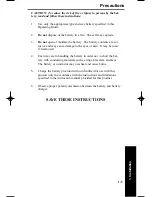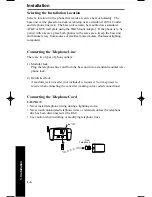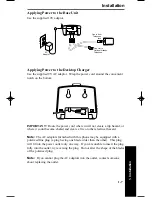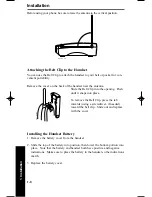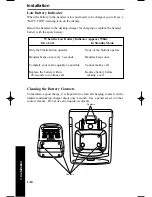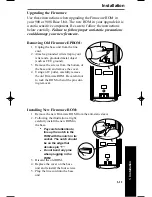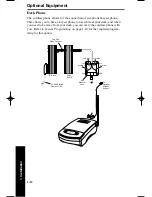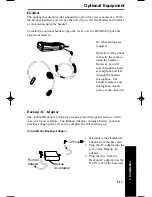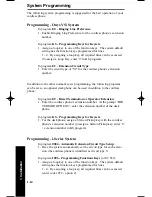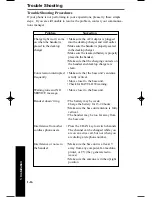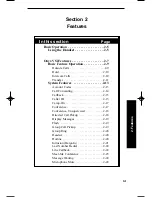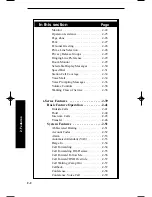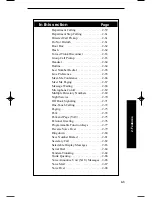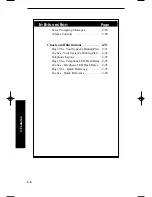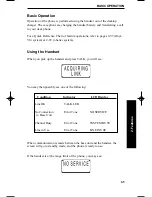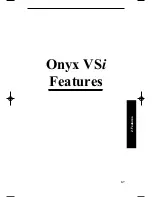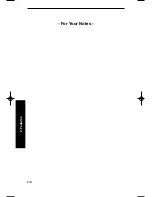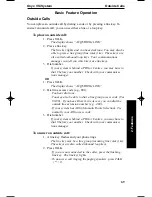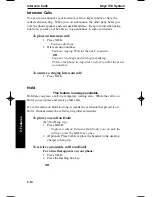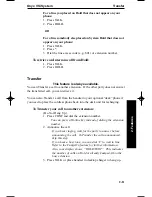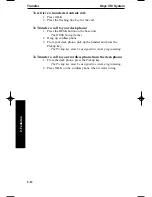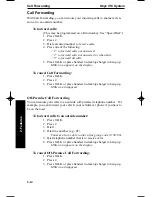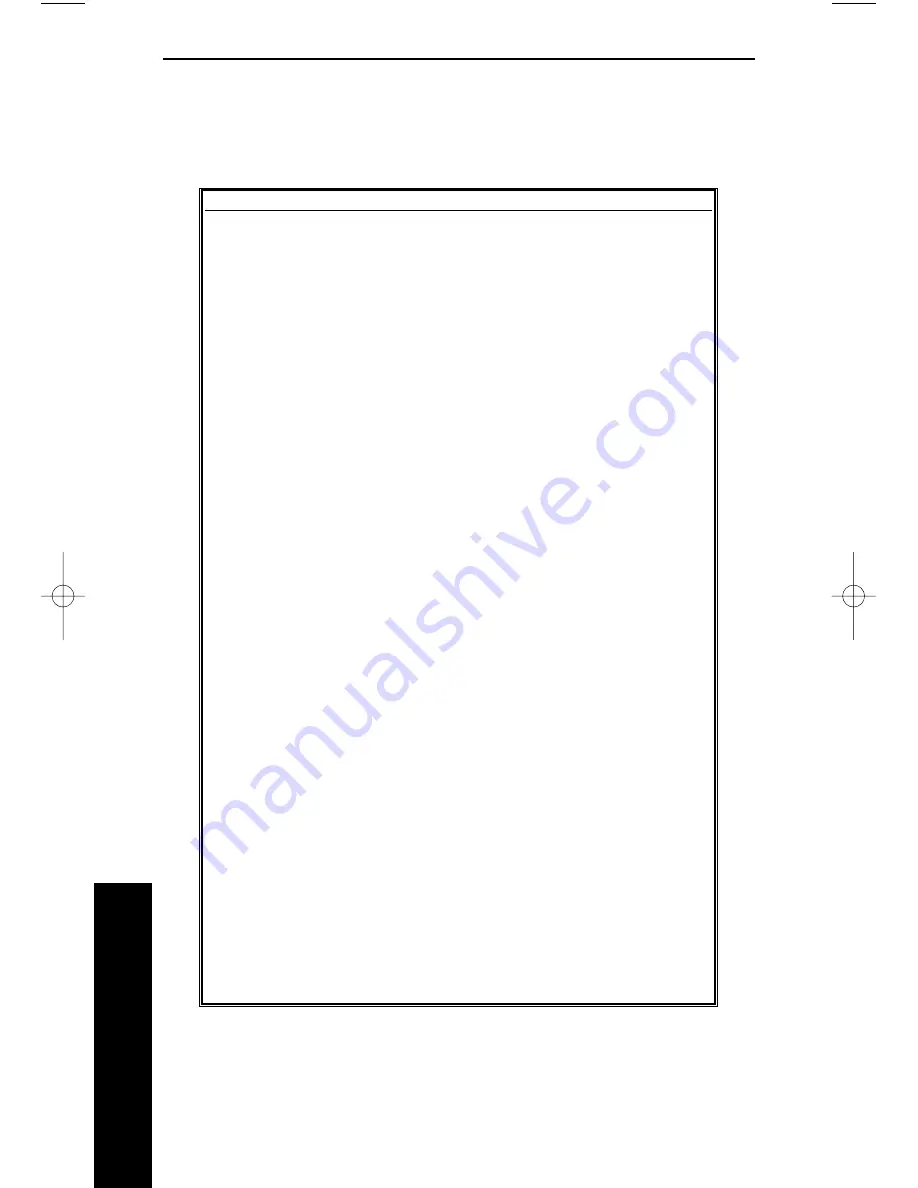
1. Installation
1-16
Trouble Shooting
Trouble Shooting Procedures
If your phone is not performing to your expectations, please try these simple
steps. If you are still unable to resolve the problem, contact your communica-
tions manager.
Problem
Suggestion
Charge light won’t come • Make sure the AC Adaptor is plugged
on when the handset is
into the desktop charger and wall outlet.
placed in the desktop
• Make sure the handset is properly seated
charger
in the desktop charger.
• Make sure the lead-acid battery is properly
placed in the handset.
• Make sure that the charging contacts on
the handset and desktop charger are
clean.
Conversation interrupted • Make sure that the base unit’s antenna
frequently.
is fully vertical.
• Move closer to the base unit.
• Check for BATT LOW warning.
Warning tone and NO
• Move closer to the base unit.
SERVICE message.
Handset doesn’t ring.
• The battery may be weak.
Charge the battery for 15-20 hours.
• Make sure the base unit antenna is fully
vertical.
• The handset may be too far away from
the base unit.
Interference from other
• Press the CHAN key to switch channels.
cordless phone users.
The channel can be changed while you
are on an active call, but not when you
are dialing a telephone number.
Interference or noise in
• Make sure the base unit is at least 3’
the handset.
away from any computer, fax machine,
printer, or TV (they generate radio
waves)
• Make sure the antenna is in the upright
position
900ia.qxd 3/26/01 8:51 AM Page 16
Summary of Contents for 900i
Page 1: ...Cordless Phone Installation and User Guide 85456DINS02 900i ...
Page 25: ...2 7 2 Features Onyx VSi Features ...
Page 26: ...2 8 2 Features For Your Notes ...
Page 57: ...2 39 2 Features i Series Features ...
Page 58: ...2 40 2 Features For Your Notes ...
Page 68: ...i Series System 2 50 2 Features For Your Notes ...
Page 112: ...2 94 2 Features For Your Notes ...
Page 116: ...2 98 2 Features For Your Notes ...
Page 118: ...2 100 2 Features For Your Notes ...
Page 120: ...3 2 SPECIFICATIONS 3 Specifications Parts List ...
Page 125: ...Section 4 Index In this section Page Index 4 1 4 Index 4 1 ...
Page 126: ...4 2 SPECIFICATIONS 4 Index ...