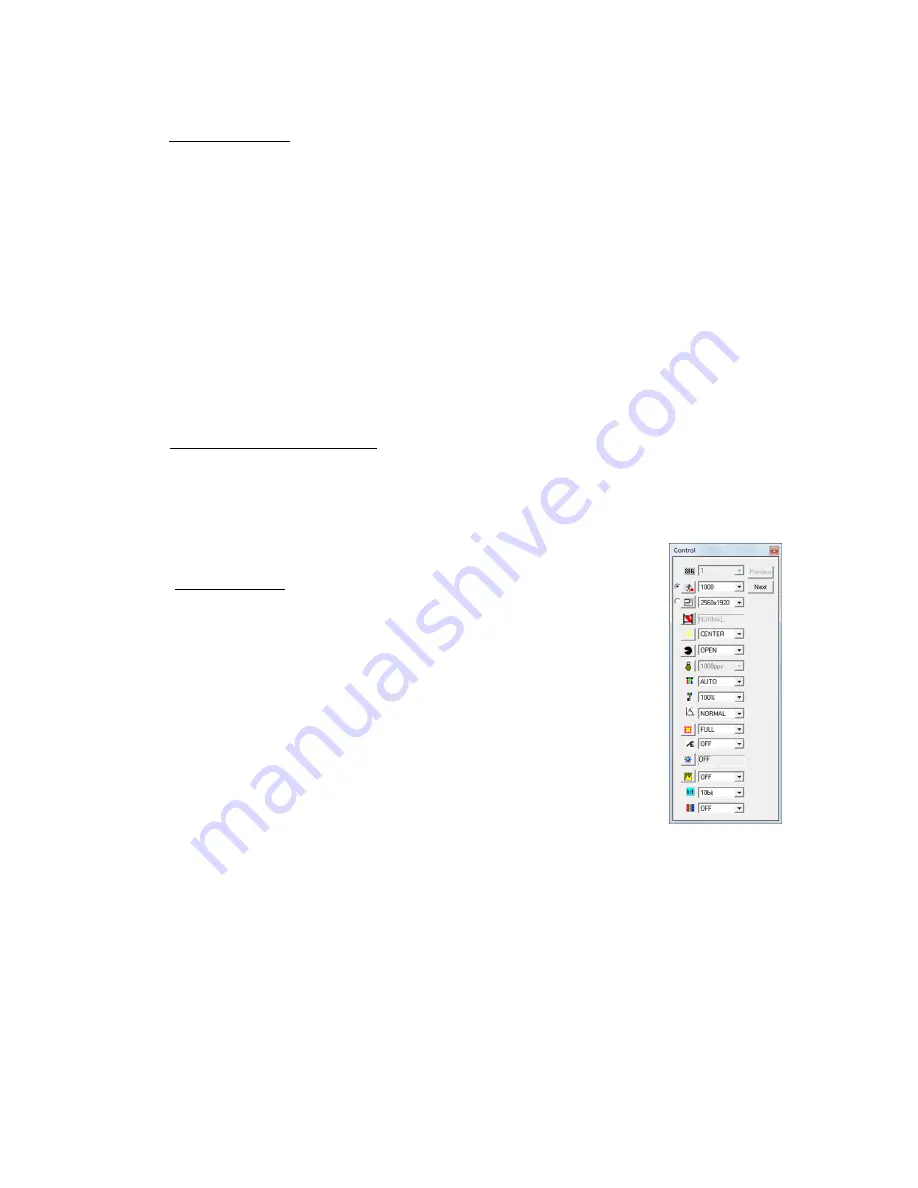
(00292)H 4 - 13
4.4 Recording Settings
■
Parameter Settings
The parameter can be set from HXLink to the camera while connecting the camera with beginning
the camera connection.
Parameters set at the beginning of camera connections are specified in the "Camera Connection
Settings" dialogue. Refer to page 6-2 for details.
Perform any of the following for the method to set parameters for the camera during camera
connection.
・
"Camera Parameters Toolbar" (Refer to page 3-17 for details.)
・
"Controls" window
・
"List of Camera Settings" window
・
"Camera Details" dialogue
・
"Recording
" menu(Refer to page 8-25 for details.)
・
"Options" dialogue (Refer to page 7-2 for details.)
If the camera recording parameters are set, the image displayed on the monitor (camera VIEW
image) is updated to the parameters set.
□
Parameter Setting File (prm file)
Parameters set for the camera can be saved in a file (prm).
Details of the saved parameter file (prm) can be set on the camera.
To save or read the parameter file, select the desired camera from the item list, click
"Save Camera Setting /Import Camera Setting" on the file menu and specify the file name.
Refer to Appendix C for details of the parameters file.
□"Control" Window
Select a camera on the "Item List" and click "Control" on the right
click menu of the mouse to open the "Control" window.
When the camera is in the VIEW mode, recording parameters can be set.
When the camera is in the READY mode, play parameters can be set.
Items that can be set include, from the top, current segment, f
rame rate
(pps), frame size, recording trigger mode, trigger timing, shutter, low light,
white balance, chroma, gain, AOI, AE, image trigger, DRES mode, pixel
bit depth and RGB matrix correction.
Click "Previous" to move to a camera setting higher on the item list.
Click "Next" to move to a camera setting lower on the item list.
Summary of Contents for SP-642
Page 1: ...800292 0H Oct 2015 User s Manual DigitalHighSpeed HXLink SP 642 ...
Page 2: ... Blank page ...
Page 4: ... Blank page ...
Page 6: ... Blank page ...
Page 10: ...iv 00292 H Blank page ...
Page 18: ...xii 00292 H Blank page ...
Page 19: ... 00292 H 1 1 1 Overview ...
Page 25: ... 00292 H 2 1 2 Installation ...
Page 49: ... 00292 H 3 1 3 Basic Operations ...
Page 77: ... 00292 H 4 1 4 Camera Operation ...
Page 106: ...4 30 00292 H Q series Detail Settings dialog ...
Page 179: ... 00292 H 5 1 5 File Operation ...
Page 221: ... 00292 H 6 1 6 Camera Connection Settings ...
Page 238: ...6 18 00292 H Blank Page ...
Page 239: ... 00292 H 7 1 7 Setting Options ...
Page 263: ... 00292 H 8 1 8 Settings for the Recording Methods ...
Page 295: ... 00292 H 9 1 9 Menus ...
Page 308: ...9 14 00292 H Blank page ...
Page 309: ... 00292 H 10 1 10 System Settings HXUtility ...
Page 326: ...10 18 00292 H Blank Page ...
Page 327: ... 00292 H 11 1 11 Batch Conversion of Files Batch Conversion Software ...
Page 340: ...11 14 00292 H Blank page ...
Page 341: ... 00292 H 12 1 12 Auto Pilot ...
Page 357: ... 00292 H 13 1 13 Measurement Functions ...
Page 384: ...13 28 00292 H Blank page ...
Page 385: ... 00292 H 14 1 14 Troubleshooting ...
Page 400: ...14 16 00292 H blank page ...
Page 401: ... 00292 H 15 1 15 Specifications ...
Page 404: ...15 4 00292 H Blank page ...
Page 405: ... 00292 H A 1 Appendix A ...
Page 408: ...A 4 00292 H Blank page ...
Page 409: ... 00292 H B 1 Appendix B ...
Page 415: ... 00292 H C 1 Appendix C ...
Page 418: ...C 4 00292 H Blank Page ...
Page 419: ... 00292 H D 1 Appendix D ...
Page 421: ... 00292 H E 1 Appendix E ...
Page 425: ... 00292 H F 1 Appendix F ...
Page 436: ...F 12 00292 H Blank Page ...






























