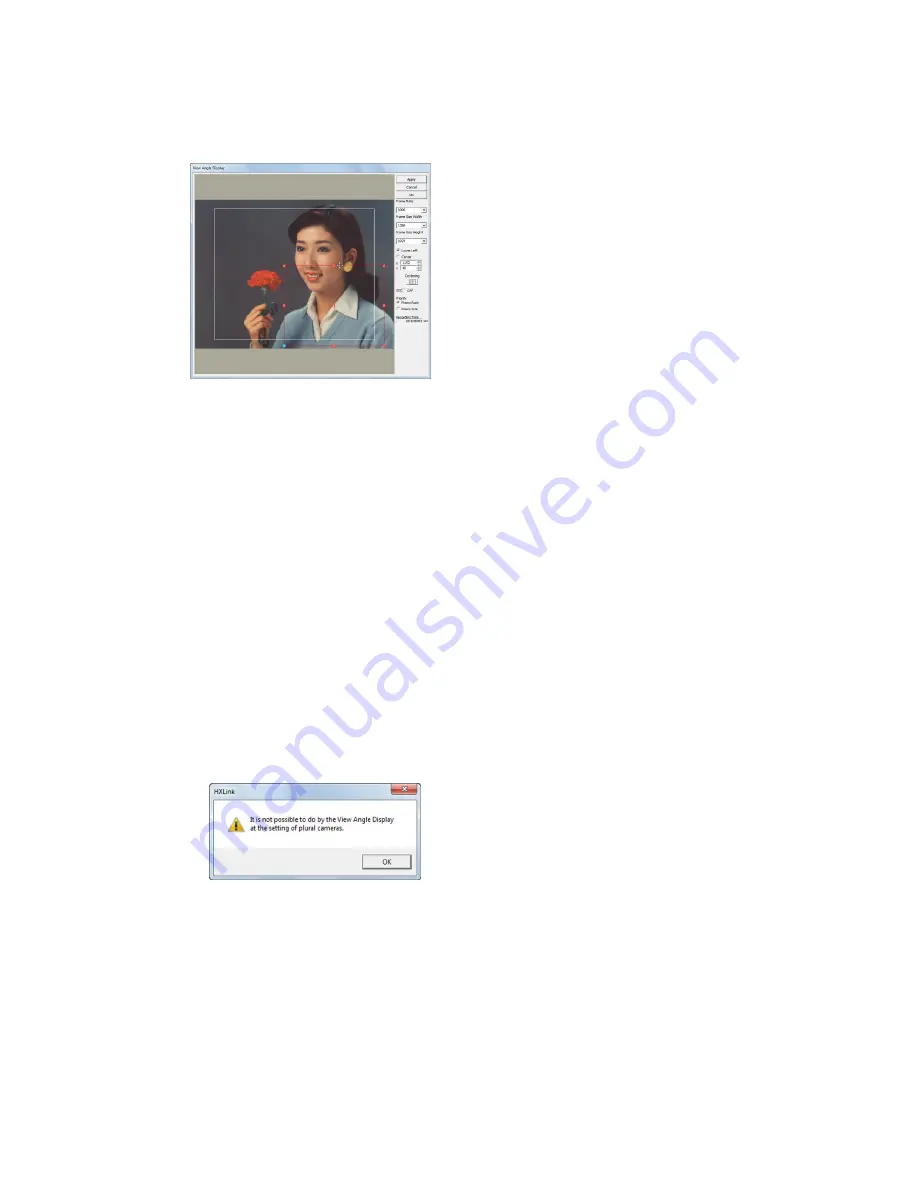
(00292)H 4 - 33
Specify Position , Size
Warning when Multiple Cameras are Connected
The display angle dialogue is for a single
camera, so batch setting of multiple cameras is
not possible.
<Specify Position , Size>
In the angle display dialogue, the camera live
image (still image) and the currently set frame
size area (white border) are displayed.
Change the frame size and frame position by
dragging the image. At this point, the changed
frame size is shown with a red border.
Click inside the red border to change the position.
Drag the edge of the red border (corner mark) to
change the size.
If the priority is the frame rate, it won’t be
possible to drag in a range that exceeds the upper
limit of the frame size relative to the frame rate.
If the priority is the frame size, the frame rate
will automatically be reduced if the upper limit of
the frame size is exceeded when dragged.
Numerical input is also possible. Input the
parameter to be changed and click "Apply" to
update the frame size (red frame) and frame rate.
For positioning (X, Y), the bottom left is
considered the starting point (0, 0).
Click “Centering” and the center of the frame is
adjusted so the subject (image sensor) is in the
center position.
However, if precisely matching the center, the
width of the frame size for the HX camera must
be a multiple of 128 and a height a multiple of
16.
After updating the settings, click “OK” to set the
parameters to the camera.
Summary of Contents for SP-642
Page 1: ...800292 0H Oct 2015 User s Manual DigitalHighSpeed HXLink SP 642 ...
Page 2: ... Blank page ...
Page 4: ... Blank page ...
Page 6: ... Blank page ...
Page 10: ...iv 00292 H Blank page ...
Page 18: ...xii 00292 H Blank page ...
Page 19: ... 00292 H 1 1 1 Overview ...
Page 25: ... 00292 H 2 1 2 Installation ...
Page 49: ... 00292 H 3 1 3 Basic Operations ...
Page 77: ... 00292 H 4 1 4 Camera Operation ...
Page 106: ...4 30 00292 H Q series Detail Settings dialog ...
Page 179: ... 00292 H 5 1 5 File Operation ...
Page 221: ... 00292 H 6 1 6 Camera Connection Settings ...
Page 238: ...6 18 00292 H Blank Page ...
Page 239: ... 00292 H 7 1 7 Setting Options ...
Page 263: ... 00292 H 8 1 8 Settings for the Recording Methods ...
Page 295: ... 00292 H 9 1 9 Menus ...
Page 308: ...9 14 00292 H Blank page ...
Page 309: ... 00292 H 10 1 10 System Settings HXUtility ...
Page 326: ...10 18 00292 H Blank Page ...
Page 327: ... 00292 H 11 1 11 Batch Conversion of Files Batch Conversion Software ...
Page 340: ...11 14 00292 H Blank page ...
Page 341: ... 00292 H 12 1 12 Auto Pilot ...
Page 357: ... 00292 H 13 1 13 Measurement Functions ...
Page 384: ...13 28 00292 H Blank page ...
Page 385: ... 00292 H 14 1 14 Troubleshooting ...
Page 400: ...14 16 00292 H blank page ...
Page 401: ... 00292 H 15 1 15 Specifications ...
Page 404: ...15 4 00292 H Blank page ...
Page 405: ... 00292 H A 1 Appendix A ...
Page 408: ...A 4 00292 H Blank page ...
Page 409: ... 00292 H B 1 Appendix B ...
Page 415: ... 00292 H C 1 Appendix C ...
Page 418: ...C 4 00292 H Blank Page ...
Page 419: ... 00292 H D 1 Appendix D ...
Page 421: ... 00292 H E 1 Appendix E ...
Page 425: ... 00292 H F 1 Appendix F ...
Page 436: ...F 12 00292 H Blank Page ...






























