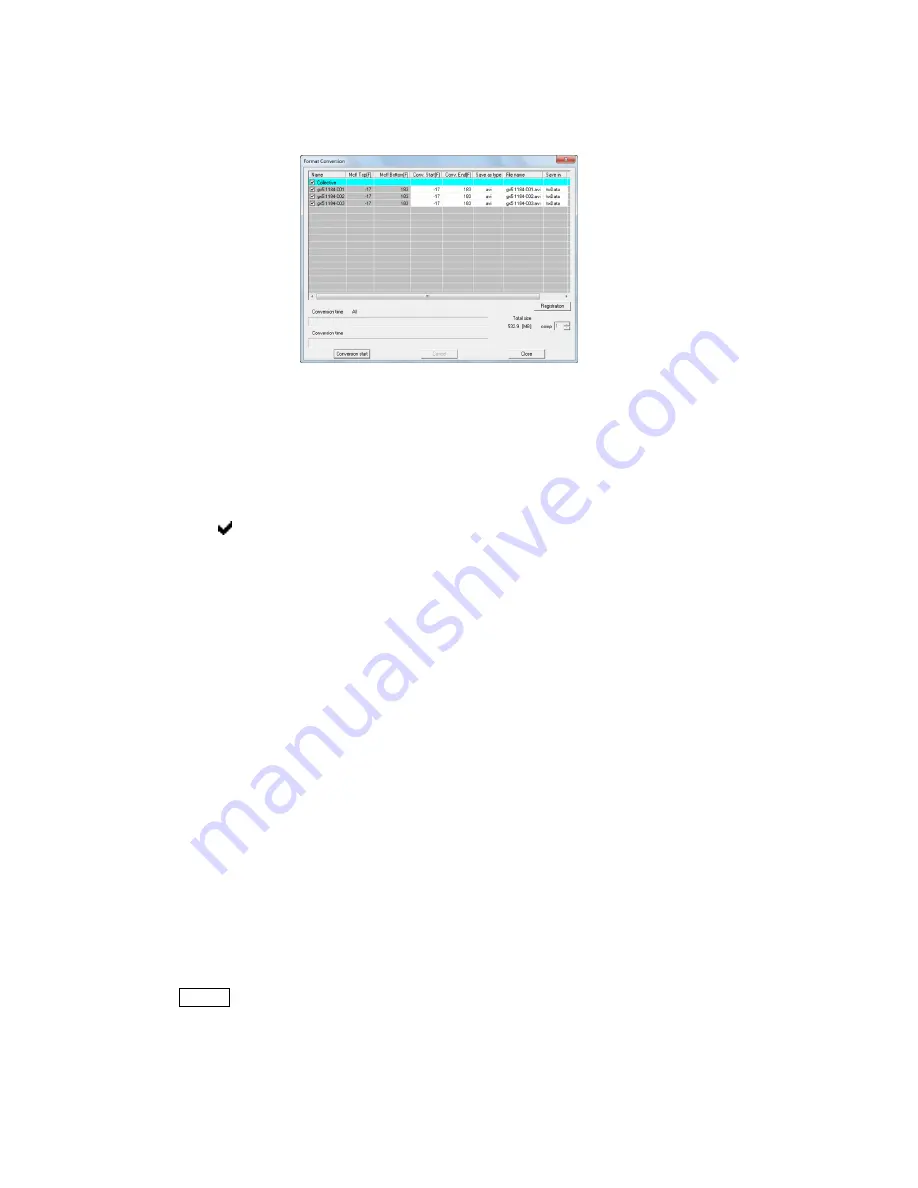
5 - 28
(00292)H
Click options on the "Settings" menu and if the "List" is selected for format conversion on the
"GUI Settings" tab, select the MCFF data to be converted from the item list and click on "Format
Conversion" to display the "Format Conversion" dialogue for saving converted files.
"Format Conversion" dialogue
Double click on each cell of the table to change the settings.
Settings can only be made for those items not shown in gray.
Parameters can be set for all of the MCFF in the "Batch" row.
Parameters can be set for the selected MCFF in each MCFF row.
The following five items can be set in the "Format Conversion" dialogue.
Format conversion for the MCFF checked.
Remove the check if there will be no format conversion.
Start Conversion [sec]
Start time/frame for the conversion range.
[F]
Units for the absolute time setting are seconds. Can be specified up to
one microsecond. The frame setting can be set at single frame units.
With multi trigger recording, the conversion start time/frame is set for
all blocks.
End Conversion [sec]
End time/frame for the conversion range.
[F]
Units for the absolute time setting are seconds. Can be specified up to
one microsecond. The frame setting can be set at single frame units.
With multi trigger recording, the conversion end time/frame is set for all
blocks.
Save As
Specifies the type of file after conversion (AVI, TIFF, JPEG, BMP,
MCFF). The default setting can be made from "Options" in the
"Settings" menu. Refer to page 7-21 for details.
If selecting the compression file format (AVI, JPEG) for the image, the
“Compression Rate” is used to calculate the file size. The size of the file
to be saved is the “Compression Rate” value of the file size created
without compression.
The total for the saved file is show in the “Total Saved Size” and
HXLink checks for free space in the memory when starting the
conversion.
Caution
With “Compression Rate”, the file size is a target. The actual file size varies
according to the CODEC used for compression.
Summary of Contents for SP-642
Page 1: ...800292 0H Oct 2015 User s Manual DigitalHighSpeed HXLink SP 642 ...
Page 2: ... Blank page ...
Page 4: ... Blank page ...
Page 6: ... Blank page ...
Page 10: ...iv 00292 H Blank page ...
Page 18: ...xii 00292 H Blank page ...
Page 19: ... 00292 H 1 1 1 Overview ...
Page 25: ... 00292 H 2 1 2 Installation ...
Page 49: ... 00292 H 3 1 3 Basic Operations ...
Page 77: ... 00292 H 4 1 4 Camera Operation ...
Page 106: ...4 30 00292 H Q series Detail Settings dialog ...
Page 179: ... 00292 H 5 1 5 File Operation ...
Page 221: ... 00292 H 6 1 6 Camera Connection Settings ...
Page 238: ...6 18 00292 H Blank Page ...
Page 239: ... 00292 H 7 1 7 Setting Options ...
Page 263: ... 00292 H 8 1 8 Settings for the Recording Methods ...
Page 295: ... 00292 H 9 1 9 Menus ...
Page 308: ...9 14 00292 H Blank page ...
Page 309: ... 00292 H 10 1 10 System Settings HXUtility ...
Page 326: ...10 18 00292 H Blank Page ...
Page 327: ... 00292 H 11 1 11 Batch Conversion of Files Batch Conversion Software ...
Page 340: ...11 14 00292 H Blank page ...
Page 341: ... 00292 H 12 1 12 Auto Pilot ...
Page 357: ... 00292 H 13 1 13 Measurement Functions ...
Page 384: ...13 28 00292 H Blank page ...
Page 385: ... 00292 H 14 1 14 Troubleshooting ...
Page 400: ...14 16 00292 H blank page ...
Page 401: ... 00292 H 15 1 15 Specifications ...
Page 404: ...15 4 00292 H Blank page ...
Page 405: ... 00292 H A 1 Appendix A ...
Page 408: ...A 4 00292 H Blank page ...
Page 409: ... 00292 H B 1 Appendix B ...
Page 415: ... 00292 H C 1 Appendix C ...
Page 418: ...C 4 00292 H Blank Page ...
Page 419: ... 00292 H D 1 Appendix D ...
Page 421: ... 00292 H E 1 Appendix E ...
Page 425: ... 00292 H F 1 Appendix F ...
Page 436: ...F 12 00292 H Blank Page ...






























