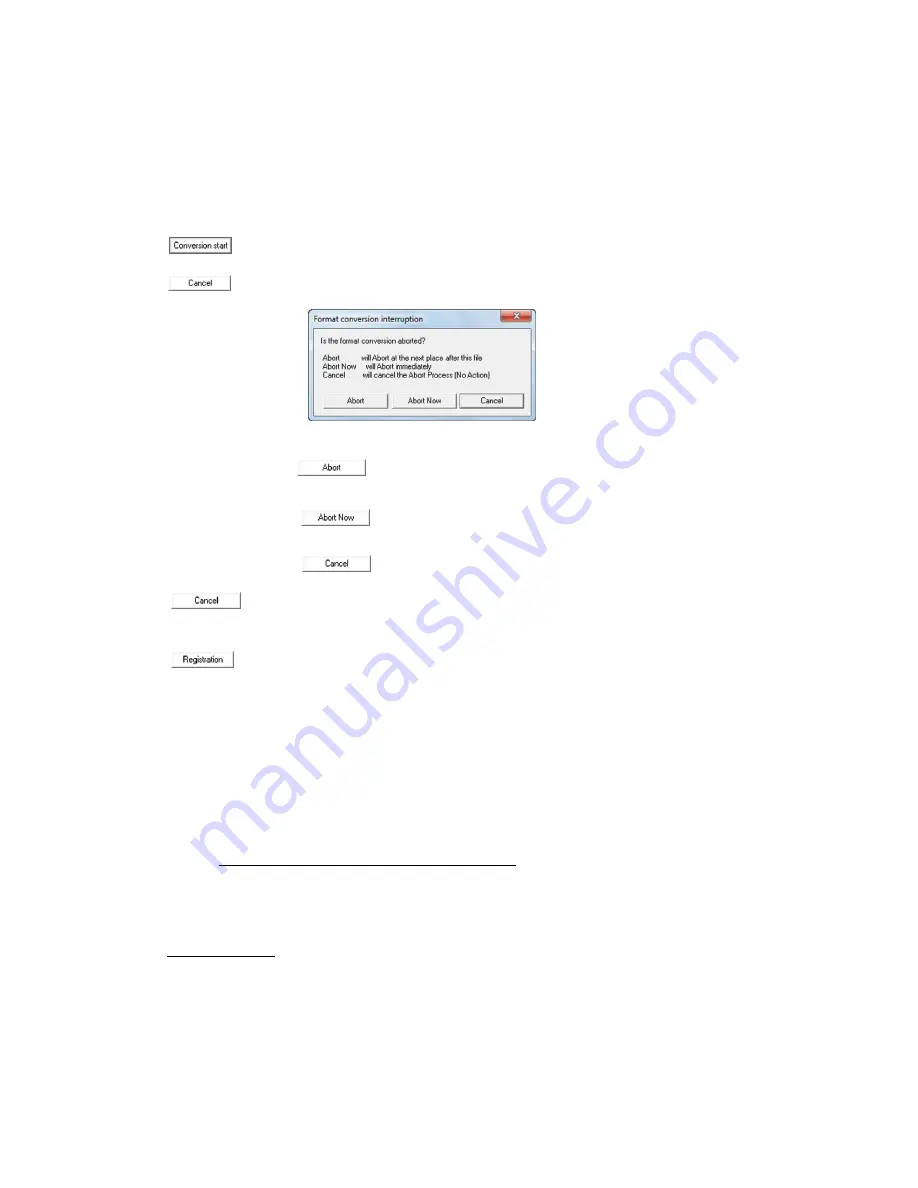
(00292)H 5 - 29
File name
File name after format conversion
Save Folder
If specifying either TIFF, JPEG or BMP in the "File Type" folder where the
files with the converted format are saved, a folder for "Save File As" will be
created under the specified folder, and the TIFF, JPEG or BMP will be
created in that folder.
Start MCFF format conversion for those checked.
Select the abort process from the dialogue shown below.
Formatting in progress continues but subsequent format
conversions are cancelled.
Immediately aborts format conversions.
Cancels subsequent format conversions.
Does not abort format conversion.
Closes the "Format Conversion" dialogue.
Create a batch conversion setting file for “
Batch File Conversion”.
Refer to page 11-3 for details.
With the default settings, if the format converted data is saved in a file, the files will be
automatically registered in the item list for selection. This format converted image is shown
on the monitor. (To prevent the converted file from being opened after format conversion,
set with "Default Conversion Settings" in "Options" on the "Settings" menu)
However, when converting to 16bit/48bit TIFF files, the TIFF files cannot be opened.
HXLink cannot open 16bit/48bit TIFF files for display.
Setting Fixed Values during Format Conversion
Click "Options" on the "Settings" menu to set fixed parameters used for format conversion.
Refer to page 7-21 for details.
・
BMP Conversion
Use “Batch File Conversion” to convert from image files (BMP) to AVI format. Refer to page
11-12 for details.
Summary of Contents for SP-642
Page 1: ...800292 0H Oct 2015 User s Manual DigitalHighSpeed HXLink SP 642 ...
Page 2: ... Blank page ...
Page 4: ... Blank page ...
Page 6: ... Blank page ...
Page 10: ...iv 00292 H Blank page ...
Page 18: ...xii 00292 H Blank page ...
Page 19: ... 00292 H 1 1 1 Overview ...
Page 25: ... 00292 H 2 1 2 Installation ...
Page 49: ... 00292 H 3 1 3 Basic Operations ...
Page 77: ... 00292 H 4 1 4 Camera Operation ...
Page 106: ...4 30 00292 H Q series Detail Settings dialog ...
Page 179: ... 00292 H 5 1 5 File Operation ...
Page 221: ... 00292 H 6 1 6 Camera Connection Settings ...
Page 238: ...6 18 00292 H Blank Page ...
Page 239: ... 00292 H 7 1 7 Setting Options ...
Page 263: ... 00292 H 8 1 8 Settings for the Recording Methods ...
Page 295: ... 00292 H 9 1 9 Menus ...
Page 308: ...9 14 00292 H Blank page ...
Page 309: ... 00292 H 10 1 10 System Settings HXUtility ...
Page 326: ...10 18 00292 H Blank Page ...
Page 327: ... 00292 H 11 1 11 Batch Conversion of Files Batch Conversion Software ...
Page 340: ...11 14 00292 H Blank page ...
Page 341: ... 00292 H 12 1 12 Auto Pilot ...
Page 357: ... 00292 H 13 1 13 Measurement Functions ...
Page 384: ...13 28 00292 H Blank page ...
Page 385: ... 00292 H 14 1 14 Troubleshooting ...
Page 400: ...14 16 00292 H blank page ...
Page 401: ... 00292 H 15 1 15 Specifications ...
Page 404: ...15 4 00292 H Blank page ...
Page 405: ... 00292 H A 1 Appendix A ...
Page 408: ...A 4 00292 H Blank page ...
Page 409: ... 00292 H B 1 Appendix B ...
Page 415: ... 00292 H C 1 Appendix C ...
Page 418: ...C 4 00292 H Blank Page ...
Page 419: ... 00292 H D 1 Appendix D ...
Page 421: ... 00292 H E 1 Appendix E ...
Page 425: ... 00292 H F 1 Appendix F ...
Page 436: ...F 12 00292 H Blank Page ...
















































