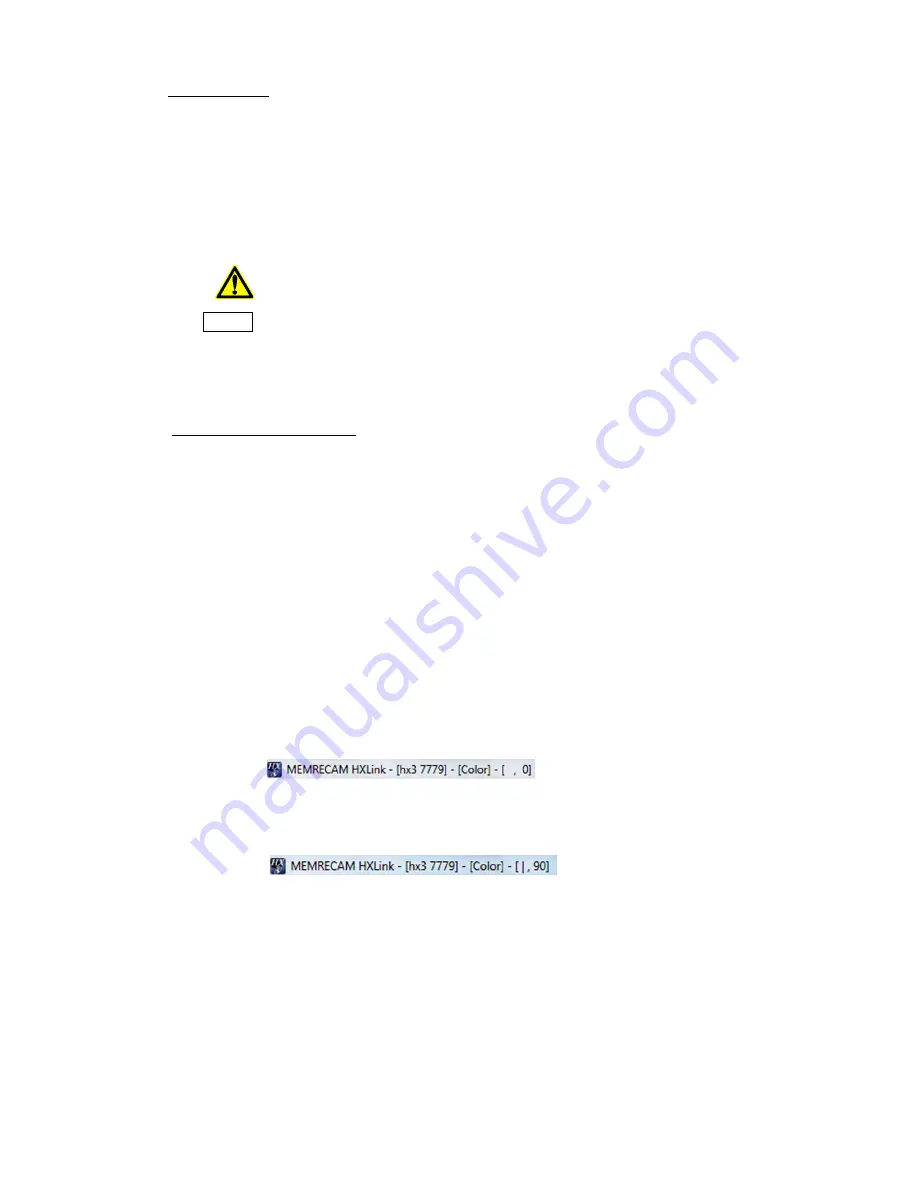
(00292)H 3 - 21
■
Scroll Function
To scroll the displayed image, drag with the mouse wheel, scroll using the scroll bar on the
monitor or use the hand tool.
Click "Hand Tool" to switch to the hand tool mode where the cursor changes to the shape of a
hand.
Drag the image (move the cursor while pressing the left mouse button) in the hand tool mode
and move the image in the cursor position to scroll the image.
The zoom/scroll functions in this section are functions only for images
displayed on a PC.
This is different from the zoom/scroll function for live output on a HX, GX
camera. Basically, live camera images displayed with a PC are images that have
already been subject to zoom/scroll processing on the camera. However, live
camera images need zoom/scroll designations. Refer to 4-68 for details on the
zoom/scroll functions on the camera.
Also, the results of the zoom or scroll do not impact the saved image data.
■ Reverse Image, Rotate Image
With HXLink, MCFF file images can be reversed or rotated for display.
AVI, BMP, TIFF, JPEG file images cannot be reversed or rotated for display.
If specifying both image reversal and image rotation, the image is rotated after being reversed.
During image reversal and rotation, the HXLink window title bar is displayed.
・
Reverse Image
None:
All white
Reverse top/bottom:
|
Reverse left/right:
-
Reverse top/bottom and left/right:
+
・
Rotate Image (rotation angles)
0, 90, 180, 270
Example) The camera nickname is "hx3 7777", there is no color sensor or image reversal and the
image rotation is 0°
Example) The file is "hx3 7777.mcf", the color sensor and image reversal is: top/bottom reversal
and the image rotation is 90°
Caution
Summary of Contents for SP-642
Page 1: ...800292 0H Oct 2015 User s Manual DigitalHighSpeed HXLink SP 642 ...
Page 2: ... Blank page ...
Page 4: ... Blank page ...
Page 6: ... Blank page ...
Page 10: ...iv 00292 H Blank page ...
Page 18: ...xii 00292 H Blank page ...
Page 19: ... 00292 H 1 1 1 Overview ...
Page 25: ... 00292 H 2 1 2 Installation ...
Page 49: ... 00292 H 3 1 3 Basic Operations ...
Page 77: ... 00292 H 4 1 4 Camera Operation ...
Page 106: ...4 30 00292 H Q series Detail Settings dialog ...
Page 179: ... 00292 H 5 1 5 File Operation ...
Page 221: ... 00292 H 6 1 6 Camera Connection Settings ...
Page 238: ...6 18 00292 H Blank Page ...
Page 239: ... 00292 H 7 1 7 Setting Options ...
Page 263: ... 00292 H 8 1 8 Settings for the Recording Methods ...
Page 295: ... 00292 H 9 1 9 Menus ...
Page 308: ...9 14 00292 H Blank page ...
Page 309: ... 00292 H 10 1 10 System Settings HXUtility ...
Page 326: ...10 18 00292 H Blank Page ...
Page 327: ... 00292 H 11 1 11 Batch Conversion of Files Batch Conversion Software ...
Page 340: ...11 14 00292 H Blank page ...
Page 341: ... 00292 H 12 1 12 Auto Pilot ...
Page 357: ... 00292 H 13 1 13 Measurement Functions ...
Page 384: ...13 28 00292 H Blank page ...
Page 385: ... 00292 H 14 1 14 Troubleshooting ...
Page 400: ...14 16 00292 H blank page ...
Page 401: ... 00292 H 15 1 15 Specifications ...
Page 404: ...15 4 00292 H Blank page ...
Page 405: ... 00292 H A 1 Appendix A ...
Page 408: ...A 4 00292 H Blank page ...
Page 409: ... 00292 H B 1 Appendix B ...
Page 415: ... 00292 H C 1 Appendix C ...
Page 418: ...C 4 00292 H Blank Page ...
Page 419: ... 00292 H D 1 Appendix D ...
Page 421: ... 00292 H E 1 Appendix E ...
Page 425: ... 00292 H F 1 Appendix F ...
Page 436: ...F 12 00292 H Blank Page ...






























