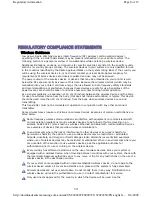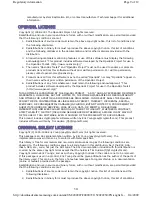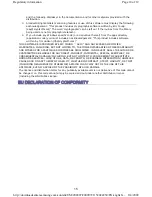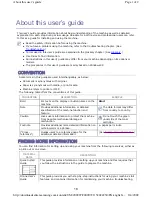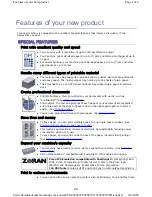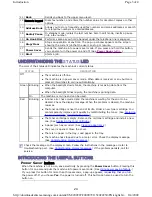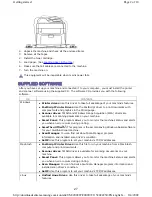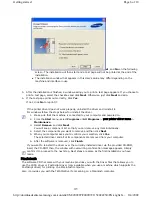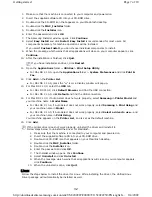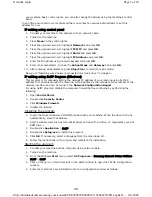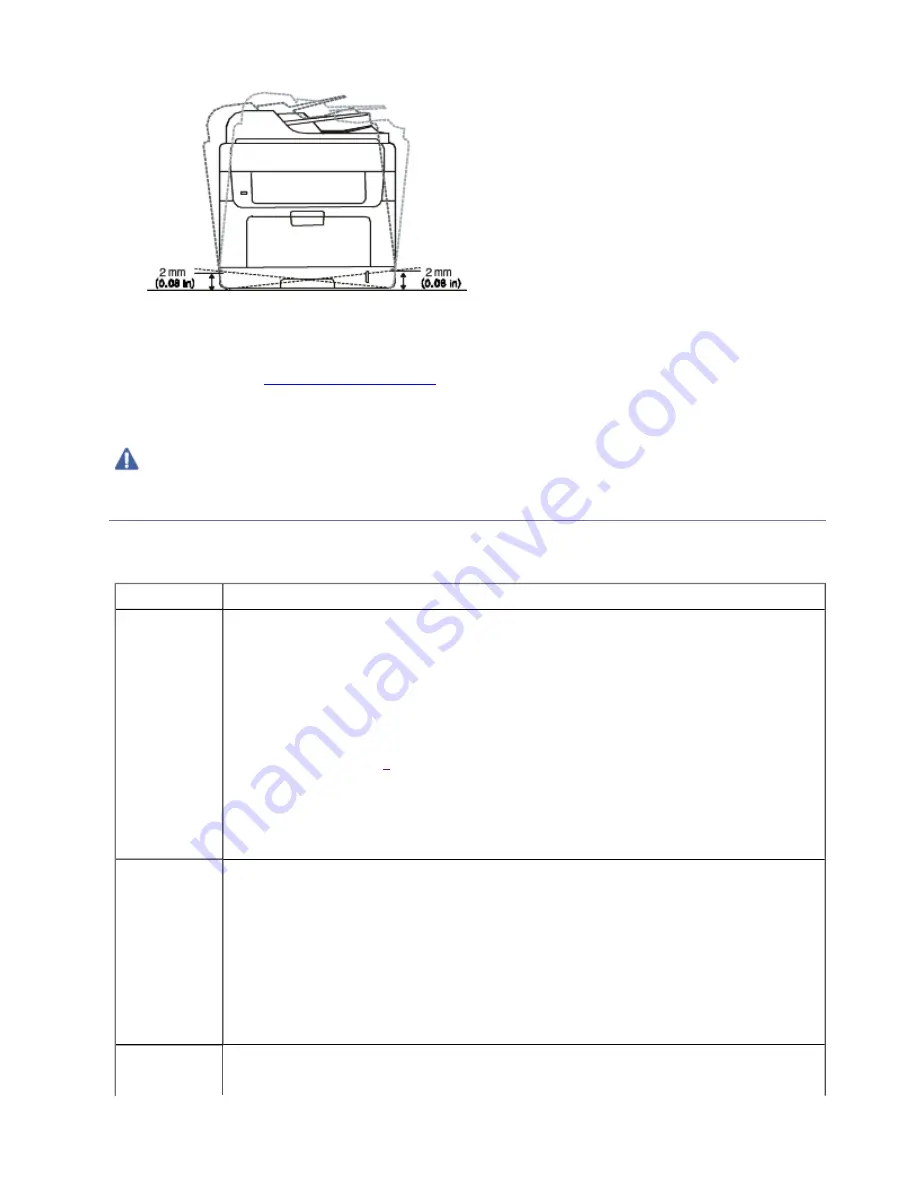
2. Unpack the machine and check all the enclosed items.
3. Remove all the tapes.
4. Install the toner cartridge.
5. Load paper. (See
Loading paper in the tray
.)
6. Make sure that all cables are connected to the machine.
7. Turn the machine on.
SUPPLIED SOFTWARE
After you have set up your machine and connected it to your computer., you must install the printer
and scanner software using the supplied CD . The software CD provides you with the following
software.
This equipment will be inoperable when mains power fails.
OS CONTENTS
Windows
z
Printer driver:
Use this driver to take full advantage of your machine’s features.
z
PostScript Printer Driver:
Use the PostScript driver to print documents with
complex fonts and graphics in the PS language.
z
Scanner driver:
TWAIN and Windows Image Acquisition (WIA) drivers are
available for scanning documents on your machine.
z
Smart Panel:
This program allows you to monitor the machine’s status and alerts
you when an error occurs during printing.
z
SmarThru Office
[
a
]
:
This program is the accompanying Windows-based software
for your multifunctional machine.
z
Scan Manager:
You can find out about Scan Manager program
information and installed scan driver's condition.
z
SetIP:
Use this program to set your machine’s TCP/IP addresses.
Macintosh
z
PostScript Printer Driver:
Use this file to run your machine from a Macintosh
computer and print documents.
z
Scanner driver:
TWAIN driver is available for scanning documents on your
machine.
z
Smart Panel:
This program allows you to monitor the machine’s status and alerts
you when an error occurs during printing.
z
Scan Manager:
You can find out about Scan Manager program information and
installed scan driver's condition.
z
SetIP:
Use this program to set your machine’s TCP/IP addresses.
Linux
z
Unified Linux Driver:
Use this driver to take full advantage of your machine’s
features.
Page 2 of 10
Getting started
8/4/2009
http://downloadcenter.samsung.com/content/UM/200907/20090721152022250/EN/english/...
27