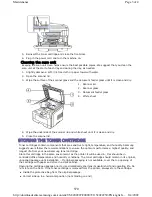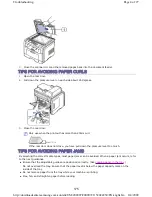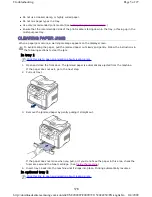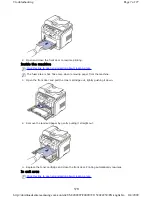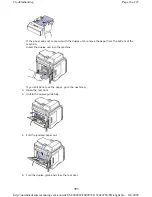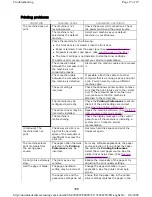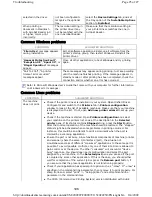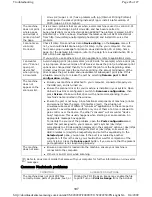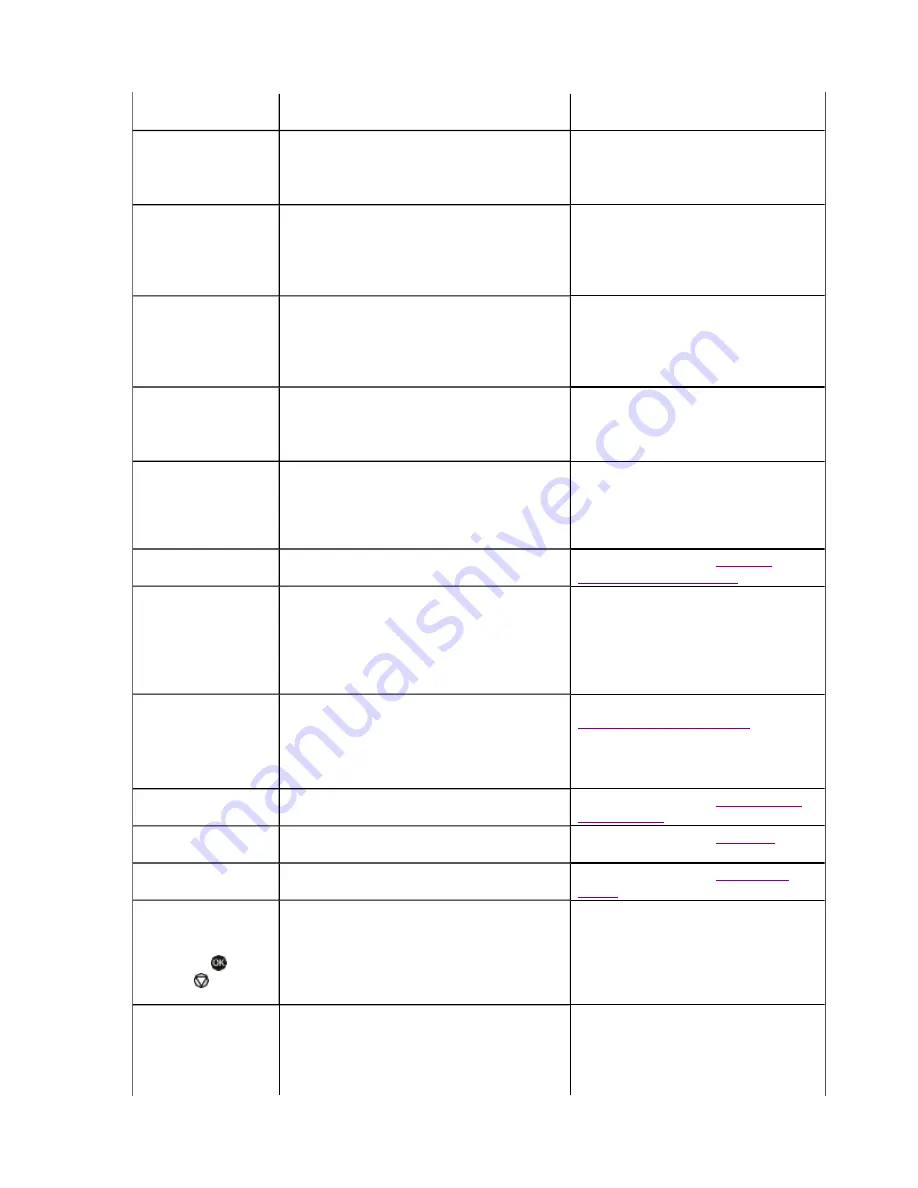
remove received
fax job
Network Error
There is a
problem with the
network.
There is a problem with the network.
Check the network. If the problem
persists, ask the system
administrator or the person who
has set up your local network..
Network
Problem
Network cable is
not connected.
Check it
The machine is not connected with a
network cable.
Connect the machine to the
network with a network cable.
Network
Problem
Network card is
not installed.
Check it
There is a problem on the network
interface.
Turn the power switch off and on.
If the problem persists, call for
service.
No Answer
The remote fax
machine has not
answered
The remote fax machine has not
answered after several redial attempts.
Try again. Verify the number to
ensure that a fax can be received.
No such job
You are performing an
Add Pages
or
Cancel Job
operation, but there are no
jobs waiting.
Check the display to see if there
are any scheduled jobs. The
display should indicate if any
scheduled jobs are in Standby
mode, for example, Delay Fax.
Original paper
Jam
The load original has jammed in the
document feeder.
Clear the jam. (See
Clearing
original document jams
.)
Output bin Full
Output bin Full.
Remove printed
paper
The document output tray is full.
The document output tray can hold
up to 150 sheets of plain paper.
Once the paper is removed from
the
document output tray, the printer
resumes printing.
Paper Empty in
[yyy]
Paper is empty in
[yyy]
.
Load paper
There is no paper in the tray.
Load paper in the tray. (See
Loading paper in the tray
.)
Paper Jam in
MPT
Paper has jammed in the multi-purpose
tray area.
Clear the jam. (See
In the multi-
purpose tray
.)
Paper Jam in
tray 1
Paper has jammed in the tray1 area.
Clear the jam. (See
In tray 1
.)
Paper Jam in
tray 2
Paper has jammed in the tray2 area.
Clear the jam. (See
In optional
tray 2
.)
Paper mismatch
[yyy]
Load [zzz][xxx]
Continue
Cancel
The paper sizespecified in the
printerproperties does notmatch the
paper youare loading.
You can select the option between
Continue
or
Cancel
. If you select
Cancel
, the printing job will stop.
Load the correct paper in the tray.
If you select
Continue
, printing
job will continue.
Pickup roller is
worn
[yyy]
pickup
roller is worn.
The pickup roller has reached the end of
its lifespan.
This message appears when the
pickup roller is worn. Replace the
pickup roller with a new one. Call
for service.
Page 13 of 27
Troubleshooting
8/4/2009
http://downloadcenter.samsung.com/content/UM/200907/20090721152022250/EN/english/t...
184