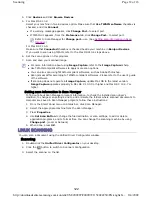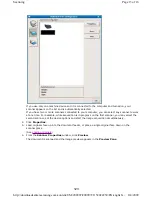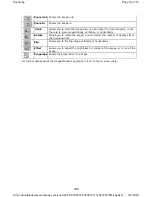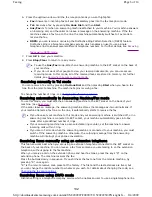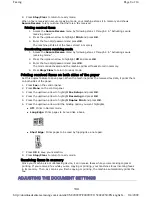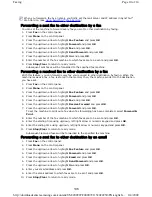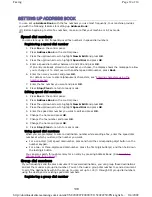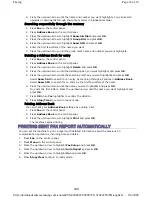Forwarding a sent fax to other destination by a fax
You can set the machine to forward every fax you sent to other destination by faxing.
1. Press
Fax
on the control panel.
2. Press
Menu
on the control panel.
3. Press the up/down arrow to highlight
Fax Feature
and press
OK
.
4. Press the up/down arrow to highlight
Forward
and press
OK
.
5. Press the up/down arrow to highlight
Fax
and press
OK
.
6. Press the up/down arrow to highlight
Send Forward
and press
OK
.
7. Press the up/down arrow to highlight
On
and press
OK
.
8. Enter the number of the fax machine to which faxes are to be sent and press
OK
.
9. Press
Stop/Clear
to return to ready mode.
Subsequent sent faxes will be forwarded to the specified fax machine.
Forwarding a received fax to other destination by a fax
With this feature, you can forward every fax you received to other destination by faxing. When the
machine receives a fax, a fax is stored in the memory then, the machine sends it to the destination
you have set.
1. Press
Fax
on the control panel.
2. Press
Menu
on the control panel.
3. Press the up/down arrow to highlight
Fax Feature
and press
OK
.
4. Press the up/down arrow to highlight
Forward
and press
OK
.
5. Press the up/down arrow to highlight
Fax
and press
OK
.
6. Press the up/down arrow to highlight
Receive Forward
and press
OK
.
7. Press the up/down arrow to highlight
Forward
and press
OK
.
To set the machine to print out a fax when fax forwarding has been completed, select
Forward &
.
8. Enter the number of the fax machine to which faxes are to be sent and press
OK
.
9. Enter the starting time using up/down, left/right arrow or numeric keypad and press
OK
.
10. Enter the ending time using up/down, left/right arrow or numeric keypad and press
OK
.
11. Press
Stop/Clear
to return to ready mode.
Subsequent received faxes will be forwarded to the specified fax machine.
Forwarding a sent fax to other destination by an email
1. Press
Fax
on the control panel.
2. Press
Menu
on the control panel.
3. Press the up/down arrow to highlight
Fax Feature
and press
OK
.
4. Press the up/down arrow to highlight
Forward
and press
OK
.
5. Press the up/down arrow to highlight
and press
OK
.
6. Press the up/down arrow to highlight
Send Forward
and press
OK
.
7. Press the up/down arrow to highlight
On
and press
OK
.
8. Enter your email address and press
OK
.
9. Enter the email address to which faxes are to be sent and press
OK
.
10. Press
Stop/Clear
to return to ready mode.
When you forward a fax by an email, you firstly set the mail server and IP address in SyncThru™
Web Service. (See
Using SyncThru™ Web Service
.)
Page 10 of 14
Faxing
8/4/2009
http://downloadcenter.samsung.com/content/UM/200907/20090721152022250/EN/english/...
136