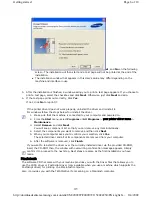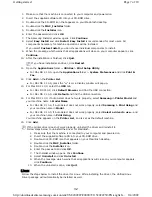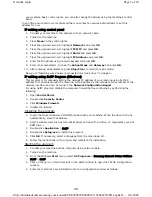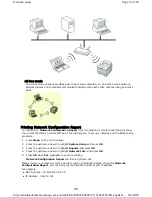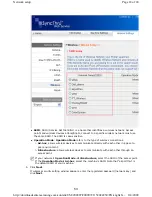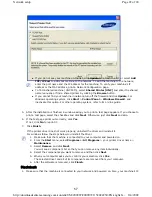Macintosh
1. Make sure that the machine is connected to your network and powered on. Also, your
machine’s IP address should have been set.
2. Insert the supplied software CD into your CD-ROM drive.
3. Double-click the CD-ROM icon that appears on your Macintosh desktop.
4. Double-click the
MAC_Installer
folder.
5. Double-click the
Installer
icon.
6. Enter the password and click
OK
.
7. The Installer window opens. Click
Continue
.
8. Select
Easy Install
and click
Install
.
Easy Install
is recommended for most users. All
components necessary for machine operations will be installed.
If you select
Custom Install
, you can choose individual components to install.
9. When the message which warns that all applications will close on your computer appears, click
Continue
.
10. Select
Typical installation for a network print
and click
OK
.
11. After the installation is finished, click
Quit
.
12. Open the
Applications
folder >
Utilities
>
Print Setup Utility
.
z
For Mac OS X 10.5, open the
Applications
folder >
System Preferences
and click
Print &
Fax
.
13. Click
Add
on the
Printer List
.
z
For Mac OS X 10.5, press the “
+
” icon; a display window will pop up.
14. For Mac OS X 10.3, select the
IP Printing
tab.
z
For Mac OS X 10.4, click
IP Printer
.
z
For Mac OS X 10.5, click
IP
.
15. Select
Socket/HP Jet Direct
in
Printer Type
.
When printing a document containing many pages, printing performance may be enhanced by
choosing Socket for
Printer Type
option.
16. Enter the machine’s IP address in the
Printer Address
field.
17. Enter the queue name in the
Queue Name
field. If you cannot determine the queue name for
your machine server, try using the default queue first.
18. For Mac OS X 10.3, if Auto Select does not work properly, select
Samsung
in
Printer Model
and your machine name in
Model Name
.
z
For Mac OS X 10.4, if Auto Select does not work properly, select
Samsung
in
Print Using
and your machine name in
Model
.
z
For Mac OS X 10.5, if Auto Select does not work properly, choose
Select a driver to use...
and your machine name in
Print Using
.
Your machine’s IP address appears on the
Printer List
, and is set as the default machine.
19. Click
Add
.
4. Select the components you want to remove and then click
Next
.
5. When your computer asks you to confirm your selection, click
Yes
.
The selected driver and all of its components are removed from your computer.
6. After the software is removed, click
Finish
.
The certification window appears, click
Trust
. See
IP setting using SetIP Program
(Macintosh)
.
If you have installed scan driver, click
Restart
.
Page 8 of 24
Network setup
8/4/2009
http://downloadcenter.samsung.com/content/UM/200907/20090721152022250/EN/english/...
43