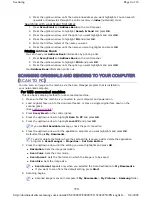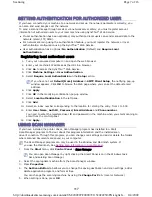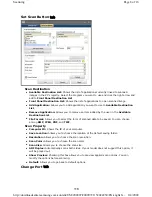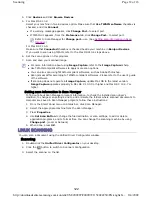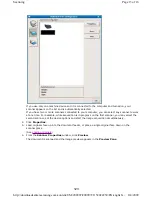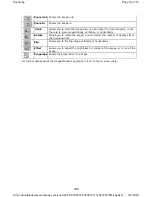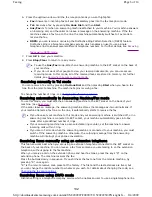SETTING AUTHENTICATION FOR AUTHORIZED USER
If you have connected your machine to a network and set up the network parameters correctly, you
can scan and send images over the network.
To send a scanned image through email or via network server safely, you must register account
information of authorized users to your local machine using SyncThru™ Web Service.
z
If user authentication has been activated, only authorized local users can send scanned data to the
network (email, FTP, SMB).
z
For network scanning using the authentication feature, you must register the network or local
authentication configuration using the SyncThru™ Web Service.
z
User authentication has 2 options:
No Authentication
(Default) and
Require Local
Authentication
.
Registering local authorized users
1. Turn your networked computer on and open the web browser.
2. Enter your machine's IP address as the URL in a browser.
3. Click
Go
to access the SyncThru™ Web Service.
4. Click
Machine Settings
>
User Authentication
.
5. Select
Require Local Authentication
in the
Setup
section.
6. Click
Apply
.
7. Click
OK
in the modifying confirmation pop-up window.
8. Select
Local Authentication
in the left pane.
9. Click
Add
.
10. Select an index number corresponding to the location for storing the entry, from 1 to 500.
11. Enter
User Name
,
Auth ID
,
Password
,
E-mail Address
and
Phone number
.
You need to enter the registered user ID and password in the machine when you start scanning to
email from the control panel.
12. Click
Apply
.
USING SCAN MANAGER
If you have installed the printer driver, Scan Manager program has installed too. Start
Scan Manager program to find out about this program information and the installed scan
driver's condition. Through this program, you can change scan settings and add or delete the folders
where scanned documents are saved in your computer.
1. From the
Start
menu, click
Control Panel
> Scan Manager.
2. Select the appropriate machine from the Scan Manager window.
3. Press
Properties
.
4. The
Set Scan Button
tab allows you to change the saving destination and scan settings, add or
delete application program, and format files.
You can change the scanning machine by using the
Change Port
tab. (Local or Network)
5. When setting is done, press
OK
.
If you have not set
Default[From:] Address
in
SMTP Client Setup
, the notifying pop-up
window appears. Click
OK
to browse the Web page where you can set the default email
address.
The Scan Manager program can only be used in the Window and Macintosh system. If
you use the Macintosh, See
Setting scan information in Scan Manager
.
You can open Scan Manager by right clicking the Smart Panel icon in the Windows task
bar and seleting Scan Manager.
Page 7 of 16
Scanning
8/4/2009
http://downloadcenter.samsung.com/content/UM/200907/20090721152022250/EN/english/...
117