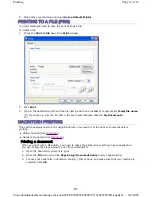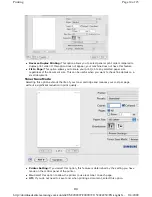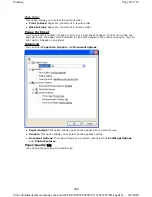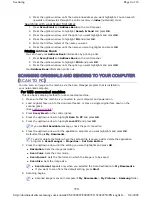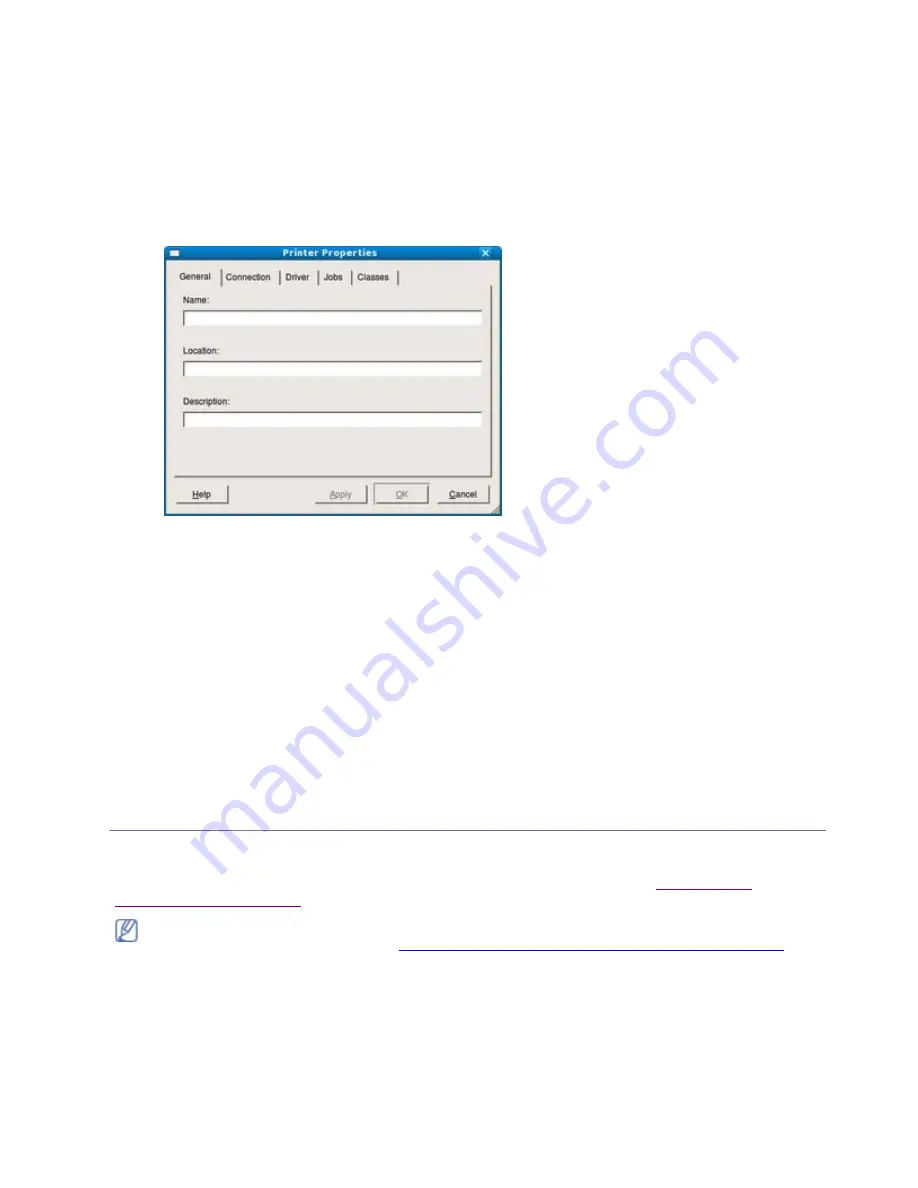
Configuring Printer Properties
Using the
Printer Properties
window provided by the
Printers configuration
, you can change the
various properties for your machine as a printer.
1. Open the
Unified Driver Configurator
.
If necessary, switch to
Printers configuration
.
2. Select your machine on the available printers list and click
Properties
.
3. The
Printer Properties
window opens.
The following five tabs display at the top of the window:
z
General:
This option allows you to change the printer location and name. The name entered in
this tab displays on the printer list in
Printers configuration
.
z
Connection:
This option allows you to view or select another port. If you change the machine
port from USB to parallel or vice versa while in use, you must re-configure the machine port in
this tab.
z
Driver:
This option allows you to view or select another machine driver. By clicking
Options
,
you can set the default device options.
z
Jobs:
This option shows the list of print jobs. Click
Cancel job
to cancel the selected job and
select the
Show completed jobs
check box to see previous jobs on the job list.
z
Classes:
This option shows the class that your machine is in. Click
Add to Class
to add your
machine to a specific class or click
Remove from Class
to remove the machine from the
selected class.
4. Click
OK
to apply the changes and close the
Printer Properties
window.
PRINTING WITH PS DRIVER
PS printer driver PPD file is provided on the supplied software CD.
If you select
Typical installation for a local printer
or
Typical installation for a network printer
when installing machine’s driver, PS driver will automatically be installed. (See
Installing USB
connected machine’s driver
.)
1. Open the document you want to print.
2. Select
from the
File
menu. The
window appears. It may look slightly different depending
on your application.
The basic print settings are selected within the
window. These settings include the number of
copies and print range.
After installing the memory module, you need to select it in the printer properties of the PostScript
printer driver in order to use it. (See
Activating the added accessories in PS printer properties
.)
Page 19 of 23
Printing
8/4/2009
http://downloadcenter.samsung.com/content/UM/200907/20090721152022250/EN/english/...
99