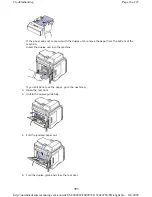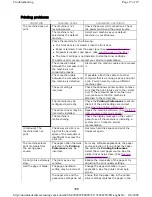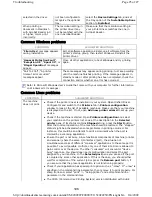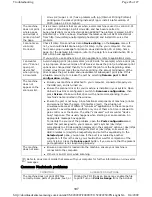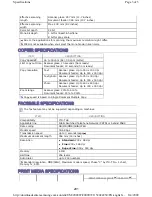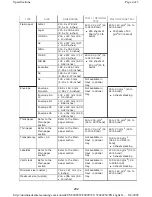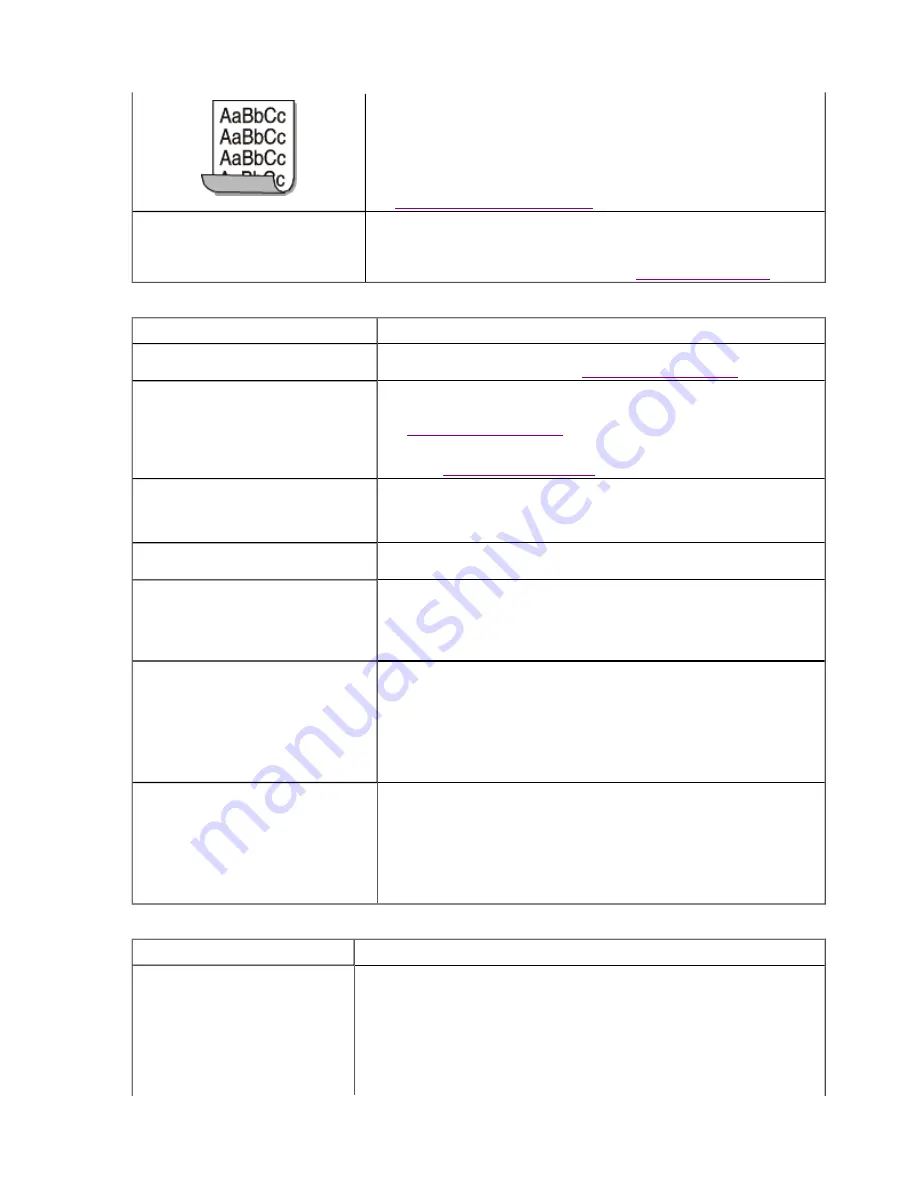
Copying problems
Scanning problems
machine:
z
Turn the stack of paper over in the tray. Also try rotating the
paper 180° in the tray.
z
Change the printer option and try again. Go to
Printing
Preferences
, click
Paper
tab, and set type to
Thin
. (See
Opening printing preferences
.)
An unknown image repetitively
appears on a few sheets or
loose toner, light print, or
contamination occurs.
Your machine is probably being used at an altitude of 1,500 m
(4,921 ft) or above.The high altitude may affect the print
quality, such as loose toner or light imaging. Change the correct
altitude setting to your machine. (See
Altitude adjustment
.)
CONDITION SUGGESTED
SOLUTION
Copies are too light or too dark
Use
Darkness
in
Copy feature
to lighten or darken the
backgrounds of copies. (See
Changing the darkness
.)
Smears, lines, marks, or spots
appear on copies.
z
If the defects are on the original, use
Darkness
in
Copy
feature
to lighten the background of your copies. (See
Changing the darkness
.)
z
If there are no defects on the original, clean the scan unit.
(See
Cleaning the scan unit
.)
Copy image is skewed.
z
Ensure that the original is face down on the scanner glass
or face up in the document feeder.
z
Check that the copy paper is loaded correctly.
Blank copies print out.
Ensure that the original is face down on the scanner glass or
face up in the document feeder.
Image rubs off the copy easily.
z
Replace the paper in the tray with paper from a new
package.
z
In high humidity areas, do not leave paper in the machine
for extended periods of time.
Frequent copy paper jams occur.
z
Fan the stack of paper, then turn it over in the tray.
Replace the paper in the tray with a fresh supply.
Check/adjust the paper guides, if necessary.
z
Ensure that the paper is the proper paper weight.
z
Check for copy paper or pieces of copy paper remaining in
the machine after a paper jam has been cleared.
Toner cartridge produces fewer
copies than expected before
running out of toner.
z
Your originals may contain pictures, solids, or heavy lines.
For example, your originals may be forms, newsletters,
books, or other documents that use more toner.
z
The scanner lid may be left open while copies are being
made.
z
Turn the machine off and back on.
CONDITON SUGGESTED
SOLUTIONS
The scanner does not work.
z
Make sure that you place the original to be scanned face down
on the scanner glass, or face up in the document feeder.
z
There may not be enough available memory to hold the
document you want to scan. Try the
Prescan
function to see if
that works. Try lowering the scan resolution rate.
z
Check that the machine cable is connected properly.
Page 22 of 27
Troubleshooting
8/4/2009
http://downloadcenter.samsung.com/content/UM/200907/20090721152022250/EN/english/t...
193