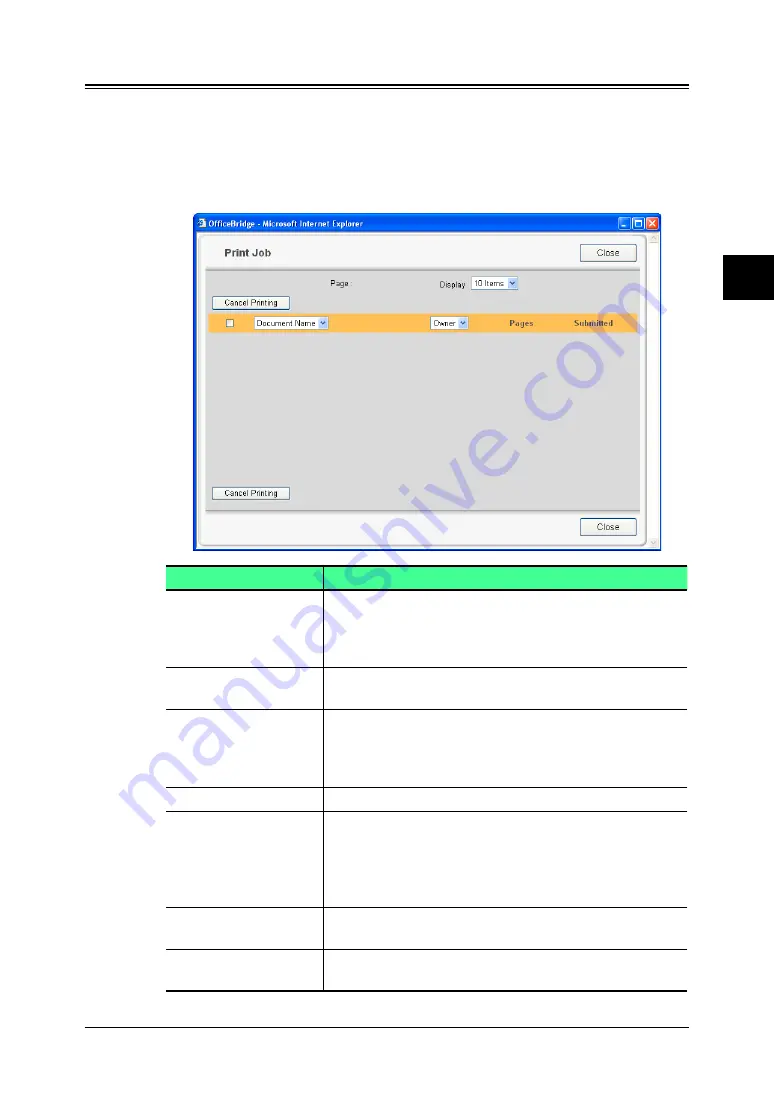
3-27
Using the Admin Tools
1
2
3
4
5
6
7
8
9
10
11
12
13
AI
Using the
Admin
T
ools
Print Job
View print status of jobs that are in queue or spooling.
Current jobs can also be stopped.
1
Log-in to “OfficeBridge”.
2
Click [Print Job] on the “Admin Tools” tab.
The “Print Job” screen will appear.
Item
Description
“Page”
Switches the page of the print job displayed.
The underlined numbers indicate pages that can be
displayed; the number that is not underlined indi-
cates the page currently being displayed.
“Display”
Sets the number of commands displayed (10, 20, or
all).
“Document Name”
The document file name is displayed.
When you click the list and select the file name, the
displayed print jobs are narrowed down by the file
name.
“Status”
The current status of the print jobs is displayed.
“Owner”
The name of the computer that executed the printing
is displayed.
When you click the list button and select the com-
puter name, the displayed print jobs are narrowed
down by the computer name.
“Pages”
The number of pages printed is displayed in the form
“xx/xx” (where x is the number of pages).
“Submitted”
The date and time on which the print job was sub-
mitted is displayed.
















































