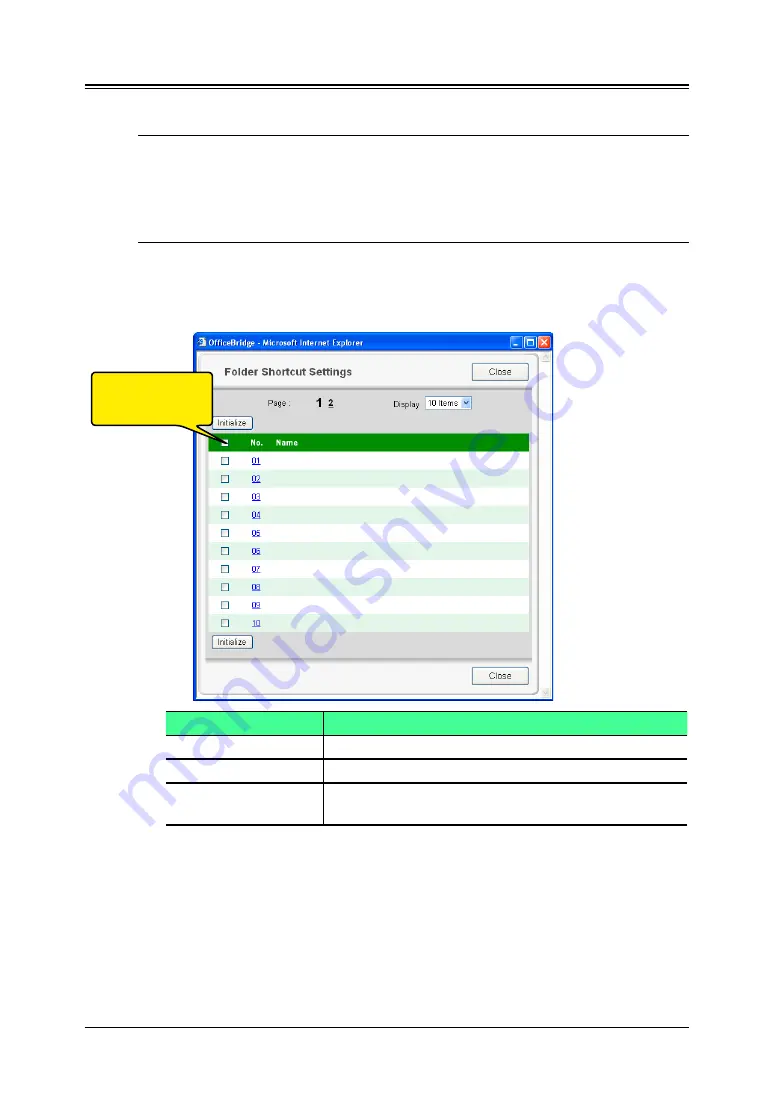
3-68 Using the Admin Tools
Folder Shortcuts
Creating or editing Folder shortcuts
NOTE:
To register the folder as a shortcut, it should meet the following conditions:
• The folder name should not contain other ASCII code.
• The folder should be a shared folder or a folder under the shared folder.
• The shared folder’s name should be within 12 characters.
• The full path should be within 100 characters.
• The folder should be in the same segment with your machine.
1
Log-in to “OfficeBridge”.
2
Click [Folder Shortcuts] on the “Admin Tools” tab.
A list of registered folder shortcuts will be displayed.
Item
Description
“No”
The shortcut number.
“Name“
The registered shortcut name.
[Initialize]
To delete a folder shortcut, select the box next to the
folder number and click [Initialize].
3
Select a number (01 to 20) you want to create or edit.
The “Folder Shortcut Settings” dialog appears.
To select all dis-
played shortcuts,
click this box.
















































