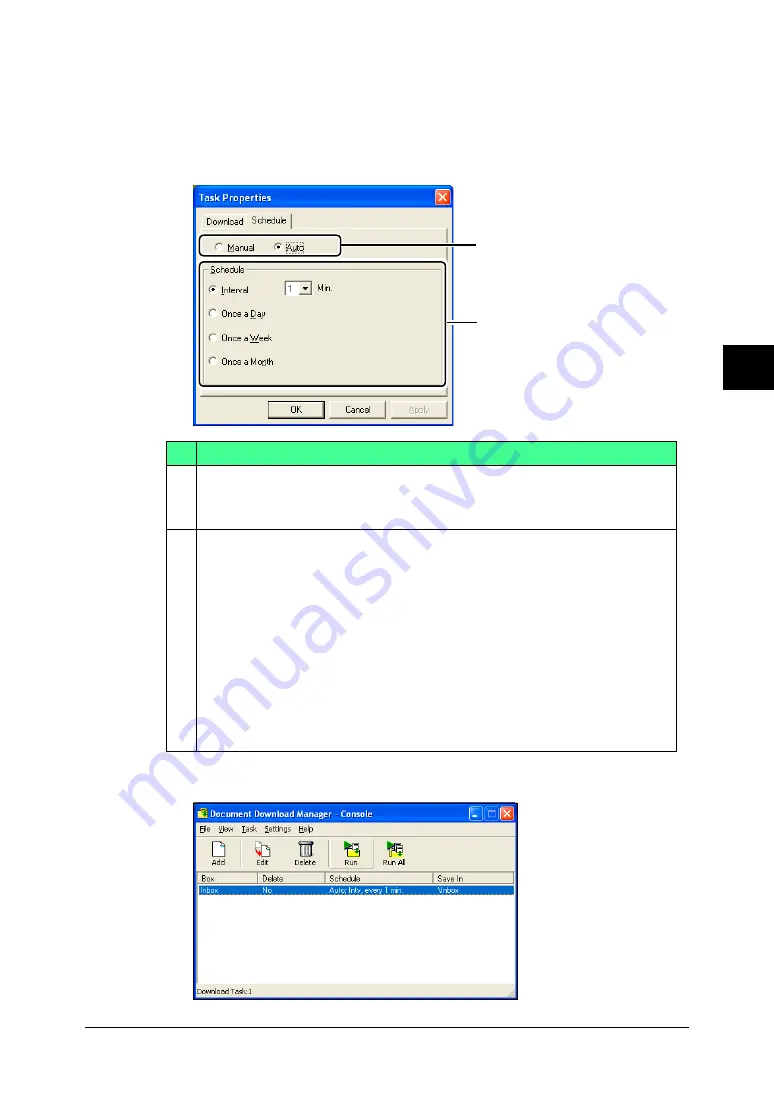
5-9
Using the Document Download Manager
1
2
3
4
5
6
7
8
9
10
11
12
13
AI
Using the Document Download Manager
4
Click [Apply].
5
Repeat steps 3 and 4 to register all your downloading tasks.
6
Click the “Schedule” tab.
7
Adjust any settings as necessary.
Item
D Select whether to download the files manually or automatically.
To download manually, check “Manual”; to download automatically,
check “Auto”.
E When you have selected “Auto”, set up when to run the download task.
Check one of the following, then click the list button and set the day of
the week or date and time:
• Interval
Downloads the files in a set interval (minutes). You can set the inter-
val from 1, 5 or 10 to 120 minutes in 10 minutes interval.
• Once a Day
Downloads the file once each day at a specified time.
• Once a Week
Downloads the file once each time on a specified day of the week.
• Once a Month
Downloads the file once each month at a specified day and time.
8
Click [OK].
• Click [Cancel] not to save this setting and close the screen.
D
E
D
E
















































