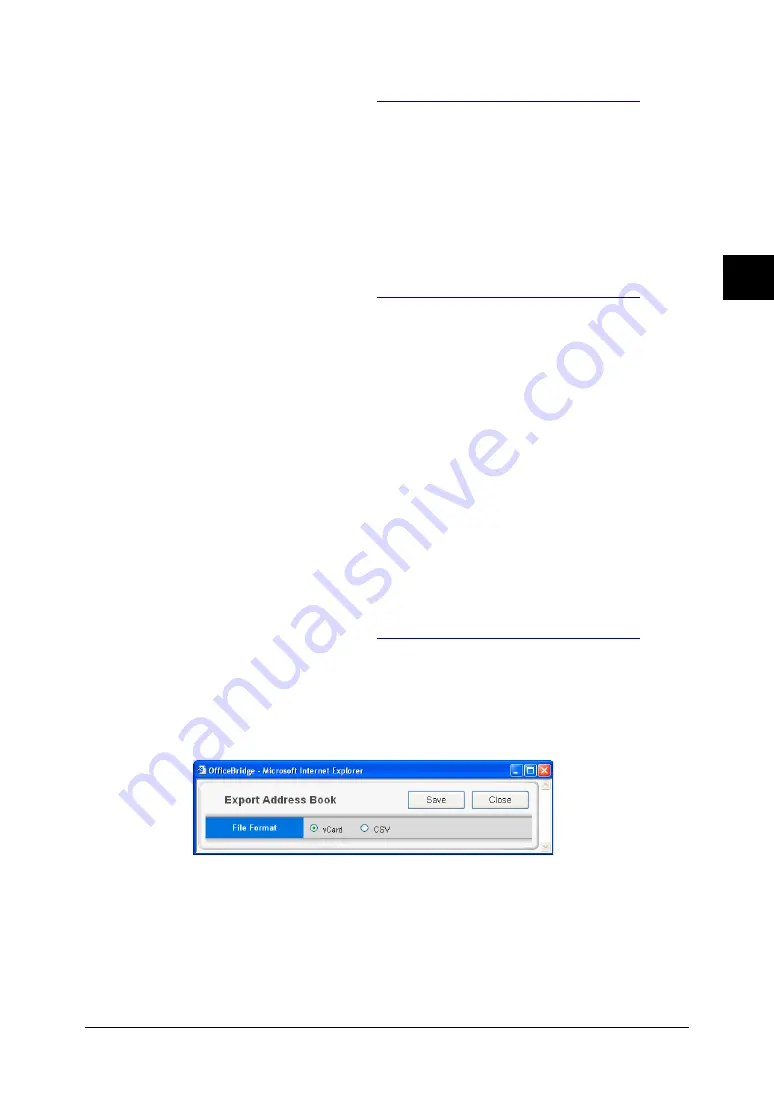
3-17
Using the Admin Tools
1
2
3
4
5
6
7
8
9
10
11
12
13
AI
Using the
Admin
T
ools
Changing the destination’s information
1
Registering to the Shared Address Book
2
Click a destination you want to edit.
3
Edit the destination’s information, then click [Save].
4
If you want to change another destination, repeat procedures from step 2.
To finish the registration, click [Close] in the “Address Book” screen.
Deleting a destination
1
Registering to the Shared Address Book
2
Select the destination you want to delete.
3
Click [Delete].
The deletion confirmation screen will appear.
4
Click [OK] in the deletion confirmation screen.
5
If you want to delete another destination, repeat procedures from step 2.
To finish the registration, click [Close] in the “Address Book” screen.
Exporting/importing destination information
You can export destination information to vCard or CSV format file and import
data from vCard or CSV format file.
Exporting destination information
Converts the destination information data to a vCard format file and stores it
on your computer.
1
Registering to the Shared Address Book
2
In the “Address Book” dialog, select either “Shared Address Book” or “Per-
sonal Address Book” as the address book export category.
3
Select the destinations you want to export, then click [Export].
To export all the destination information, click [Export all Information].
4
Select the file format, vCard or CSV, then click [Save].
5
Specify the folder and file name to save to, and click [Save].
The data is converted to the specified format file and stored in a specified
location.
6
Click [Close] in the “Address Book” screen to close the “Address Book”
screen.






























