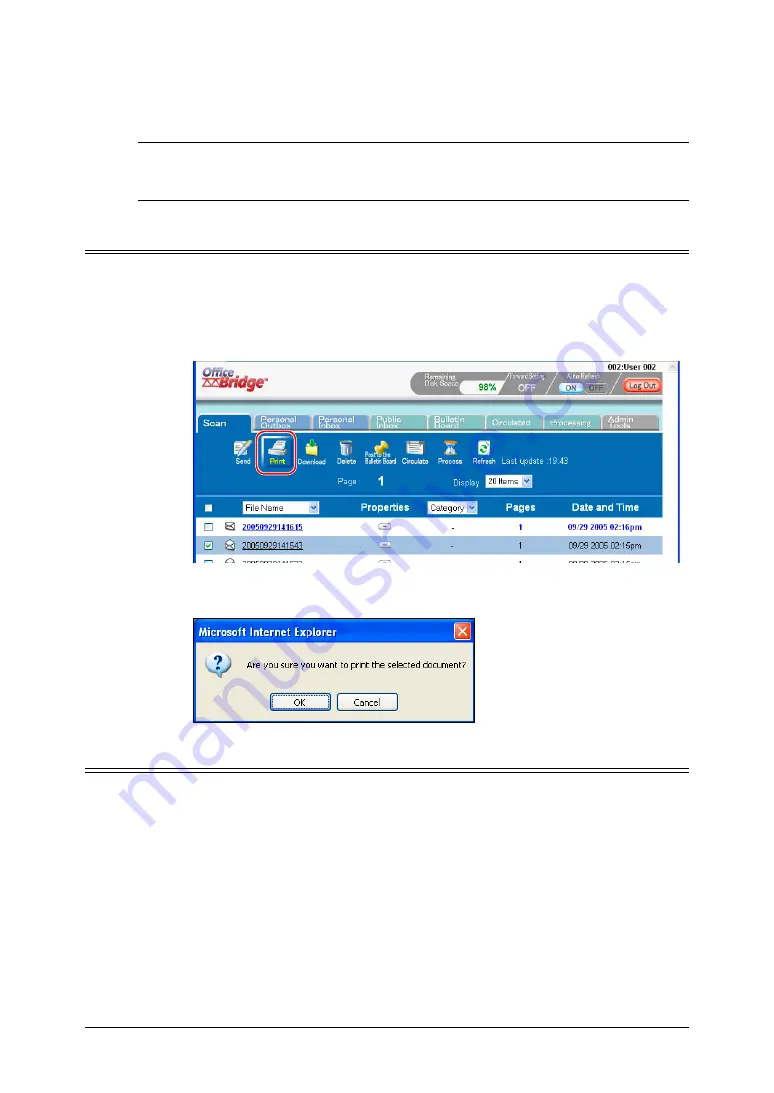
2-38
Using the OfficeBridge
Network printing
OfficeBridge allows you to print documents created on your PC using various
software applications. You can also print out a document from the list.
NOTE:
In order to print, you must have the print driver installed on your PC prior
to attempting this function. “Step 6: Install OfficeBridge programs” in
Setup Guide how to install the print driver on your PC.
Printing documents in from the machine memory
1
Start OfficeBridge and login.
2
Select the file you want to send by checking the box next to the file.
Here we select a file from the scan box.
3
Click [Print].
4
Click [Yes].
To cancel without printing, click [Cancel].
Printing a document from a PC application
After the print driver has been installed on your PC, you can print a document
directly from your PC.
The following steps describe the typical process when printing documents out
of Windows-based applications. The exact process may vary depending on the
application you are using.
1
Start the desired application program and create/open a document.
2
Click [Print] or [Print Setup] from
File
menu.
Make sure that “Muratec MFX-1330” is selected as the printer.
If you want to make any adjustments, click [Printing Preferences].
3
Click [OK] or [Print] to start the print job.






























