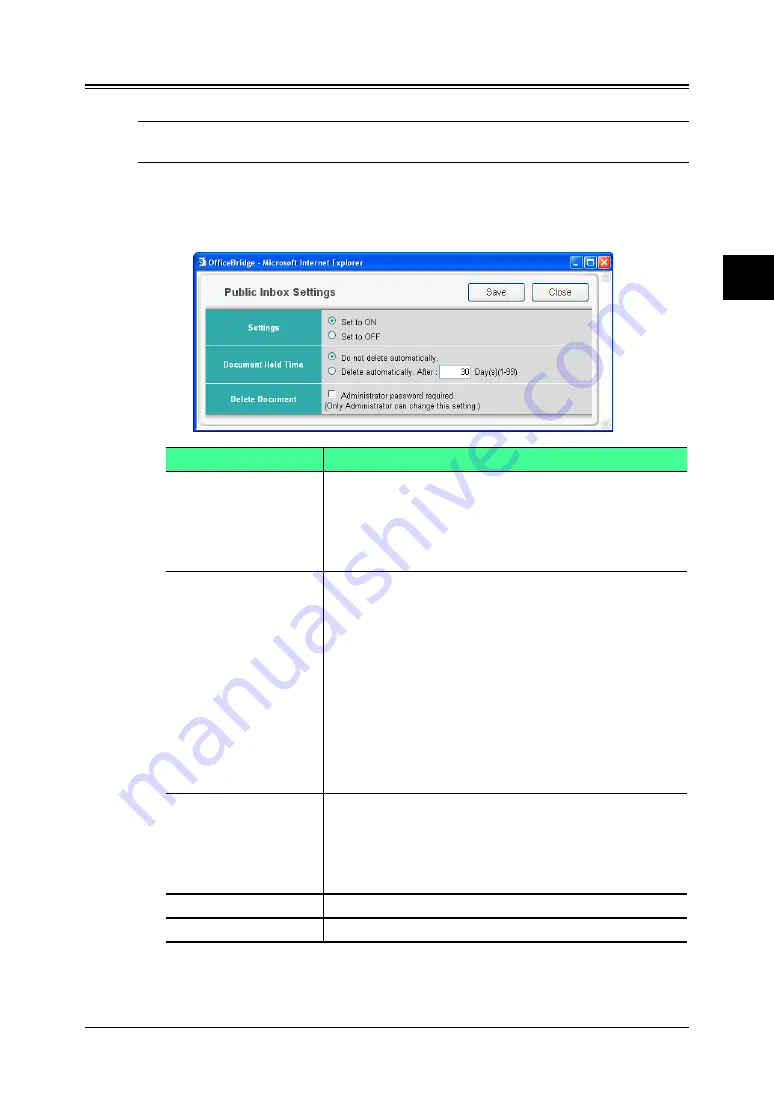
3-47
Using the Admin Tools
1
2
3
4
5
6
7
8
9
10
11
12
13
AI
Using the
Admin
T
ools
Public Inbox
You can set the initial Public Inbox settings.
NOTE:
If the administrator is registered, you should log-in as an administrator to
access this setting.
1
Log-in to “OfficeBridge”.
2
Click [Public Inbox] on the “Admin Tools” tab.
The “Public Inbox Settings” screen will appear.
Item
Description
“Settings”
Specifies whether to enable the use of the “Public
Inbox” function.
When it is set to “Off”, the “Public Inbox” tab disap-
pears and the “Public Inbox” function will be dis-
abled.
“Document Hold
Time”
Specifies the retention period of documents received
in the “Public Inbox”.
To hold indefinitely, check “Do not delete automati-
cally”.
To delete a document after the retention period,
check “Delete automatically” and specify the preser-
vation period to from 1 to 99 days.
NOTE:
The retention period does not include the
present day. So if you select one day, the
document would be deleted at 12:01 a.m. the
day after tomorrow.
“Delete Document”
Specifies whether or not administrator authorization
is required to delete documents in the “Public Inbox”.
When “Administrator password required” is checked,
only an administrator can delete the document from
the “Public Inbox” tab.
[Save]
Saves the settings.
[Close]
Closes the “Public Inbox Settings” dialog.
3
Adjust the setting and select [Save] to register them.
















































