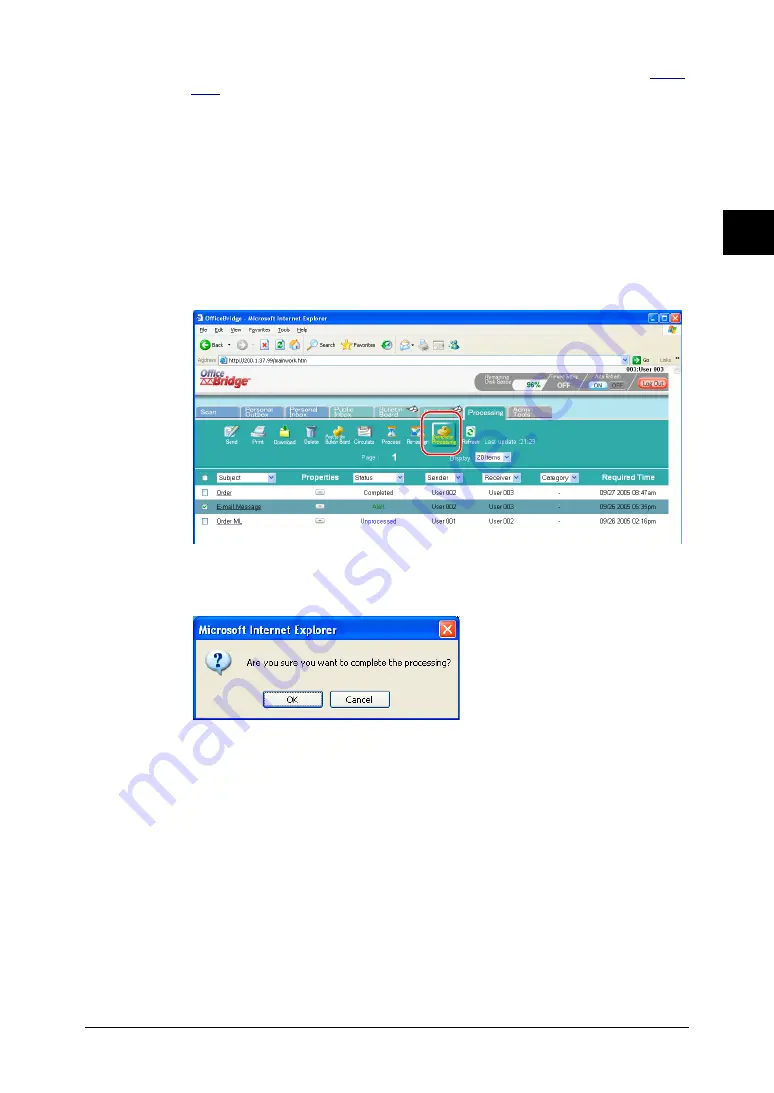
2-37
Using the OfficeBridge
1
2
3
4
5
6
7
8
9
10
11
12
Using the OfficeBridge
13
AI
5
Make the appropriate setting for this job. For a listing of settings, see
6
Click [Re-assign].
Changing the job status to “Completed”
When the requested job has been completed, change the job status to “Com-
pleted” so that the person initiating the request is alerted.
1
Start OfficeBridge and login.
2
Click the “Processing” tab.
3
Select the job you want to list as complete.
4
Check the box next to the file and click [Complete Processing].
5
Click [OK].
















































