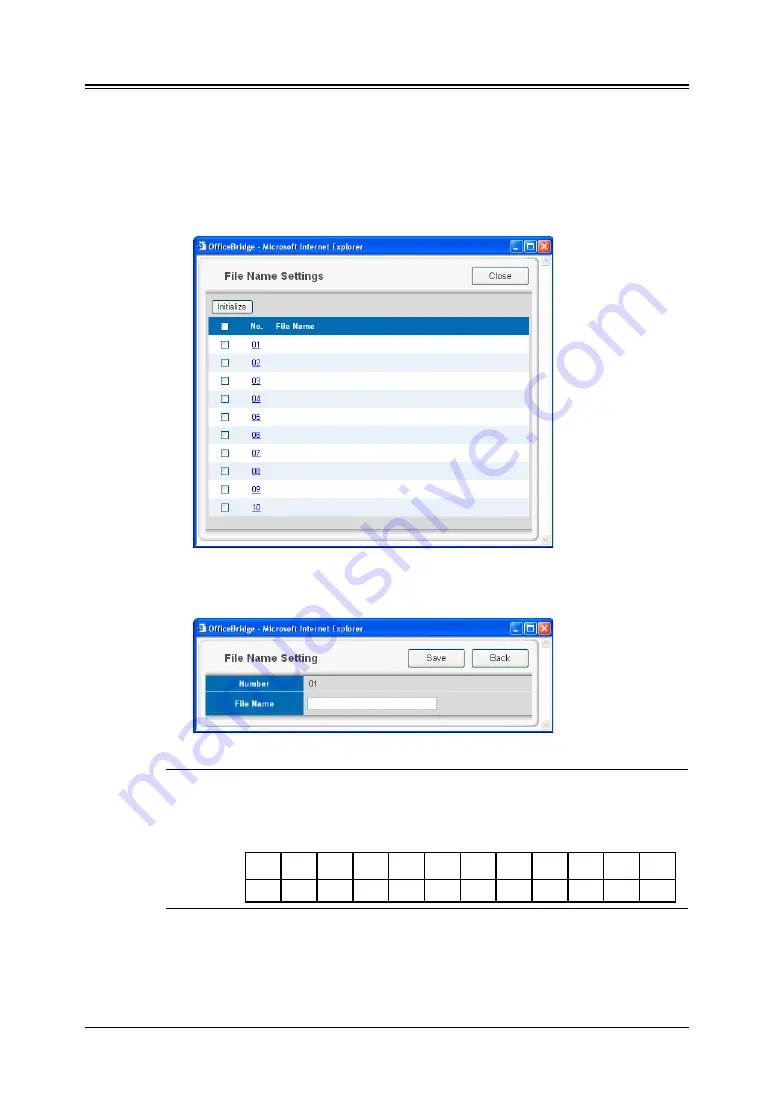
3-40 Using the Admin Tools
File Name
Register or edit a file name
You can pre-register up to 10 file names.
1
Log-in to “OfficeBridge”.
2
Click [File Name] on the “Admin Tools” tab.
The “File Name Settings” screen will appear.
3
To register a new file name, select an empty location.
To edit a file name, click the desired file name.
The “File Name Setting” screen will appear.
4
Enter or edit the file name, then click [Save].
NOTE:
• The name can contain up to 20 characters.
• You cannot enter a space as the first letter of the file name.
• The characters available for the file name are alphabetical, numeral
and special characters listed as below.
_
.
@
-
,
&
’
!
#
$
%
)
)
+
;
=
[
]
^
‘
{
}
~
5
If you want to register or edit another file name, repeat procedures from
step 3. Otherwise, click [Close] to finish.






























