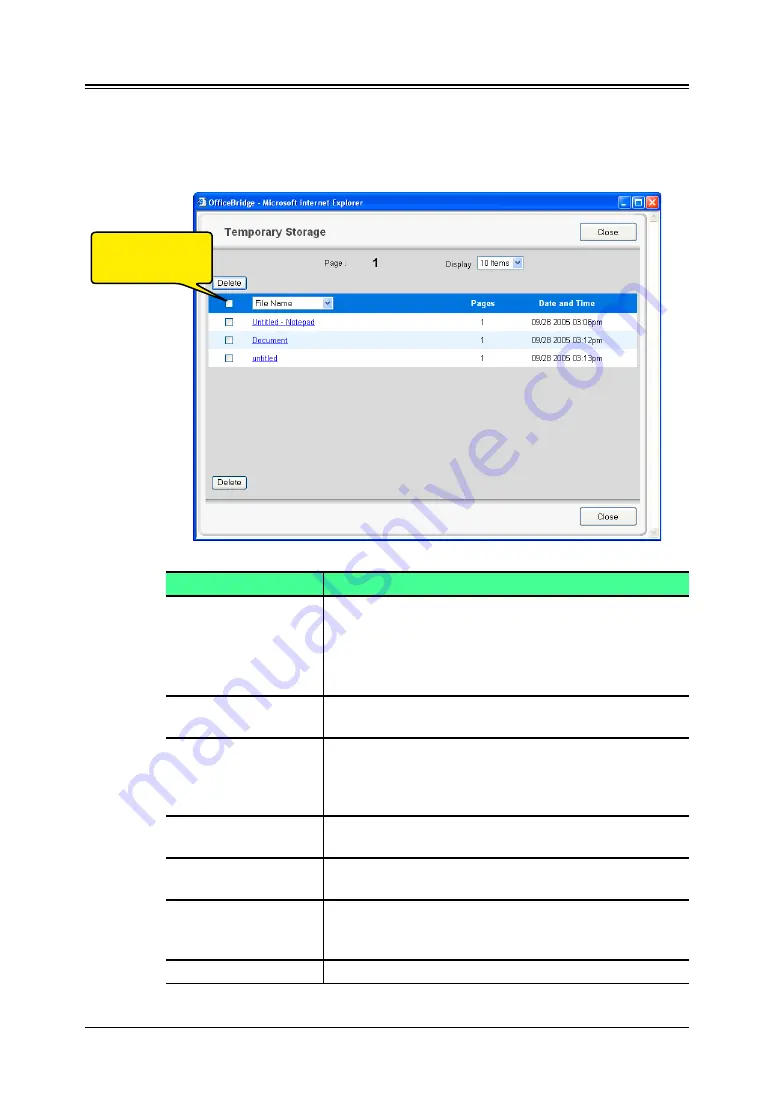
3-24 Using the Admin Tools
Temporary Storage list
You can view and delete a temporary storage document.
1
Log-in to “OfficeBridge”.
2
Click [Temporary Stroage] on the “Admin Tools” tab.
The “Temporary Storage” screen will appear.
Item
Description
“Page”
Accesses the next page of the temporary storage
document list.
The underlined numbers indicate pages that can be
displayed; the number that is not underlined indi-
cates the page currently being displayed.
“Display”
Sets the number of users to be displayed (10, 20, or
all).
“File Name”
The temporary storage document file name will be
displayed.
When you click the list and select a file name, the
documents displayed will be sorted by file name.
“Pages”
The number of pages in the temporary storage docu-
ment will be displayed.
“Date and Time”
The document storage date and time will be dis-
played.
[Delete] button
Select the temporary storage document to delete.
The selected document will be deleted from the “Tem-
porary Storage” list.
[Close] button
Closes the “Temporary Storage” list.
To select all dis-
played documents,
click this box.






























