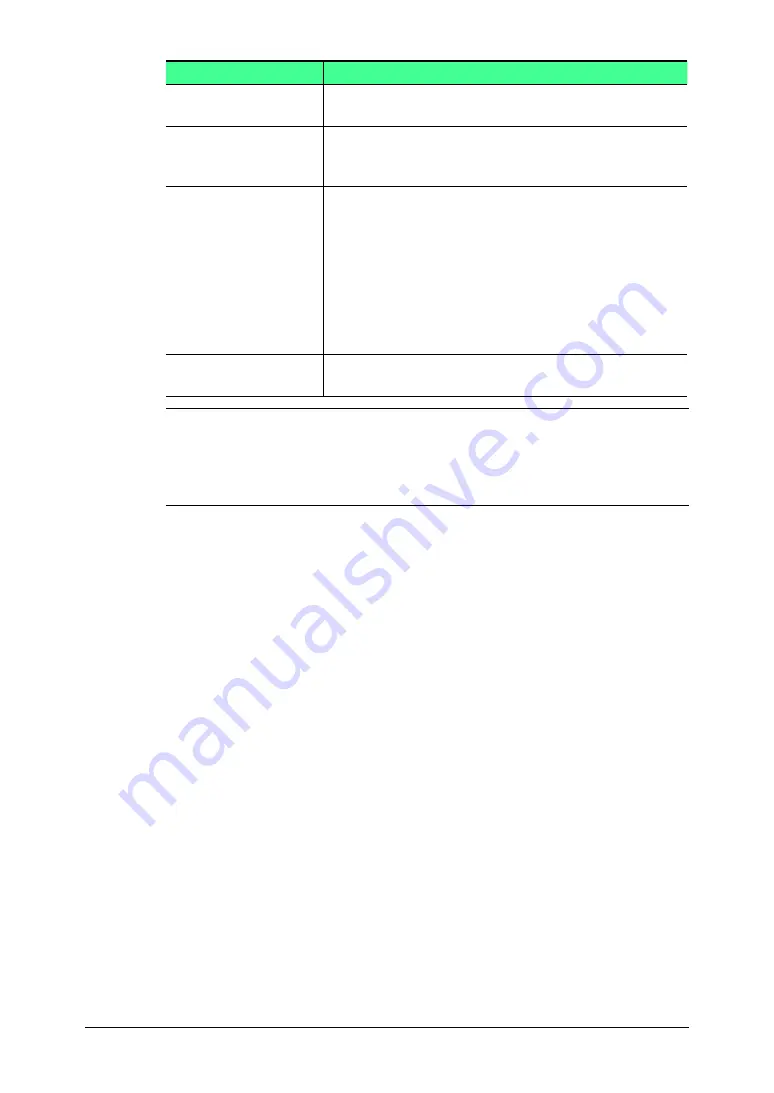
3-32 Using the Admin Tools
Item
Description
Transmission History Select either “Fax Transmission History” or “Fax
Reception History” as the fax history to be displayed.
[Print List]
When you click this, the print confirmation dialog
box will appear. When you click the [OK] button, the
fax history will be printed from the machine.
[Download]
When you click this, the download confirmation dia-
log box will appear.
When you click the [OK] button, the Windows
download destination folder and file name dialog is
displayed.
After specifying the folder to download to, enter the
file name, then click the [Save].
The fax history is downloaded to the specified loca-
tion in the computer as a CSV format file.
[Close]
When you click this, the “Fax History” screen will be
closed.
NOTE:
• The fax history displays a maximum of 100 transmissions — sending
and receiving. When the maximum number of faxes sent or received
has been recorded, each time a new transmission/reception history is
added, the oldest record will be deleted.
• The “Fax History” list can only be displayed. It cannot be edited.
3
Click [Close].
The “Fax History” list will be closed.
















































