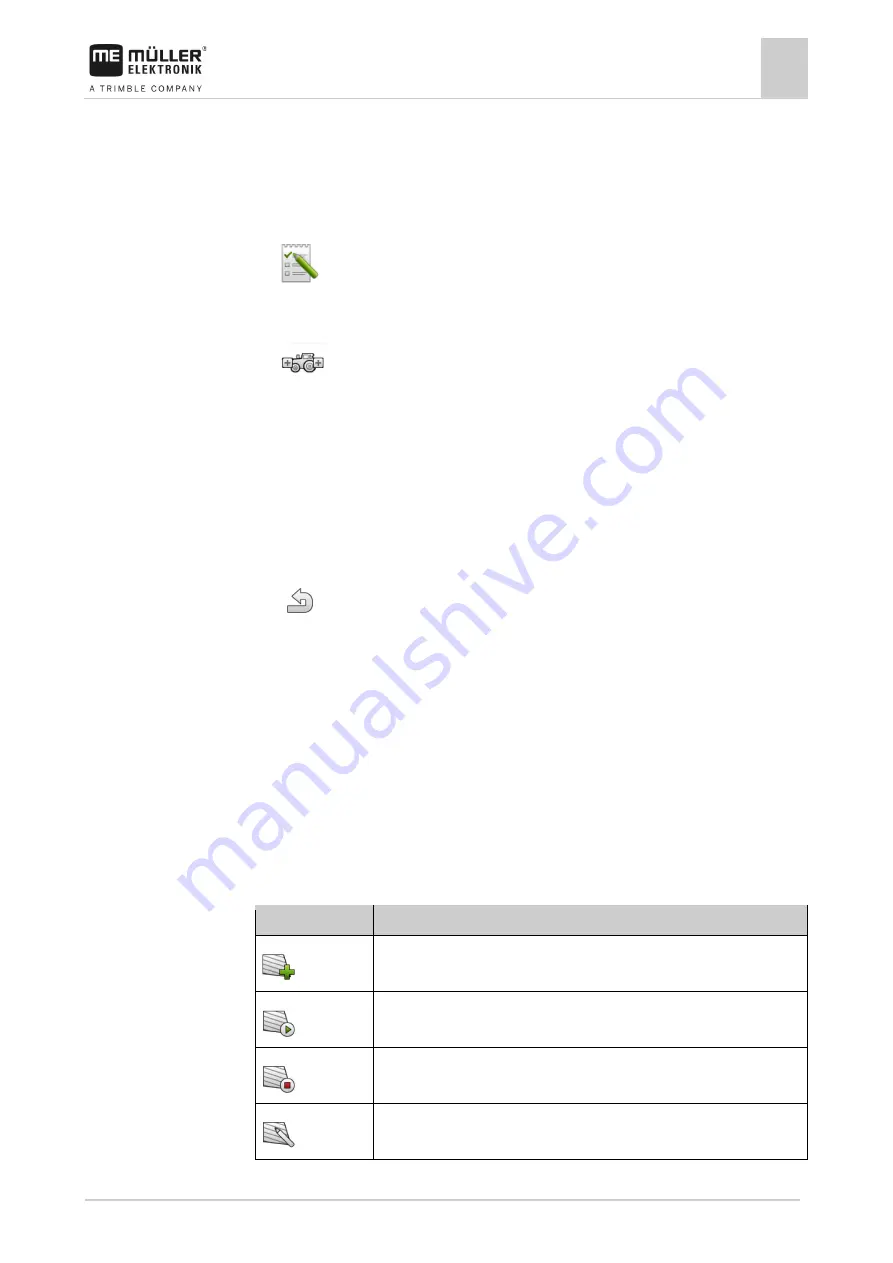
Task management (ISOBUS-TC)
Using fields and shp data
10
30322538-02-EN
V9.20191001
69
▪
When the following error message appears when starting a navigation in TRACK-Leader: “The
device data is still loading.” The settings in the list of connections can eliminate this problem.
If you are using the ISOBUS-TC application in “Standard” mode, you can configure the list of
connections as follows:
All ISOBUS job computers and virtual job computers that are required for a field are connected.
1.
- Open the ISOBUS-TC application.
2.
Tap “Farm equipment”.
⇨
The “Farm equipment” screen appears.
3.
- Open the list of connections.
⇨
You have called up the list of connections screen.
⇨
A list appears with all of job computers, controllers and ECUs connected to the ISOBUS.
The connectors appear between these devices.
4.
Tap the task in the top row in order to select the first implement.
5.
The device that is connected to the ME terminal should appear in the second line. Tap the line
with the second implement and select one from this.
6.
You now only need to select the appropriate connector between the two devices. Tap the line
between the devices and select the appropriate connector for each device.
7.
- Exit the screen to save the settings.
Using fields and shp data
In the “Fields” category, you can create all of the fields that you want to process. For each field, you
can enter the following properties:
▪
Field name
▪
Code
▪
Area
▪
Field boundary
▪
Guidance lines
▪
Guidance Line Set
▪
Obstacle
▪
Prescription map (ISOBUS-TC license required)
Icon
Function
Creates a new field.
Activates the field.
Deactivates the field.
Enables editing of the field properties.
Procedure
10.3






























