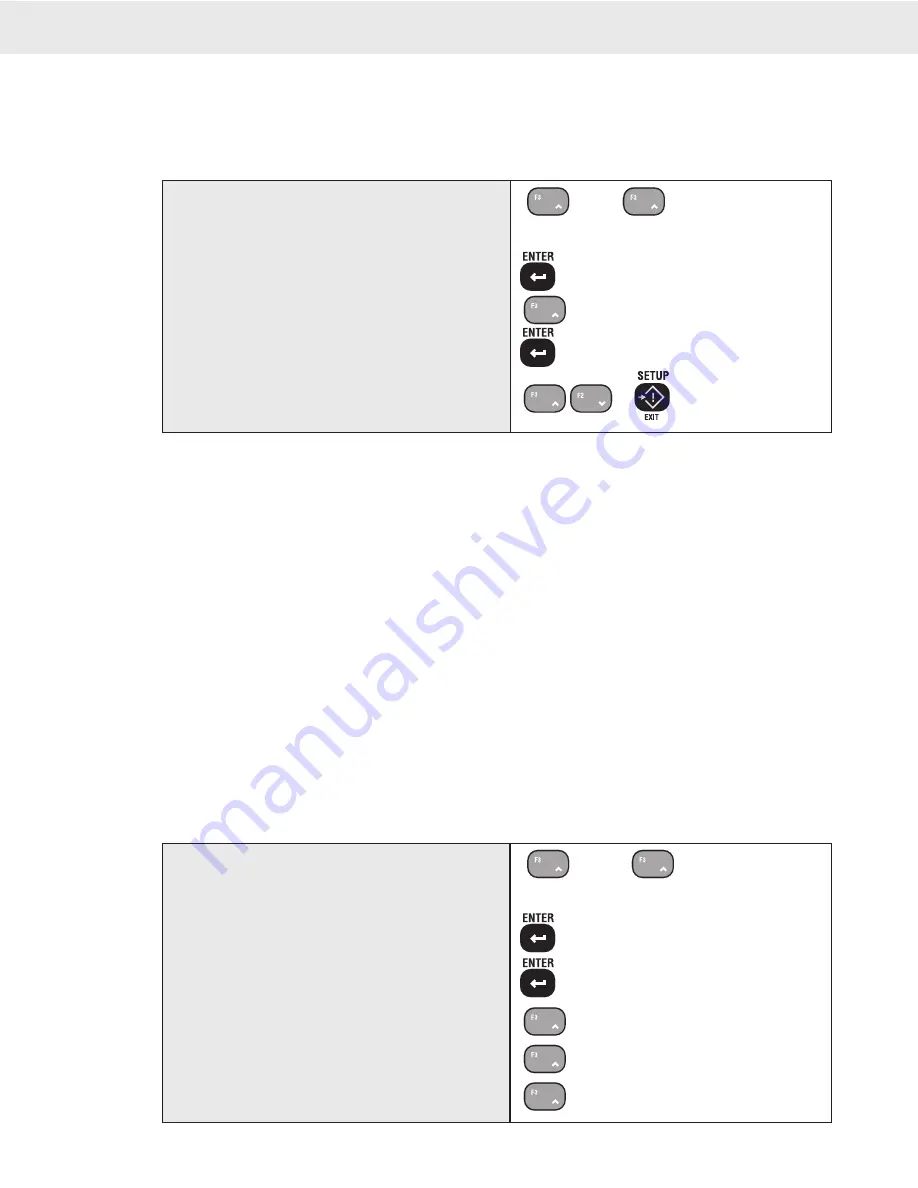
Page 82 MSI-3750CS RF Weighmeter • User Guide
3750CS
C
ELL
S
CALE RF DIGITAL WEIGHT INDICATOR
®
CENTER-OF-ZERO (COZ) INDICATOR
The COZ indicator turns on when the scale is within 1/4 d of the last zero setting. Some legal-for-trade
jurisdictions require its use.
To Enable/Disable the COZ Indicator
Before starting the following procedure, you must be in the Top Menu Level of Calibration.
1
...
1
COZ
2
DISABLED
3
ENABLED
4
COZ
5
or
1) Use the UP or DOWN scroll key to scroll to the
“COZ” message.
2) Press ENTER. The current COZ indicator status
is displayed.
3) Use the UP or DOWN key to toggle between
ENABLED and DISABLED options. For this
example we’ll “ENABLE” the COZ indicator.
4) Push ENTER to set your selection.
5) You are now back in the “CAL SETUP” menu. Use
the UP/DOWN keys to scroll to the next calibration
operation or push EXIT to return to normal scale
operation.
SETTING UP THE MOTION COMPENSATION OPTION
The Motion Compensation Option is an advanced CellScale feature that uses an Accelerometer to measure
motion and tilt angle. Successful use of the option is dependent on the setup parameters and configuration of the
electronics. Refer to the Menu Map on page 94 for structure of the Motion Comp setup menus.
Configuration of the Compensation data depends on user input:
1) POSITION – The relative position of the Motion Comp Module must also be known. In the case of a standard
Cell Scale the following diagram should be used.
2) MODE – This should usually be set to “SMART”. Use of the “ACTUAL” setting requires specific knowledge
of the internal workings of the CellScale A/D parameters that are only accessible through the terminal
interface. Contact MSI for additional information.
3) MSI WT – The user must know the active weight (MSI WT) of the scale itself. This number is not easy to
determine, and is usually provided by MSI for MSI designed load trains. For load cell systems not supplied
by MSI, please contact MSI for details on determining the active weight.
The MSI weight is found on MSI’s serial number tag. It is referenced as the “COMP WEIGHT” and is usually measured in pounds. Make sure you convert
this weight if the scale is calibrated in units other than pounds.
4) USER WT – The user must also know the dead load weight (USER WT) of the scale. The dead load is
a weight that is normally zeroed out, but in a motion compensated system this weight must be known
to a high degree of accuracy. Weighing the scale elements on another calibrated scale is one way to
determine the dead load.
To Setup the Motion Compensation Option
Before starting the following procedure, you must be in the Top Menu Level of Calibration. See “Enable Calibration”.
1) Use the UP or DOWN scroll key to scroll to the
“MOTNCOMP” menu.
2) Press ENTER. The first submenu is “POSITION”.
3) Press ENTER. The current setting for Motion
Compensation position is displayed.
4) Use the UP key to scroll through the various positions
available. For this example, we’ll set the position
to “D” (SID D UP).
For SAI MCS Scrap loading systems use “D”. For MSI DJJ three chain
systems, use “A”. For motion compensated TransWeigh CS systems use
“D”. Refer to the drawing on the previous page for CellScale orientation.
1
...
1
MOTNCOMP
2
POSITION
3
DISABLED
4
SID A UP
4
SID B UP
4
SID C UP



























