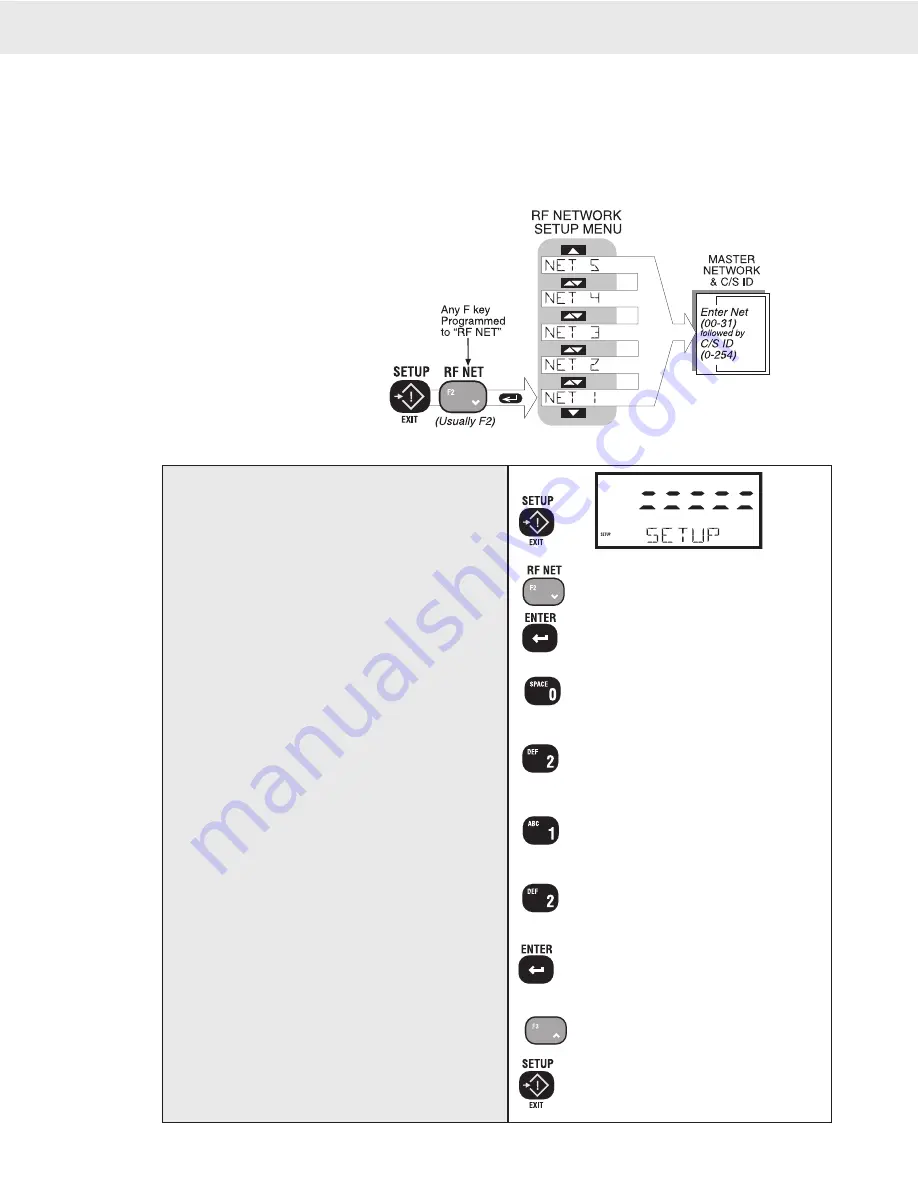
Page 12 MSI-3750CS RF Weighmeter • User Guide
3750CS
C
ELL
S
CALE RF DIGITAL WEIGHT INDICATOR
®
CONFIGURING FOR MULTIPLE NETWORKS
The 3750CS can access multiple CellScales by switching Networks. By programming a Function key to “RF
NETWK” a double push of the key will change the network allowing the 3750CS to monitor and control
different scales. Because each CellScale has both a network and a C/S ID, these must be set up with the “SETUP
RF NETWORK” menu. The 3750CS can access up to 5 CellScale based Networks. It takes the 3750CS from 4
to 7 seconds to switch networks, as it has to sync with a new hopping pattern.
1
2
RF NTWK
3
NET 1
4
0_-
NEW NTWK
4
02-
NEW CSID
5
02-1_
NEW CSID
5
02-12_
NEW CSID
6
02-012
NET 1
7
NET 2
8
1) Push SETUP.
2) Push the RF NET key (usually F2). The display
enters the Setup RF NETWORK mode.
3) Push ENTER. The first menu item is “NET 1”.
The numeric digits indicate the current network
/ CS ID pair.
4) Change the Network number by pushing the numeric
keys. Available network numbers range from 0-31.
In this example we’ll use network 02. Use the appropriate numbers for your
CellScale master. You must enter a leading ‘0’ for networks below 10.
Push the 0 key followed by the 2 key.
5) Use the numeric keys to change the C/S ID number
to match the C/S ID of the CellScale master.
Available C/S ID numbers range from 0-254.
In this example we’ll use C/S ID 12. The second half of the 5 digit entry
does not need leading zeros put in.
Push the 1 key followed by the 2 key.
6) Push the ENTER key to set the RF Network entry
for NET 1.
7) Use the UP key to scroll to the next needed NET x.
Repeat steps 3-5 to enter more Network addresses.
Up to 5 addresses can be programmed.
The 3750CS uses 55-555 as a place keeper for empty NET addresses.
8) Push the EXIT key after all needed RF Networks
are set up.
Set Up Multiple Networks
This procedure assumes F2 has been configured to the function “RF NETWK”.



























