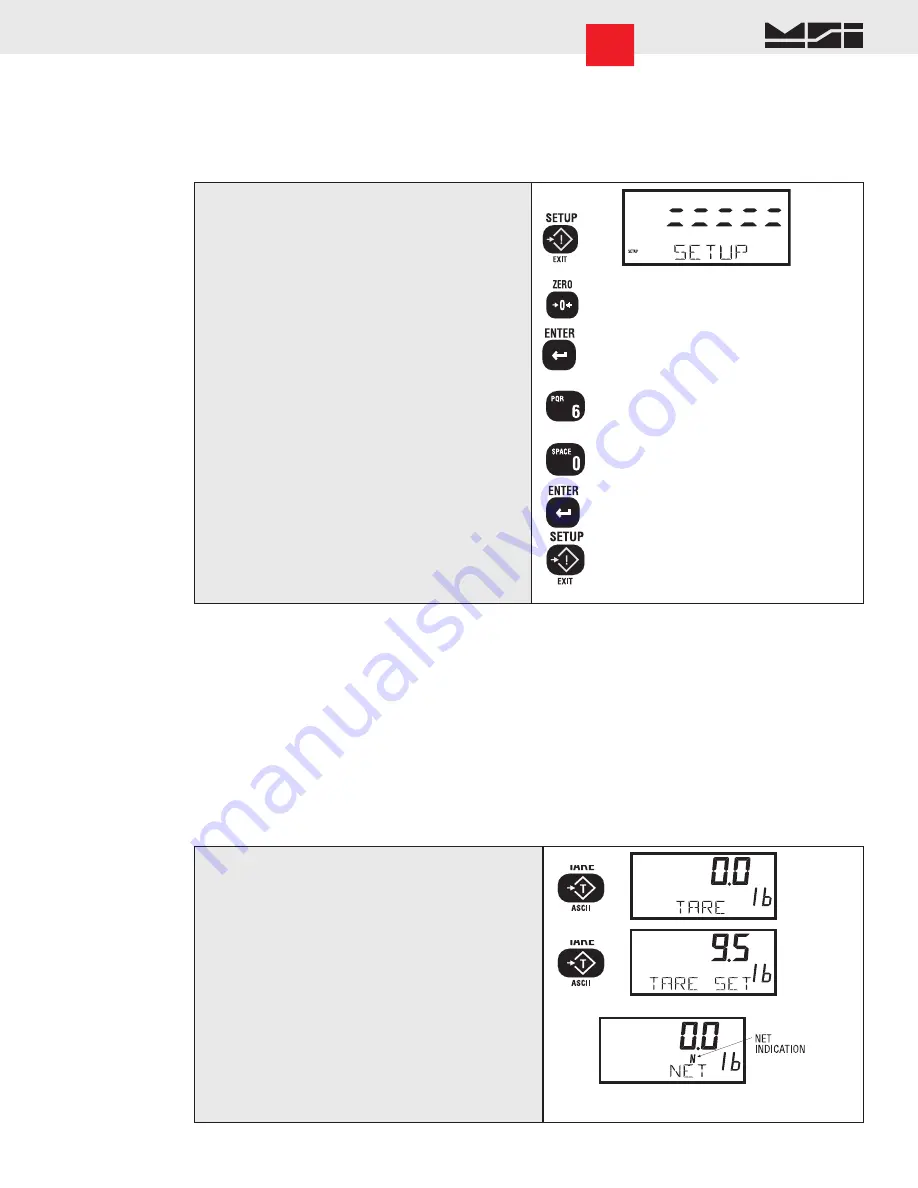
MSI-9000 CellScale
®
System • 3750CS User Guide Page 17
MEASUREMENT SYSTEMS INTERNATIONAL
Software V1-15 to 1-20
SETUP ZERO
In some applications it is desirable to have the scale return to a number other than zero. This is used in safety
applications where the weight of the scale itself must be taken into account, showing all weight hanging on a
crane. This feature may be disabled in Legal-for-trade units.
To Apply a Zero Offset
1
2
SET ZERO
3
WEIGHT
4
6_
4
60
5
SET ZERO
6
1) Push SETUP.
2) Push the ZERO key. The display enters the Setup
ZERO mode.
3) Push ENTER. The current Zero offset value is
displayed.
4) Use the numeric keys to change the zero offset
as desired.
In this example, we’ll enter 60 kg as a zero offset.
5) Push ENTER to set your Zero offset value into
memory.
This is the number the scale will display after you push Zero.
6) Push the EXIT key to return to normal scale
operation.
TARE
Tare is typically used to zero out a known weight such as a packing container or pallet and display the load in
NET weight. A Tare value is entered in one of three ways:
1) AUTO TARE – When the TARE key is pushed twice, the current weight is zeroed and Net Weight
is displayed.
2) KEYBOARD TARE – Using the numeric keys, the operator keys in the desired Tare Weight then pushes
the ENTER Key.
3) TARE UP/DOWN – Using the Scroll Keys, the Tare value is changed one scale division at a time. TARE
UP/DOWN is useful for increasing or decreasing the current Tare value slightly. The Keyboard Tare and
Tare Up/Down modes can be disabled through the use of SETUP TARE. In the “AUTO” mode a single
push of the TARE key will enact AUTO TARE.
To Auto Tare
1
2
1) Push TARE. The current Tare value is displayed.
If the TARE key is setup for “AUTO” only one push of the TARE key will be
necessary.
2) Push TARE again. Assuming no motion, the display
temporarily reads “TARE SET” and then converts
to a “NET” display. All following readings are
deviations from the set Tare value.






























