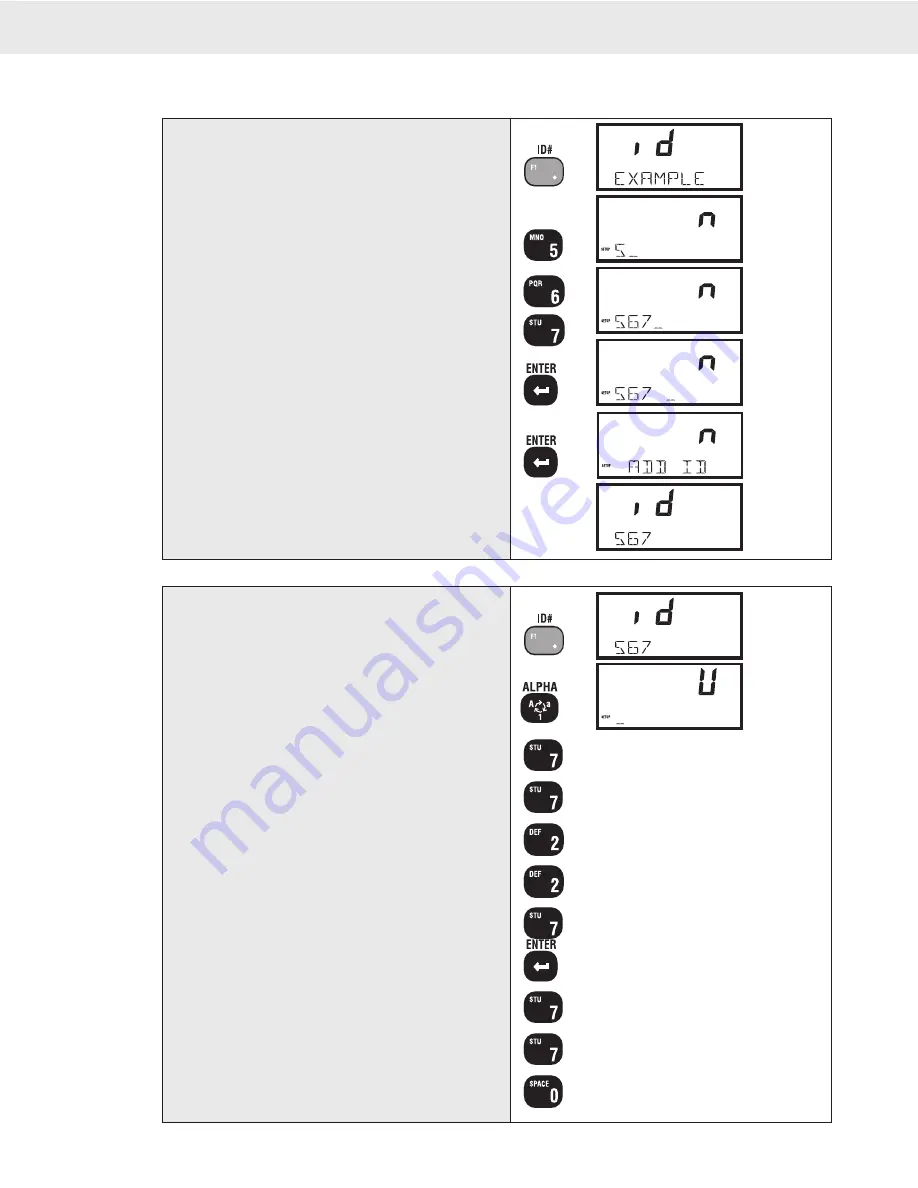
Page 28 MSI-3750CS RF Weighmeter • User Guide
3750CS
C
ELL
S
CALE RF DIGITAL WEIGHT INDICATOR
®
1
2
3
4
4
5
1) Push ID# (usually F1). The current ID is displayed.
2) Push the first digit of the new ID Code. In this
example, the ID Code will be "567".
3) Push the second and third numbers.
Note: So far, the Enter key has not been necessary.
4) Push the ENTER key twice to terminate the ID
Code entry. The 3750CS pauses while checking
its memory for a match. If no match is made the
display reads "ADD ID".
5) The new ID Code appears briefly on the screen.
Next, the 3750CS returns to normal scale operation
with the new ID Code. Any Tare value and new
totals will be stored in the new ID Code.
USING ID CODES
To Create a New ID Code (Numeric example)
1
2
3
S
3
T
4
TD
4
TE
5
TES
6
TES_
7
TESS
7
TEST
8
TEST_
1) Push ID#. The current ID is displayed.
2) Push the Aa1 (ALPHA) key to enable the Alphanu-
meric keys. The right most numeric digit displays a
“U” indicating Upper Case. In this example, the ID
Code will be “TEST 1a”.
3) Enter in the word “TEST”. As the “S” and “T” are
on the same key, this is a good illustration of how
to handle this situation. Push the STU7 key twice to
get the “T” to appear.
4) Push the DEF2 key twice for an “E”.
So far, using the Enter key has not been necessary.
5) Push the STU7 key for an “S”.
6) Now, in order to get the next “T” to appear, the
ENTER key must be pushed so that the cursor will
move on to the next character position.
7) Push the STU7 key twice to get the “T” to appear.
8) Push the SPACE 0 key to input a space.
To Create a New ID Code (Alpha example)






























