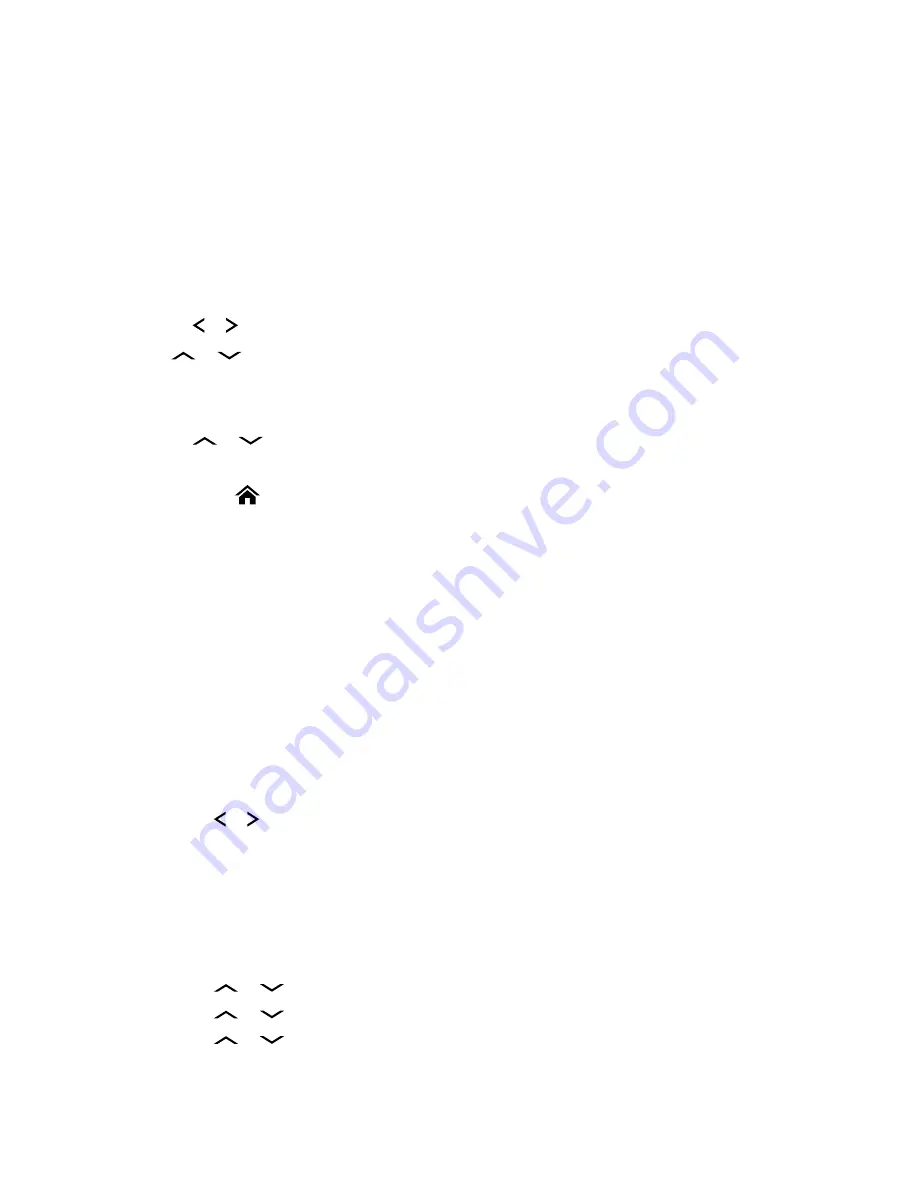
6.16.19.3
Viewing the Control Assignments
When and where to use:
This feature displays the programmable radio functions assigned to the
controls of your radio for the currently selected channel.
See
Programmable Features on page 21
for more information on the various programmable features
of your radio.
Procedure:
1
Perform one of the following actions:
• Press the preprogrammed
Info
button.
•
or to
Info
and press the
Menu Select
button directly below
Info
.
2
or
to
Control map
and press the
Menu Select
button directly below
Sel
.
The display shows the Control Map screen.
3
Perform one of the following actions:
•
or
to scroll through the various information.
• Press the
Menu Select
button directly below
Back
to return to the previous screen.
• Press
to return to the Home screen.
6.16.20
Front Panel Programming
You are able to customize certain feature parameters in Front Panel Programming (FPP) to enhance
the use of your radio.
6.16.20.1
Entering the Front Panel Programming Mode
You can follow this procedure to enter the front panel programming (FPP) mode on your radio.
6.16.20.1.1
Federal
Procedure:
1
Press or to
FPP
and press the
Menu Select
button directly below
FPP
.
The radio displays the
Enter password
screen.
2
Perform one of the following actions and proceed to the next step:
• Press the
Menu Select
button directly below
Ok
.
• Enter the password and press the
Menu Select
button directly below
Ok
.
If the password is not entered, the radio displays the non-password protected zones only.
3
Press
or
to select
Zn/Ch
.
4
Press
or
to select the required zone.
5
Press
or
to select the required channel.
The display shows the radio parameter screen.
MN003602A01-AF
Advanced Features
93






























