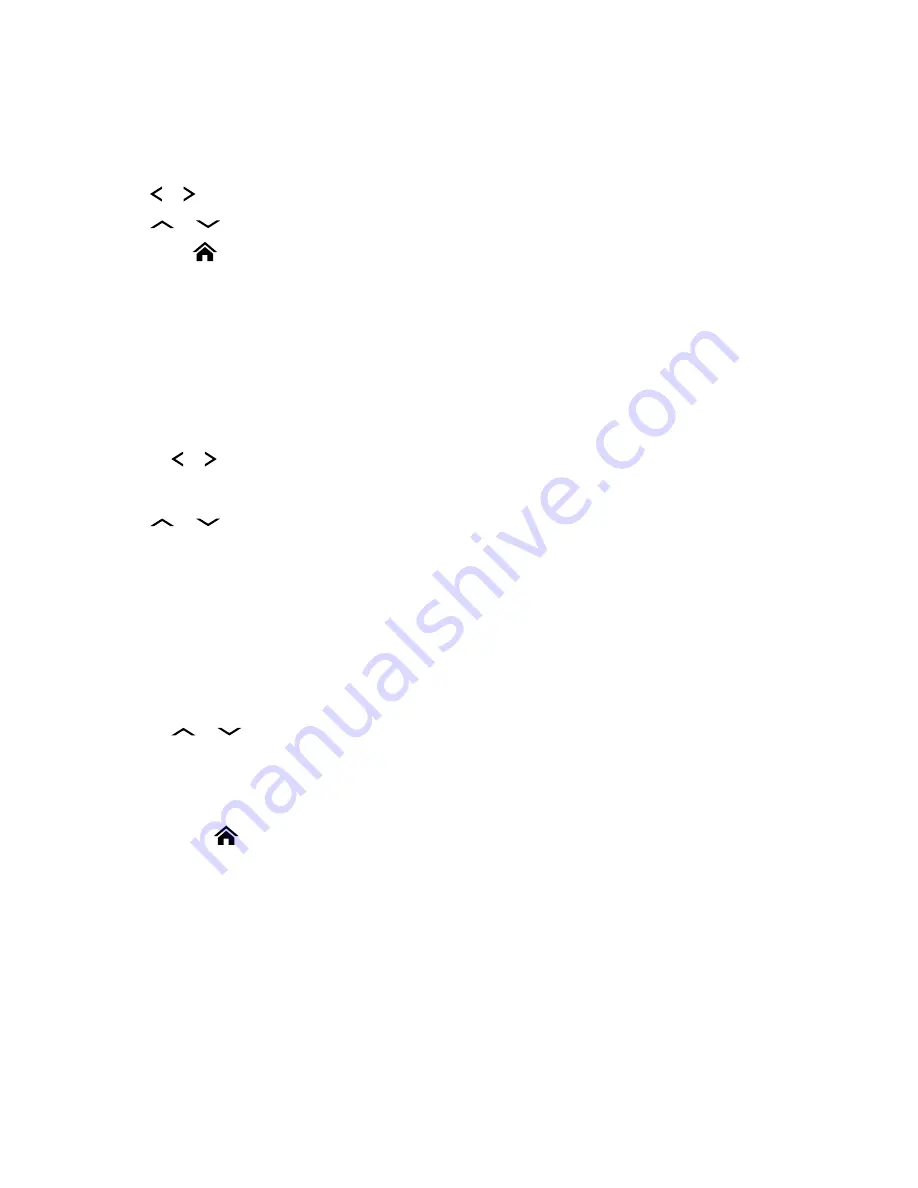
6.3.2
Viewing a Scan List
Procedure:
1
or to
ScnL
and press the
Menu Select
button directly below
ScnL
.
2
or
to view the members on the list.
3
Press
to exit the current display and return to the Home screen.
6.3.3
Editing the Scan List
When and where to use:
This feature allows you to change scan list members and priorities.
Procedure:
1
Perform one of the following actions:
• Long press the preprogrammed
Scan List Programming
button (side button).
•
or to
ScnL
then press the
Menu Select
button directly below
ScnL
.
The display shows the lists that can be changed.
2
or
to the entry you want to edit.
3
Perform one of the following actions:
• Press the
Top Side
button to add and/or change the priority of the currently displayed
channel in the scan list.
• Press the
Menu Select
button directly below
Del
to delete the currently displayed channel
from the scan list.
• Press the
Menu Select
button directly below
Rcl
to view the next member of the scan list.
4
Perform one of the following actions to select another channel that you want to add or delete
then repeat
. Otherwise, proceed to the next step.
•
or
to the desired channel.
• Use the keypad to enter the desired channel name.
• Use the
16-Position Select
knob to select the channel.
5
Perform one of the following actions:
• Press
to exit scan list programming and return to the Home screen.
Viewing and Changing the Priority Status on page 51
for more information on how to add and/or
change the priority of the currently displayed channel in the scan list.
6.3.4
Changing the Scan List Status
Procedure:
1
Perform one of the following actions:
• Long press the preprogrammed
Scan List Programming
button (side button).
• Move the preprogrammed
Scan List Programming
switch to programming position.
The display shows the programming mode icon and the first list member.
MN003602A01-AF
Advanced Features
50






























