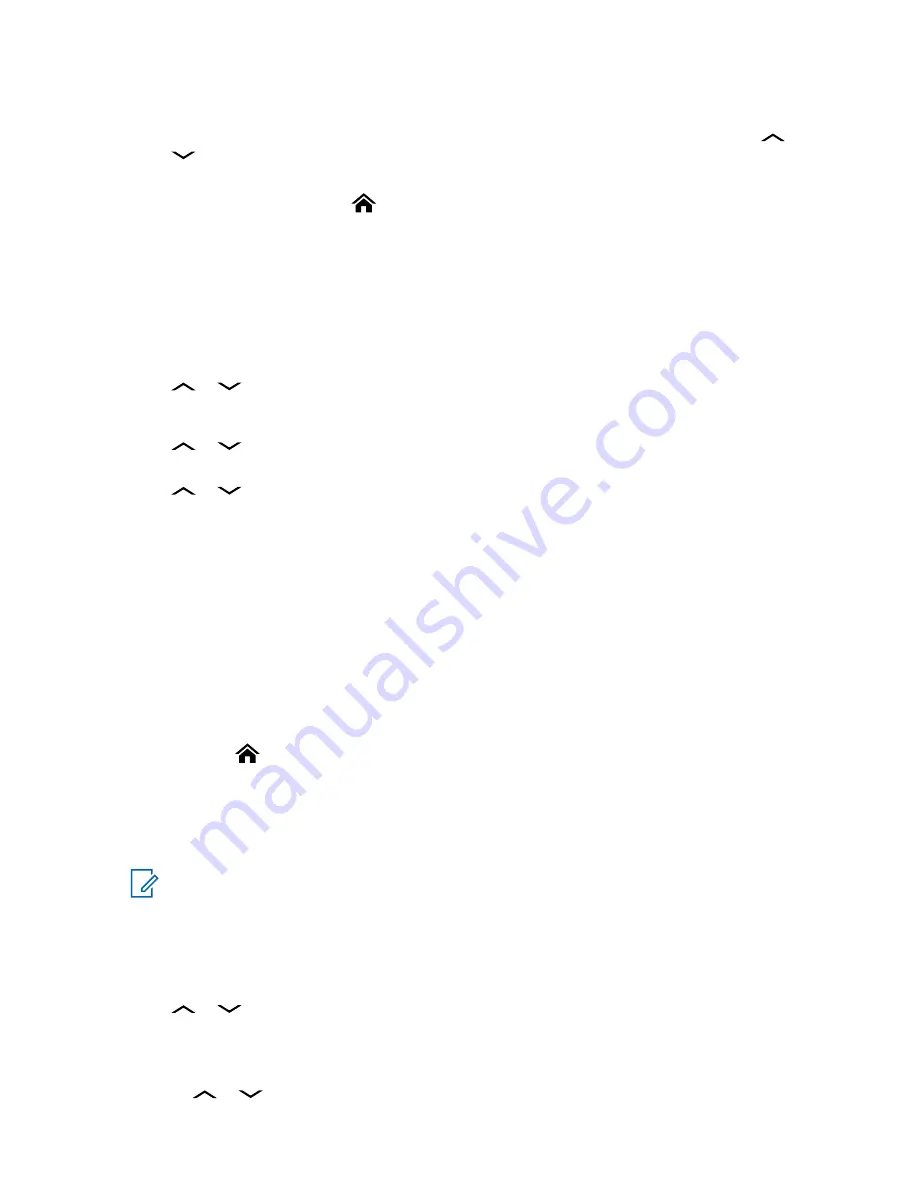
4
Press the
Menu Select
button directly below
Optn
.
5
To view the MGRS or latitude/longitude location, time and date of the selected waypoint,
or
to
View
and press the
Menu Select
button directly below
Sel
.
6
To return to the previous screen, press the
Menu Select
button directly below
Back
, or to return
to the Home screen, press
, the
PTT
button, or the preprogrammed
GPS
button.
6.14.9
Editing the Alias of a Waypoint
Prerequisites:
Ensure your radio shows the current location on the screen.
Procedure:
1
Press the
Menu Select
button directly below
Optn
.
2
or
to
Waypoints
and press the
Menu Select
button directly below
Sel
.
The display shows a list of waypoints.
3
or
to the required saved waypoint, and press the
Menu Select
button directly below
Optn
.
4
or
to
Edit name
and press the
Menu Select
button directly below
Sel
.
A blinking cursor appears in the
Edit Name
screen.
5
Use the
keypad
to edit the alias.
6
Perform one of the following actions:
• Press the
Menu Select
button directly below
Ok
once you are done.
• Press the
Back
button to return to the Waypoints main screen.
7
The display shows
<Waypoint name> Updated
and the radio returns to the Waypoints main
screen.
8
Perform one of the following actions:
• Press the
Menu Select
button directly below
Back
to return to the previous screen.
• Press
, the
PTT
button, or the preprogrammed
GPS
button to return to the Home screen.
6.14.10
Editing the Coordinates of a Waypoint
When and where to use:
NOTICE:
You can only edit preprogrammed coordinates of Home and Destination.
Ensure that your radio shows the current location on the screen.
Procedure:
1
Press the
Menu Select
button directly below
Optn
.
2
or
to
Waypoints
and press the
Menu Select
button directly below
Sel
.
The display shows a list of waypoints.
3
Perform one of the following actions:
•
or
to
[Home]
and press the
Menu Select
button directly below
Optn
.
MN003602A01-AF
Advanced Features
79






























