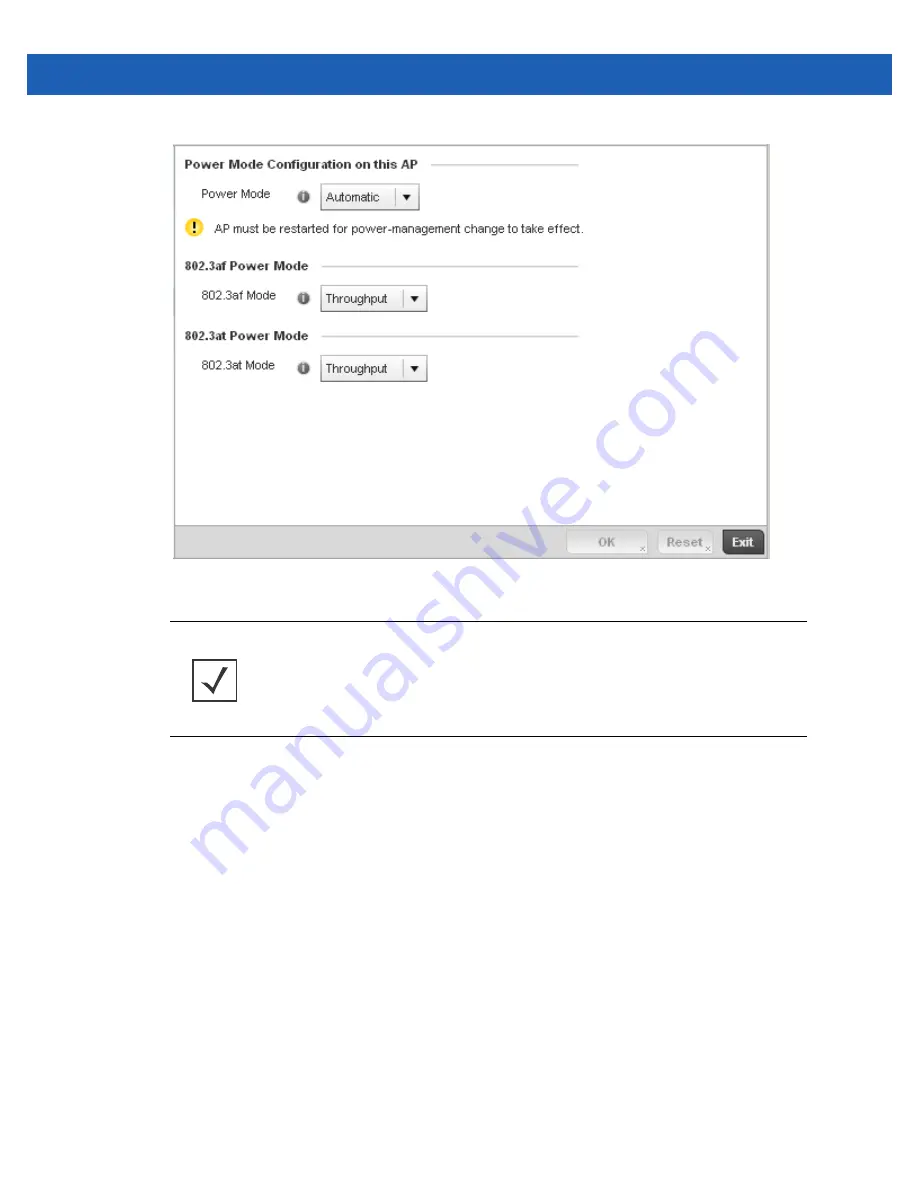
Device Configuration 5 - 127
Figure 5-69
Profile Overrides - Power screen
7. Use the
Power Mode
drop-down menu to set or override the Power Mode Configuration on this AP.
When an access point is powered on for the first time, the system determines the power budget available. Using the
Automatic
setting, the access point automatically determines the best power configuration based on the available
power budget. Automatic is the default setting.
If 802.3af is selected, the access point assumes 12.95 watts are available. If the mode is changed, the access point
requires a reset to implement the change. If 802.3at is selected, the access point assumes 23 - 26 watts are available.
8. Set or override the Access Point radio’s
802.3af Power Mode
and the radio’s
802.3at Power Mode
.
Use the drop-down menu to define a mode of either Range or Throughput.
Select
Throughput
to transmit packets at the radio’s highest defined basic rate (based on the radio’s current basic rate
settings). This option is optimal in environments where the transmission range is secondary to broadcast/multicast
transmission performance. Select
Range
when range is preferred over performance for broadcast/multicast (group)
traffic. The data rates used for range are the lowest defined basic rates. Throughput is the default setting for both
802.3af and 802.3at.
9. Select
OK
to save the changes and overrides made to the Access Point power configuration. Select
Reset
to revert to
the last saved configuration
NOTE:
Single radio model access point’s always operate using a full power configuration.
The power management configurations described in this section do not apply to single
radio models.
Summary of Contents for Solutions WiNG 5.2.6
Page 1: ...Motorola Solutions WiNG 5 2 6 Access Point System Reference Guide ...
Page 2: ......
Page 14: ...1 4 WiNG 5 2 6 Access Point System Reference Guide ...
Page 26: ...2 12 WiNG 5 2 6 Access Point System Reference Guide ...
Page 46: ...3 20 WiNG 5 2 6 Access Point System Reference Guide ...
Page 247: ...Device Configuration 5 189 Figure 5 102 Profile Overrides Management Settings screen ...
Page 264: ...6 2 WiNG 5 2 6 Access Point System Reference Guide Figure 6 1 Configuration Wireless ...
Page 392: ...7 32 WiNG 5 2 6 Access Point System Reference Guide ...
Page 438: ...8 46 WiNG 5 6 2 Access Point System Reference Guide ...
Page 514: ...12 12 WiNG 5 2 6 Access Point System Reference Guide Figure 12 6 RF Domain Health screen ...
Page 533: ...Statistics 12 31 Figure 12 18 RF Domain Smart RF Energy Graph ...
Page 597: ...Statistics 12 95 Figure 12 54 Access Point Certificate Trustpoint screen ...
Page 626: ...12 124 WiNG 5 2 6 Access Point System Reference Guide ...
Page 628: ...A 2 WiNG 5 2 6 Access Point System Reference Guide ...
Page 669: ......
















































