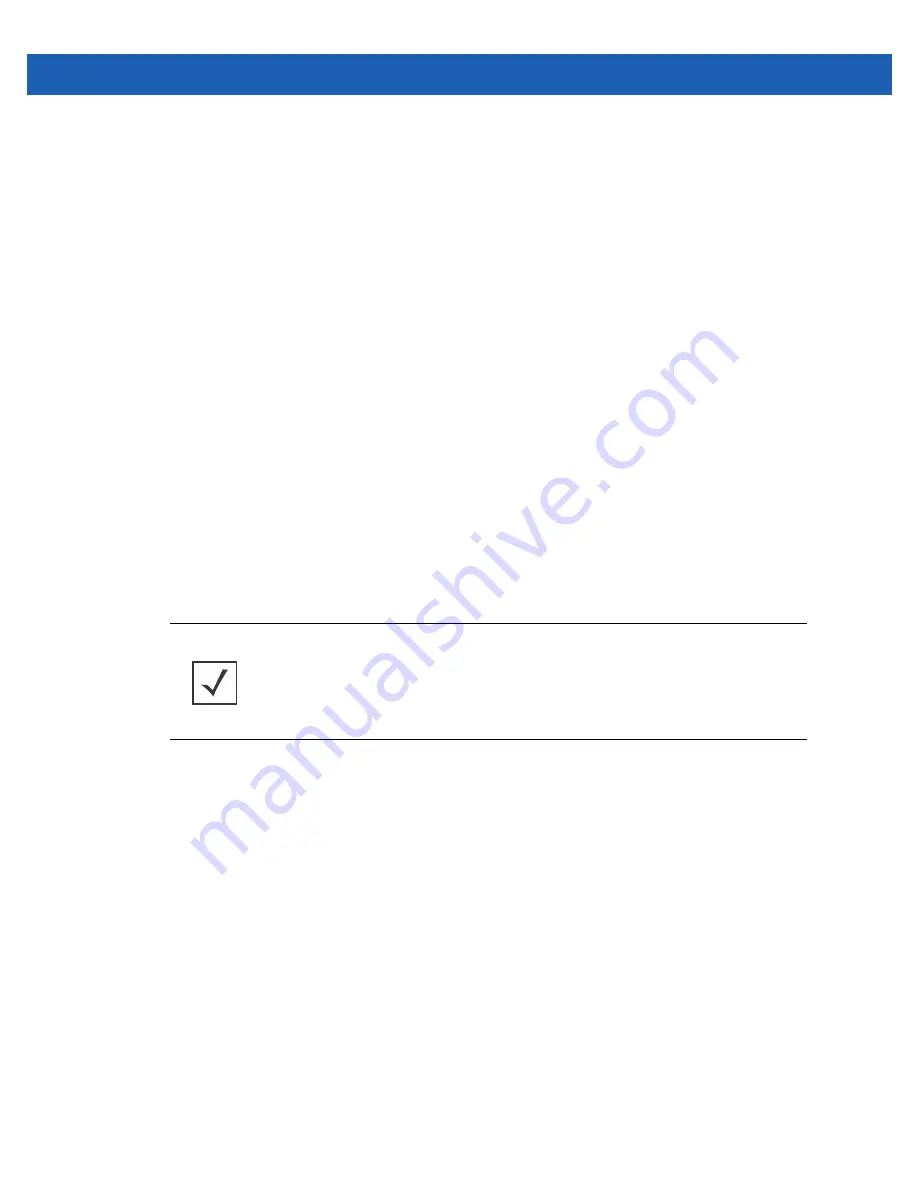
Device Configuration 5 - 169
5.10.2.6 Overriding a Bridge VLAN Configuration
Overriding the Network Configuration
A
Virtual LAN
(VLAN) is separately administrated virtual network within the same physical. VLANs are broadcast domains
to allow control of broadcast, multicast, unicast, and unknown unicast within a Layer 2 device.
For example, say several computers are used into conference room X and some into conference Y. The systems in
conference room X can communicate with one another, but not with the systems in conference room Y. The creation of a
VLAN enables the systems in conference rooms X and Y to communicate with one another even though they are on
separate physical subnets. The systems in conference rooms X and Y are managed by the same single entity, but ignore
the systems that aren't using same VLAN ID.
Administrators often need to route traffic to interoperate between different VLANs. Bridging VLANs are only for
non-routable traffic, like tagged VLAN frames destined to some other device which will untag it. When a data frame is
received on a port, the VLAN bridge determines the associated VLAN based on the port of reception. Using forwarding
database information, the Bridge VLAN forwards the data frame on the appropriate port(s). VLAN's are useful to set
separate networks to isolate some computers from others, without actually having to have separate cabling and Ethernet
switches.
To define a bridge VLAN configuration or override for a device profile:
1. Select
Devices
from the Configuration tab.
2. Select a target device from the Device Browser in the lower, left-hand, side of the UII.
3. Select
Profile Overrides
from the Device menu to expand it into sub menu options.
4. Select
Network
to expand its sub menu options.
5. Select
Bridge VLAN
.
NOTE:
A blue override icon (to the left of a parameter) defines the parameter as having
an override applied. To remove an override, go to the Basic Configuration screen’s Device
Overrides field and select Clear Overrides. This will remove all overrides from the device.
Summary of Contents for Solutions WiNG 5.2.6
Page 1: ...Motorola Solutions WiNG 5 2 6 Access Point System Reference Guide ...
Page 2: ......
Page 14: ...1 4 WiNG 5 2 6 Access Point System Reference Guide ...
Page 26: ...2 12 WiNG 5 2 6 Access Point System Reference Guide ...
Page 46: ...3 20 WiNG 5 2 6 Access Point System Reference Guide ...
Page 247: ...Device Configuration 5 189 Figure 5 102 Profile Overrides Management Settings screen ...
Page 264: ...6 2 WiNG 5 2 6 Access Point System Reference Guide Figure 6 1 Configuration Wireless ...
Page 392: ...7 32 WiNG 5 2 6 Access Point System Reference Guide ...
Page 438: ...8 46 WiNG 5 6 2 Access Point System Reference Guide ...
Page 514: ...12 12 WiNG 5 2 6 Access Point System Reference Guide Figure 12 6 RF Domain Health screen ...
Page 533: ...Statistics 12 31 Figure 12 18 RF Domain Smart RF Energy Graph ...
Page 597: ...Statistics 12 95 Figure 12 54 Access Point Certificate Trustpoint screen ...
Page 626: ...12 124 WiNG 5 2 6 Access Point System Reference Guide ...
Page 628: ...A 2 WiNG 5 2 6 Access Point System Reference Guide ...
Page 669: ......






























