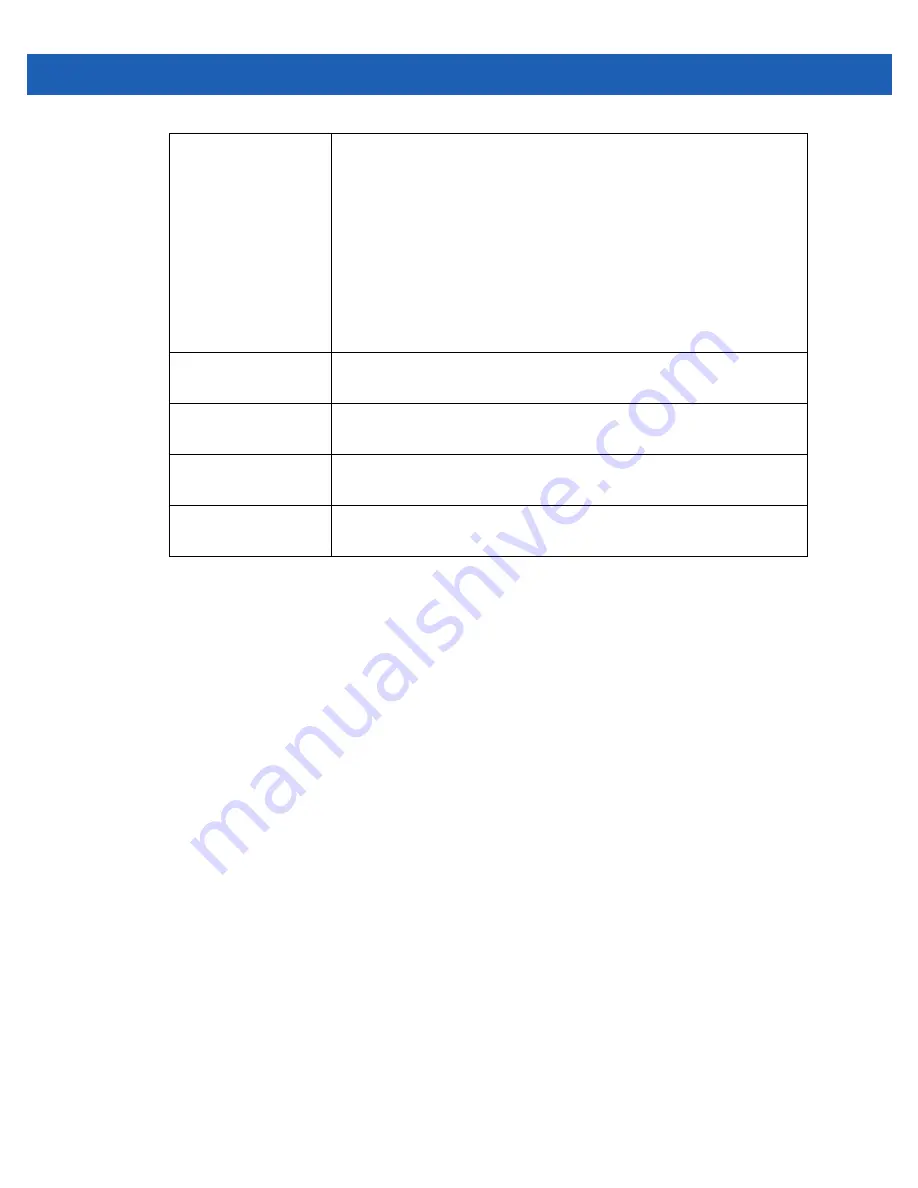
Device Configuration 5 - 115
12. Select
OK
to export the defined RSA key. Select
Cancel
to revert the screen to its last saved configuration.
13. To optionally delete a key, select the Delete button from within the RSA Keys screen. Provide the key name within the
Delete RSA Key screen and select the
Delete Certificates
checkbox to remove the certificate the key supported.
Select
OK
to proceed with the deletion, or
Cancel
to revert back to the Certificate Management screen.
5.6.3 Certificate Creation
Assigning Certificates
The
Certificate Management
screen provides the facility for creating new self-signed certificates. Self signed certificates
(often referred to as root certificates) do not use public or private CAs. A self signed certificate is a certificate signed by
its own creator, with the certificate creator responsible for its legitimacy.
To create a self-signed certificate:
1. Select the
Launch Manager
button from either the
SSH RSA Key
or
RADIUS Server Certificate
parameters (within
the Certificate Management screen).
2. Select
Create Certificate
from the upper, left-hand, side of the Certificate Management screen.
Protocol
If selecting Advanced, select the protocol used for exporting the RSA key.
Available options include:
• tftp
• ftp
• sftp
• http
• cf
• usb1
• usb2
Port
If selecting Advanced, use the spinner control to set the port. This option is not
valid for cf, usb1 and usb2.
IP Address
If selecting Advanced, enter the IP address of the server used to export the RSA
key. This option is not valid for cf, usb1 and usb2.
Hostname
If selecting Advanced, provide the hostname of the server used to export the
RSA key. This option is not valid for cf, usb1 and usb2.
Path
If selecting Advanced, specify the path to the key. Enter the complete relative
path to the key on the server.
Summary of Contents for Solutions WiNG 5.2.6
Page 1: ...Motorola Solutions WiNG 5 2 6 Access Point System Reference Guide ...
Page 2: ......
Page 14: ...1 4 WiNG 5 2 6 Access Point System Reference Guide ...
Page 26: ...2 12 WiNG 5 2 6 Access Point System Reference Guide ...
Page 46: ...3 20 WiNG 5 2 6 Access Point System Reference Guide ...
Page 247: ...Device Configuration 5 189 Figure 5 102 Profile Overrides Management Settings screen ...
Page 264: ...6 2 WiNG 5 2 6 Access Point System Reference Guide Figure 6 1 Configuration Wireless ...
Page 392: ...7 32 WiNG 5 2 6 Access Point System Reference Guide ...
Page 438: ...8 46 WiNG 5 6 2 Access Point System Reference Guide ...
Page 514: ...12 12 WiNG 5 2 6 Access Point System Reference Guide Figure 12 6 RF Domain Health screen ...
Page 533: ...Statistics 12 31 Figure 12 18 RF Domain Smart RF Energy Graph ...
Page 597: ...Statistics 12 95 Figure 12 54 Access Point Certificate Trustpoint screen ...
Page 626: ...12 124 WiNG 5 2 6 Access Point System Reference Guide ...
Page 628: ...A 2 WiNG 5 2 6 Access Point System Reference Guide ...
Page 669: ......
















































