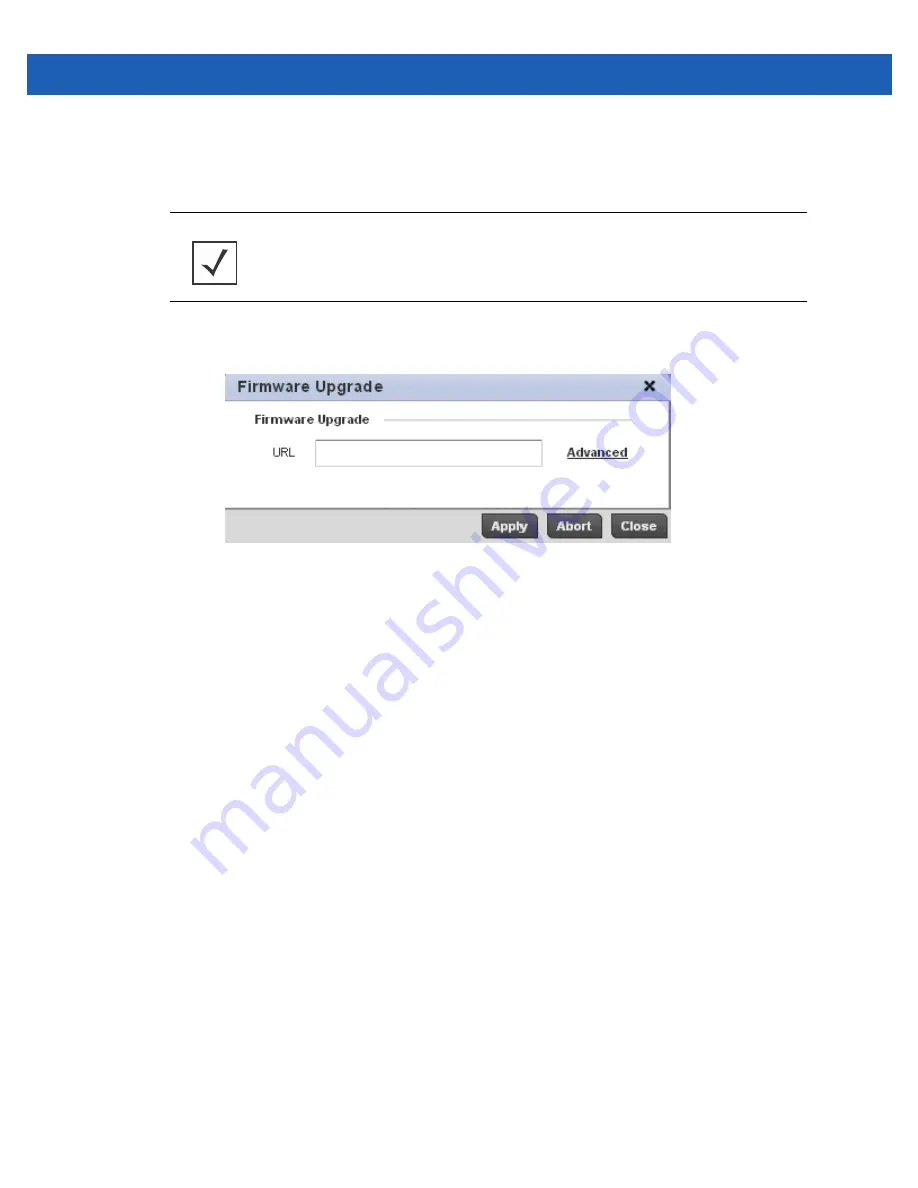
Operations 11 - 5
11.1.1.1 Upgrading Device Firmware
Managing Firmware and Config Files
To update the firmware of a Virtual Controller AP managed device access point:
1. Select a target device from the left-hand side of the UI.
2. Select the
Load Firmware
button from within the Device Details screen.
Figure 11-2
Firmware Upgrade screen
By default, the
Firmware Upgrade
screen displays a
URL
field to enter the URL (destination location) of the device’s
firmware file.
3. Enter the complete path to the firmware file.
NOTE:
AP upgrades can only be performed by access points in Virtual Controller AP
mode, and cannot be initiated by Standalone APs. Additionally, upgrades can only be
performed on access points of the same model as the Virtual Controller AP.
Summary of Contents for Solutions WiNG 5.2.6
Page 1: ...Motorola Solutions WiNG 5 2 6 Access Point System Reference Guide ...
Page 2: ......
Page 14: ...1 4 WiNG 5 2 6 Access Point System Reference Guide ...
Page 26: ...2 12 WiNG 5 2 6 Access Point System Reference Guide ...
Page 46: ...3 20 WiNG 5 2 6 Access Point System Reference Guide ...
Page 247: ...Device Configuration 5 189 Figure 5 102 Profile Overrides Management Settings screen ...
Page 264: ...6 2 WiNG 5 2 6 Access Point System Reference Guide Figure 6 1 Configuration Wireless ...
Page 392: ...7 32 WiNG 5 2 6 Access Point System Reference Guide ...
Page 438: ...8 46 WiNG 5 6 2 Access Point System Reference Guide ...
Page 514: ...12 12 WiNG 5 2 6 Access Point System Reference Guide Figure 12 6 RF Domain Health screen ...
Page 533: ...Statistics 12 31 Figure 12 18 RF Domain Smart RF Energy Graph ...
Page 597: ...Statistics 12 95 Figure 12 54 Access Point Certificate Trustpoint screen ...
Page 626: ...12 124 WiNG 5 2 6 Access Point System Reference Guide ...
Page 628: ...A 2 WiNG 5 2 6 Access Point System Reference Guide ...
Page 669: ......
















































